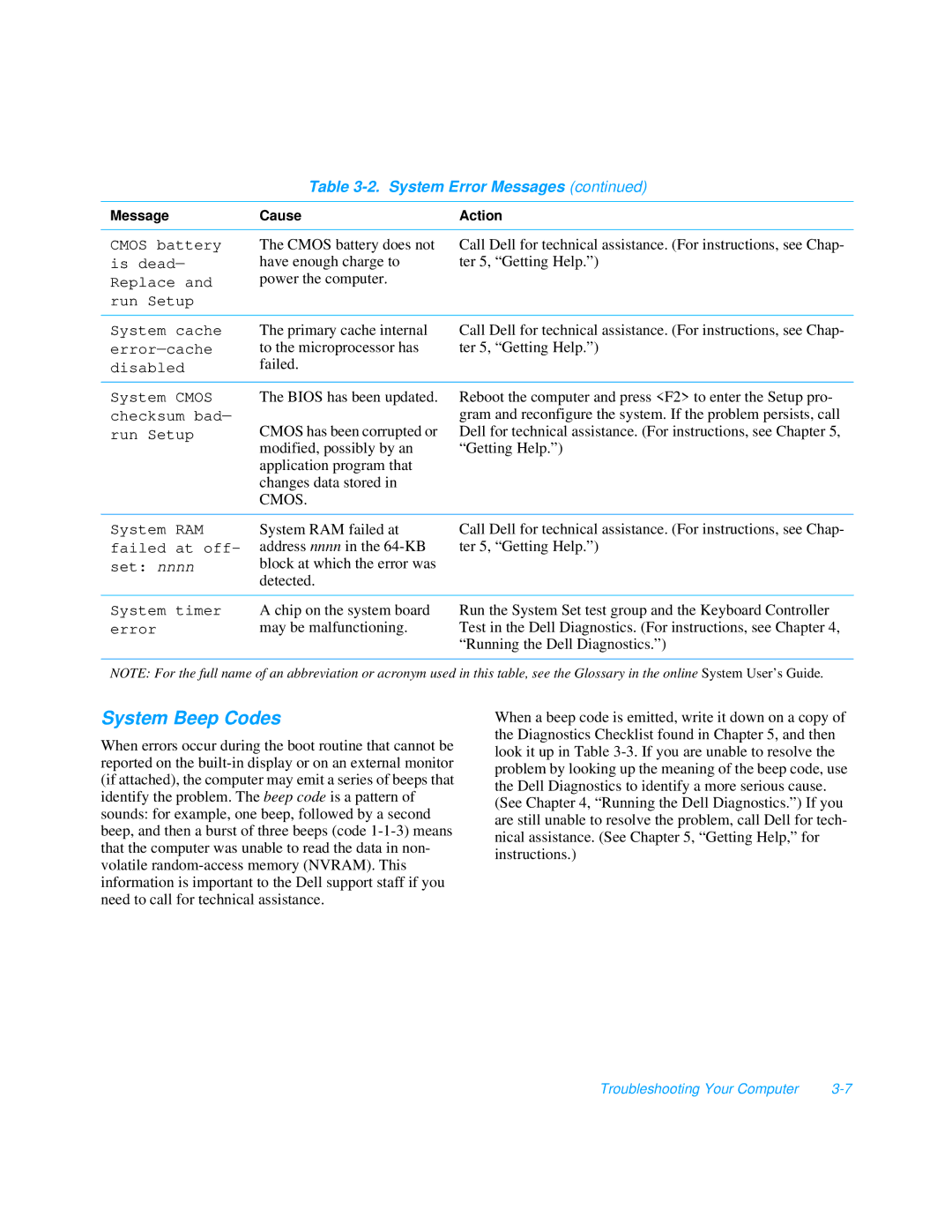Table 3-2. System Error Messages (continued)
Message | Cause | Action |
|
|
|
CMOS battery is dead— Replace and run Setup
The CMOS battery does not have enough charge to power the computer.
Call Dell for technical assistance. (For instructions, see Chap- ter 5, “Getting Help.”)
System cache | The primary cache internal | Call Dell for technical assistance. (For instructions, see Chap- |
to the microprocessor has | ter 5, “Getting Help.”) | |
disabled | failed. |
|
|
|
|
System CMOS | The BIOS has been updated. | Reboot the computer and press <F2> to enter the Setup pro- |
checksum bad— |
| gram and reconfigure the system. If the problem persists, call |
run Setup | CMOS has been corrupted or | Dell for technical assistance. (For instructions, see Chapter 5, |
| modified, possibly by an | “Getting Help.”) |
| application program that |
|
| changes data stored in |
|
| CMOS. |
|
System RAM failed at off- set: nnnn
System RAM failed at address nnnn in the
Call Dell for technical assistance. (For instructions, see Chap- ter 5, “Getting Help.”)
System timer | A chip on the system board |
error | may be malfunctioning. |
Run the System Set test group and the Keyboard Controller Test in the Dell Diagnostics. (For instructions, see Chapter 4, “Running the Dell Diagnostics.”)
NOTE: For the full name of an abbreviation or acronym used in this table, see the Glossary in the online System User’s Guide .
System Beep Codes
When errors occur during the boot routine that cannot be reported on the
When a beep code is emitted, write it down on a copy of the Diagnostics Checklist found in Chapter 5, and then look it up in Table
Troubleshooting Your Computer |