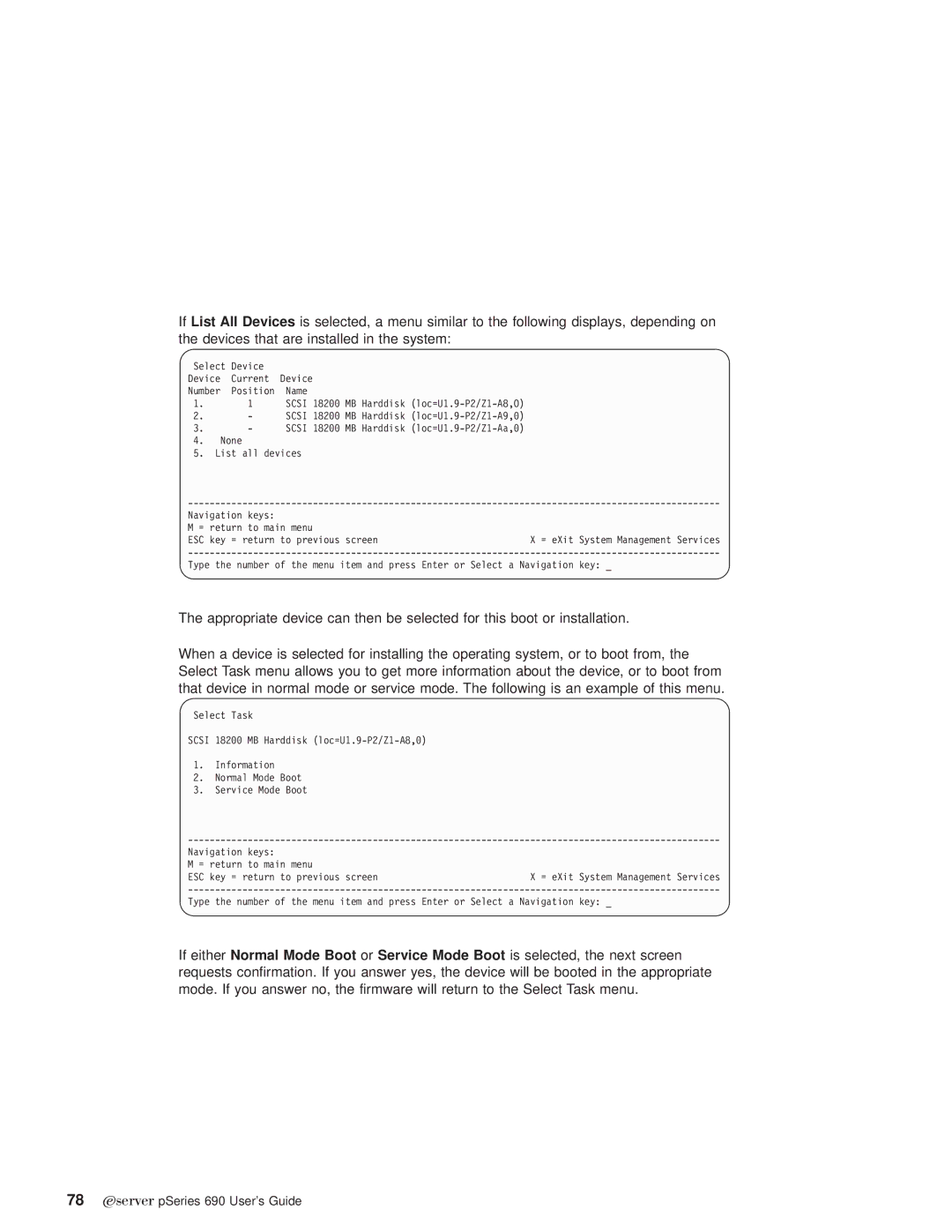pSeries690 specifications
The IBM pSeries690, also known as the IBM eServer p690, is a high-performance server within IBM's line of Power Systems, designed primarily for enterprise-level workloads. Launched in the early 2000s, it distinguished itself as one of IBM's flagship offerings, aimed at delivering exceptional scalability, reliability, and processing power.At the heart of the pSeries690 is the IBM POWER4 processor, a revolutionary architecture that significantly enhanced processing capabilities. The system supports multiple processor configurations, allowing businesses to customize performance based on their specific applications. Each pSeries690 can be configured with up to 32 POWER4 processors, providing a maximum processing power that is well-suited for demanding enterprise applications, complex databases, and large-scale transaction processing.
One of the standout features of the pSeries690 is its ability to handle massive amounts of memory — up to 1TB of total RAM. This is particularly advantageous for businesses that run memory-intensive applications or require high availability for critical tasks. The server’s advanced memory architecture contributes to faster data access and improved overall system performance.
Additionally, the IBM pSeries690 employs the innovative AIX operating system, which is tailored for high performance and reliability. AIX comes equipped with features such as dynamic logical partitioning (LPAR), allowing resources to be allocated flexibly and efficiently across different workloads. This technology supports virtualization, enabling multiple operating environments to run concurrently on a single physical server, optimizing resource utilization.
The pSeries690 also includes robust fault tolerance and reliability features. Redundant components, hot-swappable parts, and advanced error detection mechanisms ensure that the system remains operational even in the event of hardware failures. This reliability is crucial for mission-critical applications where downtime can lead to substantial financial losses.
Networking capabilities of the pSeries690 are enhanced by support for high-speed connections, including Gigabit Ethernet and the ability to integrate with various network topologies. This versatility facilitates seamless connectivity in complex IT environments.
In conclusion, the IBM pSeries690 remains a powerful and reliable choice for enterprises seeking to manage and optimize their most demanding workloads. Its combination of cutting-edge processing capabilities, expansive memory support, and robust virtualization features makes it a significant player in the realm of enterprise computing. As businesses continue to evolve, the core strengths of the pSeries690, especially in terms of scalability and reliability, ensure that it continues to meet the needs of demanding applications.