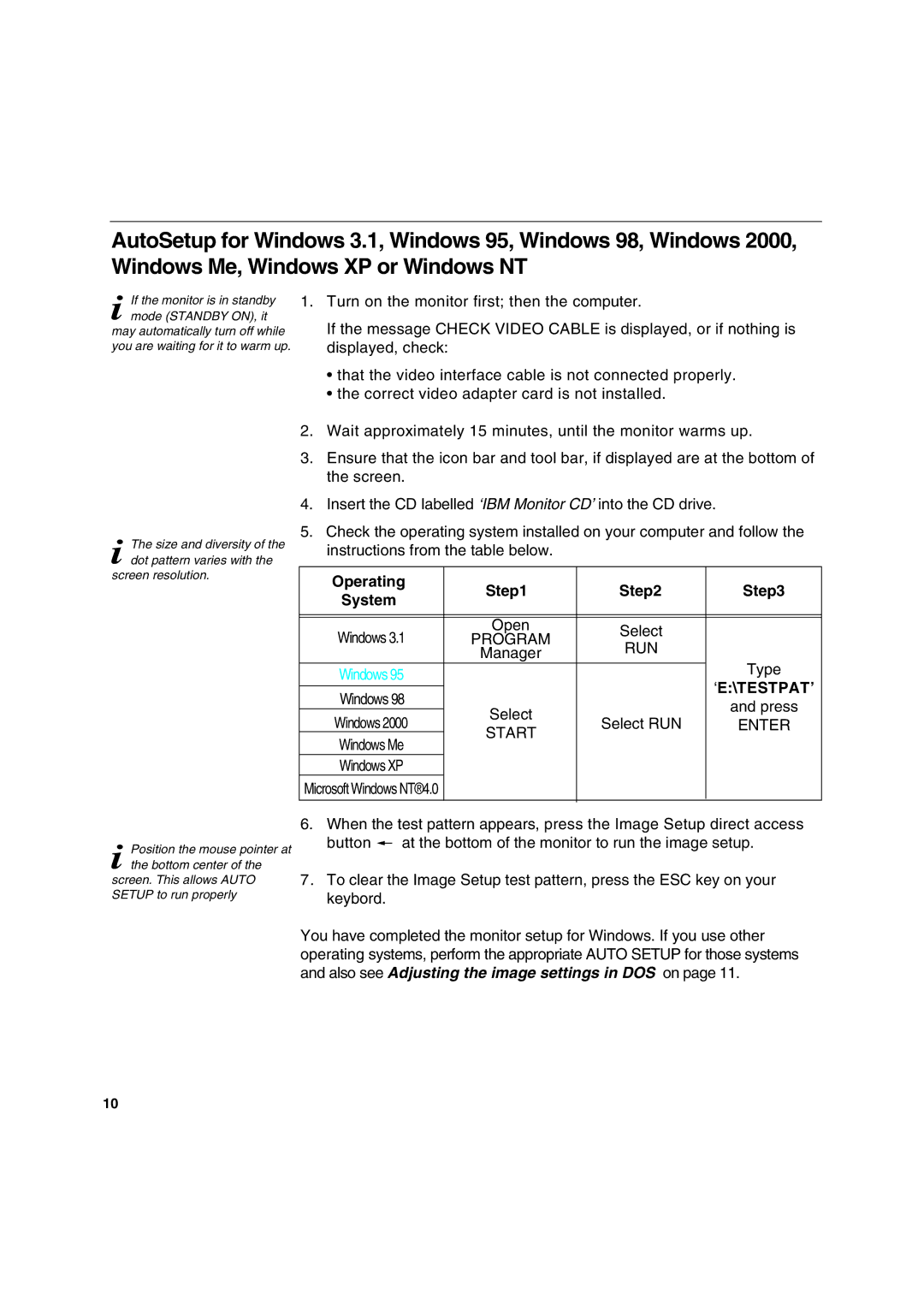AutoSetup for Windows 3.1, Windows 95, Windows 98, Windows 2000, Windows Me, Windows XP or Windows NT
i If the monitor is in standby mode (STANDBY ON), it
may automatically turn off while you are waiting for it to warm up.
i The size and diversity of the dot pattern varies with the
screen resolution.
i Position the mouse pointer at the bottom center of the
screen. This allows AUTO SETUP to run properly
1.Turn on the monitor first; then the computer.
If the message CHECK VIDEO CABLE is displayed, or if nothing is displayed, check:
•that the video interface cable is not connected properly.
•the correct video adapter card is not installed.
2.Wait approximately 15 minutes, until the monitor warms up.
3.Ensure that the icon bar and tool bar, if displayed are at the bottom of the screen.
4.Insert the CD labelled ‘IBM Monitor CD’ into the CD drive.
5.Check the operating system installed on your computer and follow the instructions from the table below.
Operating | Step1 | Step2 | Step3 | |
System | ||||
|
|
| ||
|
|
|
| |
|
|
|
| |
Windows 3.1 | Open | Select |
| |
PROGRAM |
| |||
RUN |
| |||
| Manager |
| ||
|
| Type | ||
Windows 95 |
|
| ||
|
| ‘E:\TESTPAT’ | ||
|
|
| ||
Windows 98 |
|
| ||
Select |
| and press | ||
Windows 2000 | Select RUN | |||
ENTER | ||||
START | ||||
Windows Me |
|
| ||
|
|
| ||
Windows XP |
|
|
| |
Microsoft Windows NT®4.0 |
|
|
| |
|
|
|
|
6.When the test pattern appears, press the Image Setup direct access
button ![]() at the bottom of the monitor to run the image setup.
at the bottom of the monitor to run the image setup.
7.To clear the Image Setup test pattern, press the ESC key on your keybord.
You have completed the monitor setup for Windows. If you use other operating systems, perform the appropriate AUTO SETUP for those systems and also see Adjusting the image settings in DOS on page 11.
10