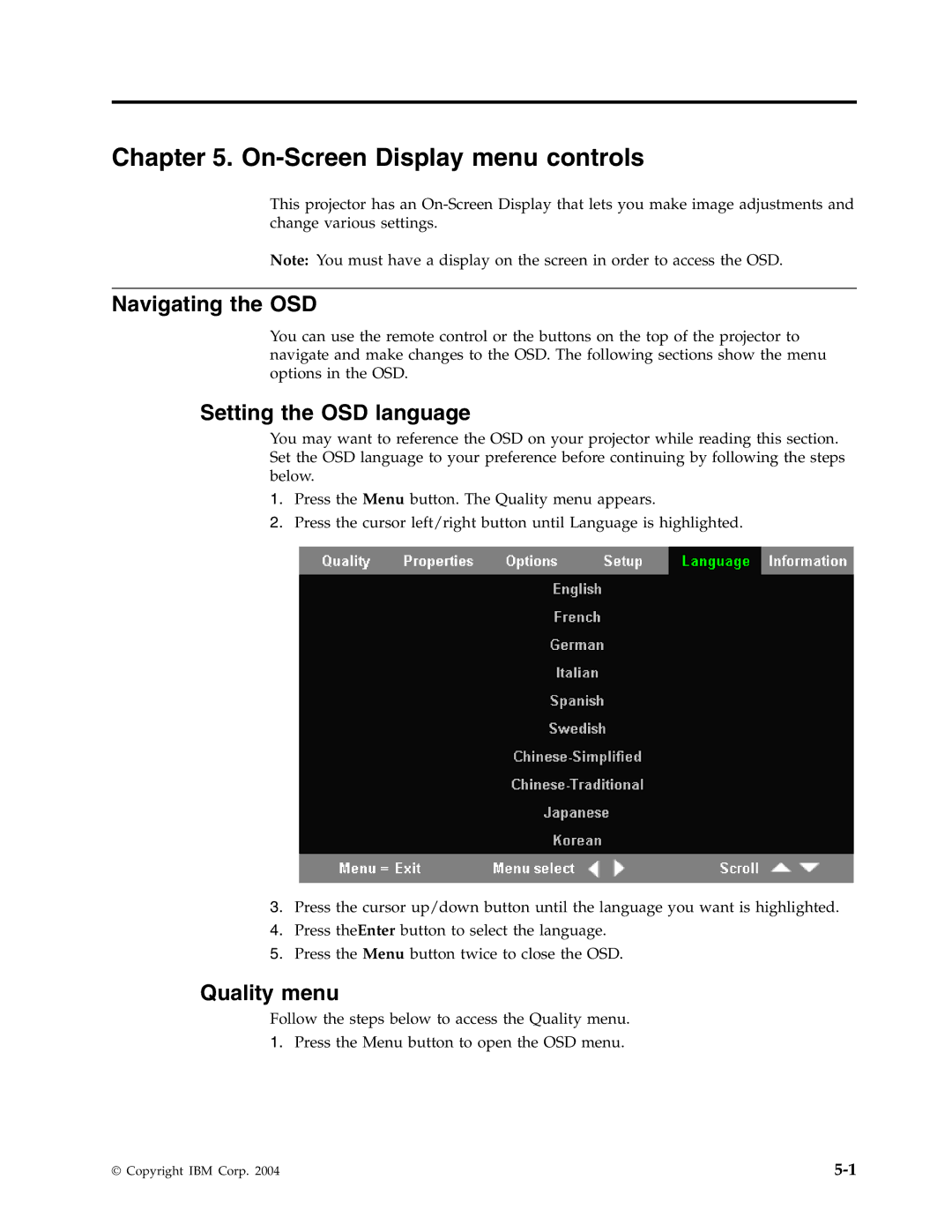Chapter 5. On-Screen Display menu controls
This projector has an
Note: You must have a display on the screen in order to access the OSD.
Navigating the OSD
You can use the remote control or the buttons on the top of the projector to navigate and make changes to the OSD. The following sections show the menu options in the OSD.
Setting the OSD language
You may want to reference the OSD on your projector while reading this section. Set the OSD language to your preference before continuing by following the steps below.
1.Press the Menu button. The Quality menu appears.
2.Press the cursor left/right button until Language is highlighted.
3.Press the cursor up/down button until the language you want is highlighted.
4.Press theEnter button to select the language.
5.Press the Menu button twice to close the OSD.
Quality menu
Follow the steps below to access the Quality menu.
1.Press the Menu button to open the OSD menu.
© Copyright IBM Corp. 2004 |