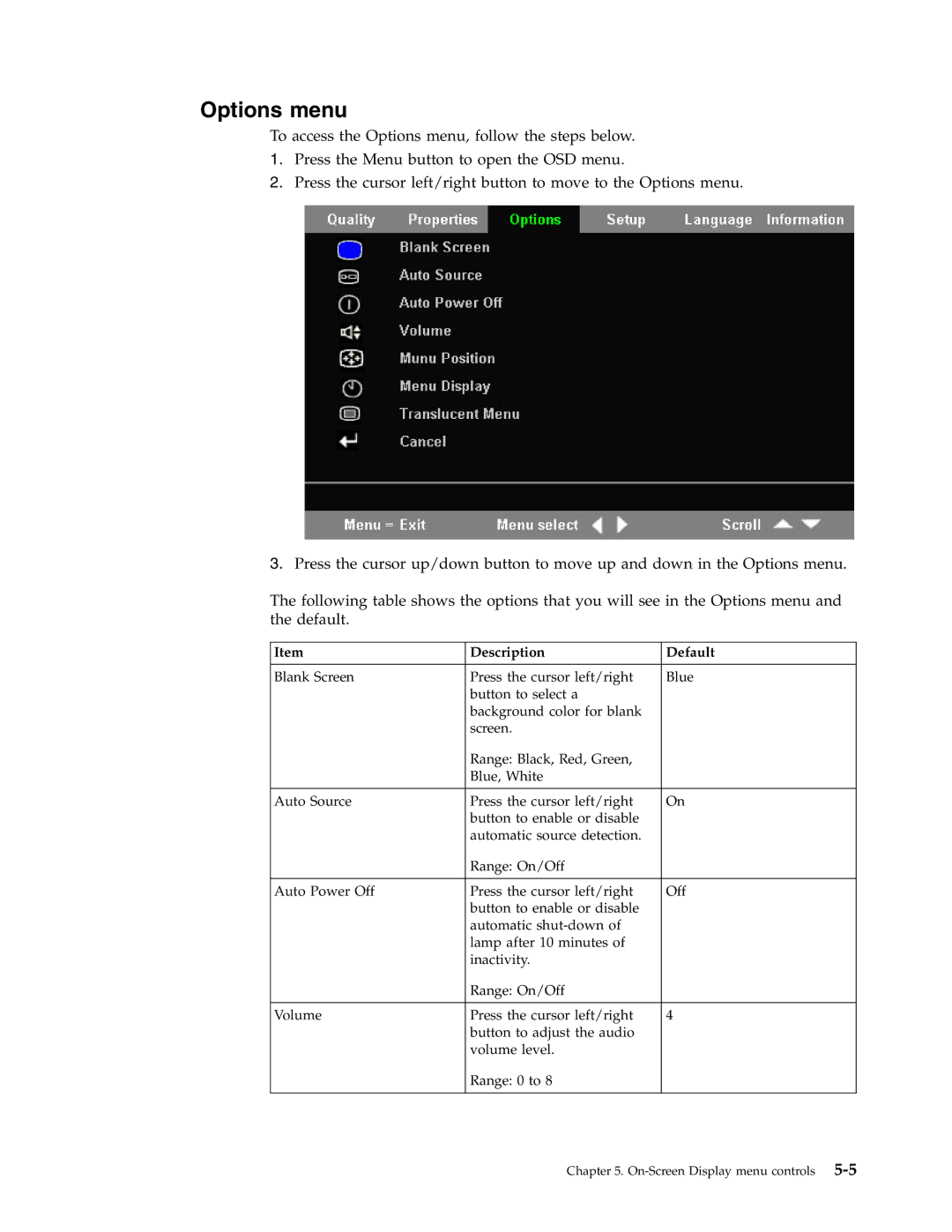Options menu
To access the Options menu, follow the steps below.
1.Press the Menu button to open the OSD menu.
2.Press the cursor left/right button to move to the Options menu.
3.Press the cursor up/down button to move up and down in the Options menu.
The following table shows the options that you will see in the Options menu and the default.
Item | Description | Default |
|
|
|
Blank Screen | Press the cursor left/right | Blue |
| button to select a |
|
| background color for blank |
|
| screen. |
|
| Range: Black, Red, Green, |
|
| Blue, White |
|
|
|
|
Auto Source | Press the cursor left/right | On |
| button to enable or disable |
|
| automatic source detection. |
|
| Range: On/Off |
|
|
|
|
Auto Power Off | Press the cursor left/right | Off |
| button to enable or disable |
|
| automatic |
|
| lamp after 10 minutes of |
|
| inactivity. |
|
| Range: On/Off |
|
|
|
|
Volume | Press the cursor left/right | 4 |
| button to adjust the audio |
|
| volume level. |
|
| Range: 0 to 8 |
|
|
|
|
Chapter 5.