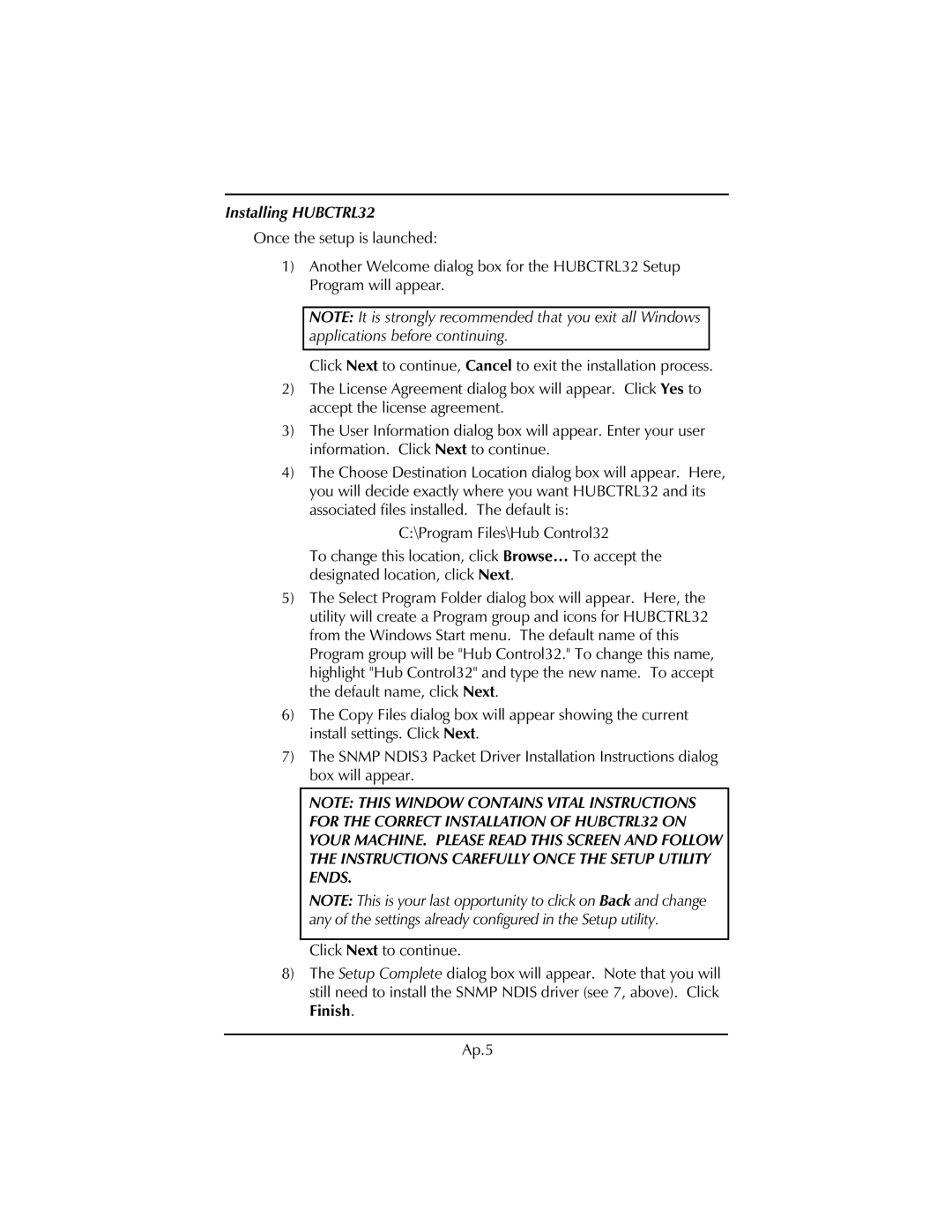FiberLinX specifications
IMC Networks FiberLinX is a cutting-edge solution designed for high-performance fiber optic networking, aimed at enhancing connectivity across various industries. This innovative technology addresses the ever-growing demand for faster and more reliable data transmission, making it ideal for applications in educational institutions, healthcare facilities, and enterprise environments.One of the standout features of FiberLinX is its impressive scalability. The solution supports various types of fiber optic cables, including single-mode and multi-mode fibers, allowing organizations to expand their networks seamlessly as their needs grow. This flexibility ensures that businesses can adapt to changing requirements without incurring significant infrastructure costs.
Another key characteristic of FiberLinX is its multi-service support. The technology integrates voice, video, and data services over a single optical network, simplifying management and reducing latency. This capability is essential for organizations that require high-quality video conferencing, voice over IP (VoIP), and other bandwidth-intensive applications, all while maintaining a reliable connection.
FiberLinX employs advanced technologies to optimize performance and reliability. Its automatic network monitoring capabilities ensure real-time performance assessment, enabling administrators to quickly identify and address issues before they impact end-users. The integrated diagnostics and reporting features provide valuable insights into network health, facilitating proactive maintenance and minimizing downtime.
Moreover, FiberLinX is engineered for robust security. Utilizing built-in encryption protocols, it safeguards sensitive data transmitted across the network, making it suitable for environments that handle confidential information, such as financial institutions and healthcare providers.
One of the defining characteristics of the FiberLinX system is its user-friendly design. The intuitive management interface allows network administrators to easily configure and monitor the system, streamlining operations and reducing the learning curve for new personnel. This efficiency translates into significant time savings, freeing IT teams to focus on other critical tasks.
In summary, IMC Networks FiberLinX is an advanced fiber optic networking solution that combines scalability, multi-service support, and enhanced performance monitoring. Designed for versatility and security, it meets the diverse needs of organizations while providing a user-friendly experience. With its powerful capabilities, FiberLinX is poised to revolutionize how businesses manage their network infrastructures, ensuring they stay ahead in a fast-paced digital world.