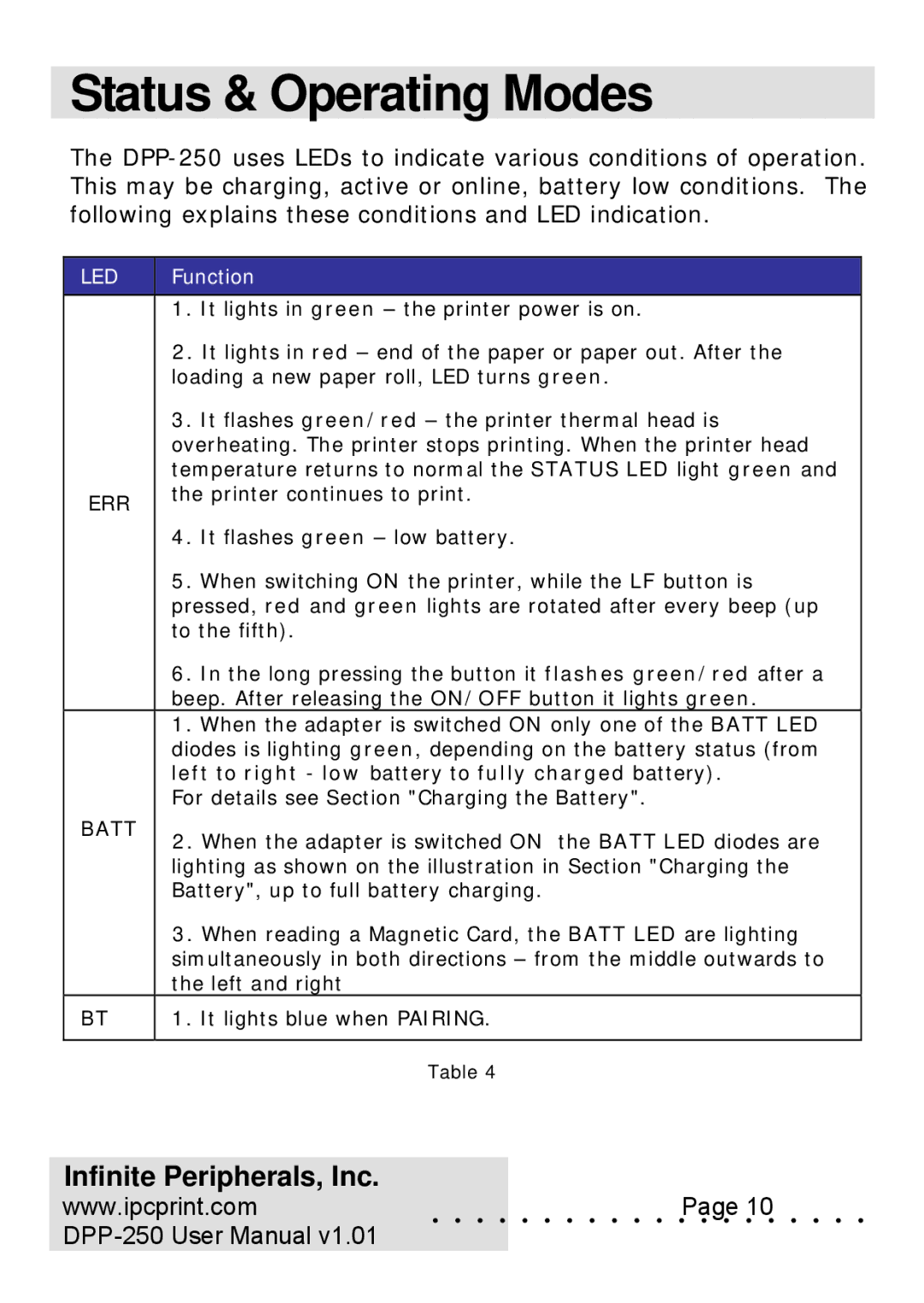Status & Operating Modes
The
| LED |
| Function |
|
|
| 1. It lights in green – the printer power is on. |
|
|
| 2. It lights in red – end of the paper or paper out. After the |
|
|
| loading a new paper roll, LED turns green. |
|
|
| 3. It flashes green/red – the printer thermal head is |
|
|
| overheating. The printer stops printing. When the printer head |
|
|
| temperature returns to normal the STATUS LED light green and |
| ERR |
| the printer continues to print. |
|
|
| |
|
|
| 4. It flashes green – low battery. |
|
|
| 5. When switching ON the printer, while the LF button is |
|
|
| pressed, red and green lights are rotated after every beep (up |
|
|
| to the fifth). |
|
|
| 6. In the long pressing the button it flashes green/red after a |
|
|
| beep. After releasing the ON/OFF button it lights green. |
|
|
| 1. When the adapter is switched ON only one of the BATT LED |
|
|
| diodes is lighting green, depending on the battery status (from |
|
|
| left to right - low battery to fully charged battery). |
|
|
| For details see Section "Charging the Battery". |
| BATT |
| 2. When the adapter is switched ON the BATT LED diodes are |
|
|
| |
|
|
| lighting as shown on the illustration in Section "Charging the |
|
|
| Battery", up to full battery charging. |
|
|
| 3. When reading a Magnetic Card, the BATT LED are lighting |
|
|
| simultaneously in both directions – from the middle outwards to |
|
|
| the left and right |
| BT |
| 1. It lights blue when PAIRING. |
|
|
|
|
|
|
| Table 4 |
Infinite Peripherals, Inc.
www.ipcprint.com. . . . . . . . . . . .Page. . .10. . . . .