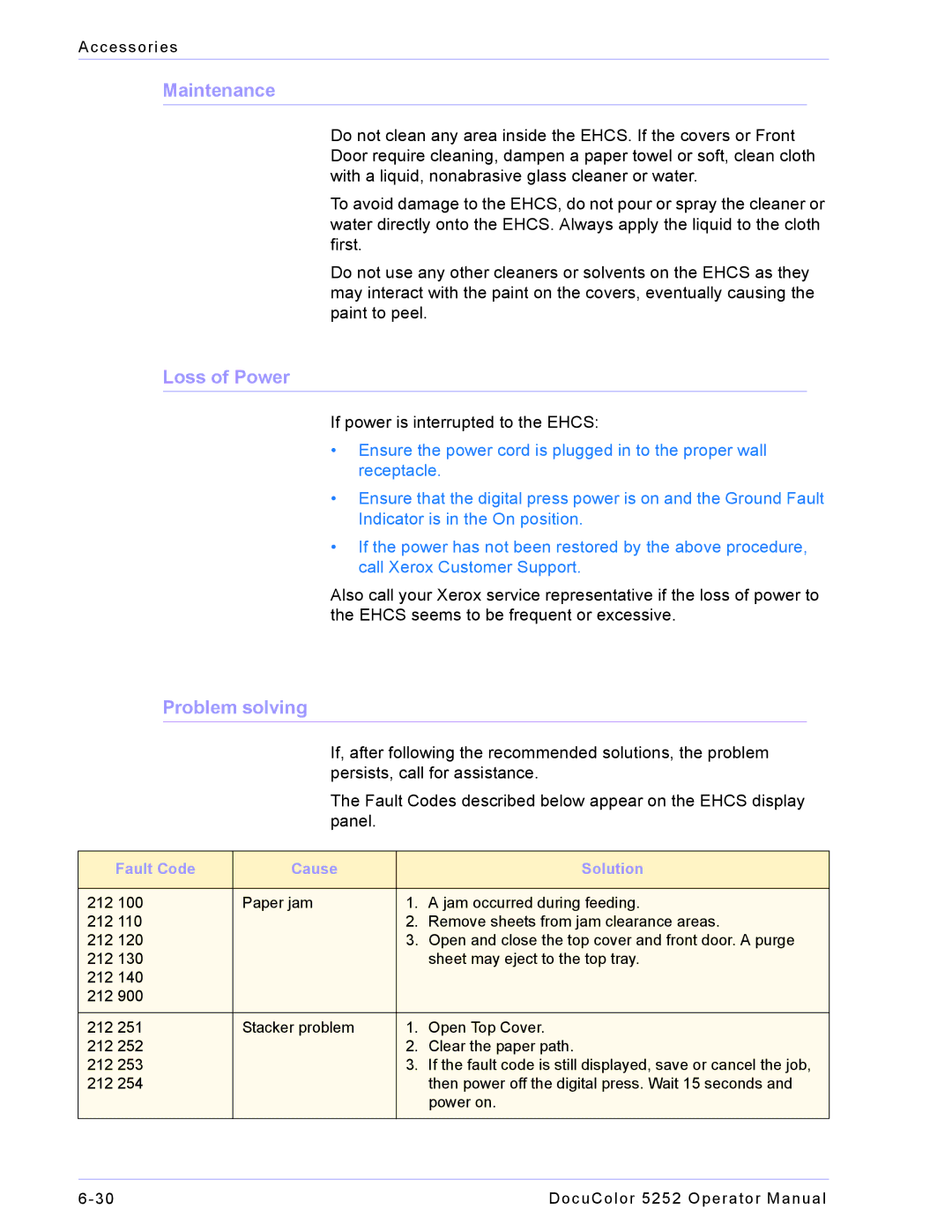Accessories
Maintenance
Do not clean any area inside the EHCS. If the covers or Front Door require cleaning, dampen a paper towel or soft, clean cloth with a liquid, nonabrasive glass cleaner or water.
To avoid damage to the EHCS, do not pour or spray the cleaner or water directly onto the EHCS. Always apply the liquid to the cloth first.
Do not use any other cleaners or solvents on the EHCS as they may interact with the paint on the covers, eventually causing the paint to peel.
Loss of Power
If power is interrupted to the EHCS:
•Ensure the power cord is plugged in to the proper wall receptacle.
•Ensure that the digital press power is on and the Ground Fault Indicator is in the On position.
•If the power has not been restored by the above procedure, call Xerox Customer Support.
Also call your Xerox service representative if the loss of power to the EHCS seems to be frequent or excessive.
Problem solving
If, after following the recommended solutions, the problem persists, call for assistance.
The Fault Codes described below appear on the EHCS display panel.
Fault Code | Cause |
| Solution |
|
|
|
|
212 100 | Paper jam | 1. | A jam occurred during feeding. |
212 110 |
| 2. | Remove sheets from jam clearance areas. |
212 120 |
| 3. | Open and close the top cover and front door. A purge |
212 130 |
|
| sheet may eject to the top tray. |
212 140 |
|
|
|
212 900 |
|
|
|
|
|
|
|
212 251 | Stacker problem | 1. | Open Top Cover. |
212 252 |
| 2. | Clear the paper path. |
212 253 |
| 3. | If the fault code is still displayed, save or cancel the job, |
212 254 |
|
| then power off the digital press. Wait 15 seconds and |
|
|
| power on. |
|
|
|
|
DocuColor 5252 Operator Manual |