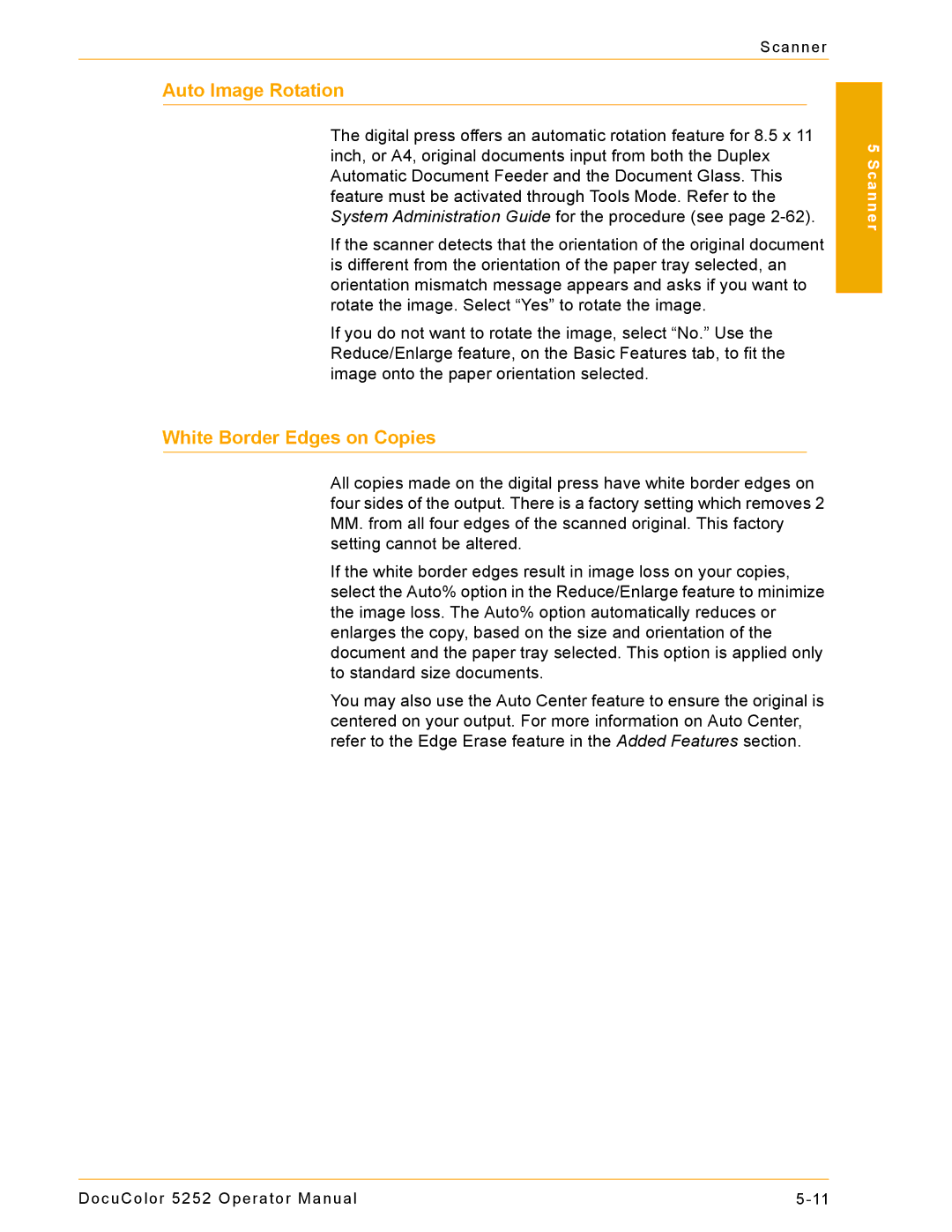Scanner
Auto Image Rotation
The digital press offers an automatic rotation feature for 8.5 x 11 inch, or A4, original documents input from both the Duplex Automatic Document Feeder and the Document Glass. This feature must be activated through Tools Mode. Refer to the System Administration Guide for the procedure (see page
If the scanner detects that the orientation of the original document is different from the orientation of the paper tray selected, an orientation mismatch message appears and asks if you want to rotate the image. Select “Yes” to rotate the image.
If you do not want to rotate the image, select “No.” Use the Reduce/Enlarge feature, on the Basic Features tab, to fit the image onto the paper orientation selected.
White Border Edges on Copies
All copies made on the digital press have white border edges on four sides of the output. There is a factory setting which removes 2
MM.from all four edges of the scanned original. This factory setting cannot be altered.
If the white border edges result in image loss on your copies, select the Auto% option in the Reduce/Enlarge feature to minimize the image loss. The Auto% option automatically reduces or enlarges the copy, based on the size and orientation of the document and the paper tray selected. This option is applied only to standard size documents.
You may also use the Auto Center feature to ensure the original is centered on your output. For more information on Auto Center, refer to the Edge Erase feature in the Added Features section.
5 Scanner
DocuColor 5252 Operator Manual |