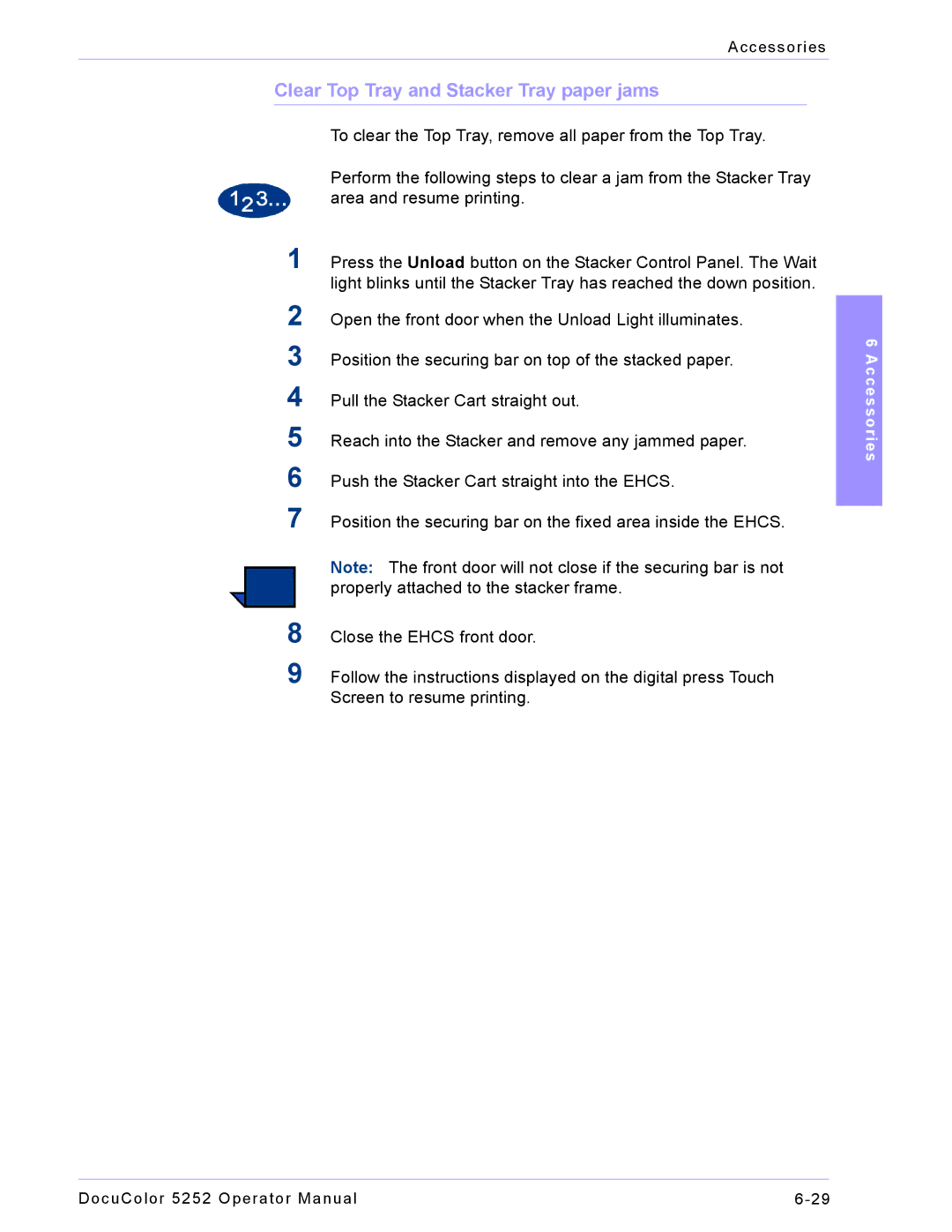Accessories
Clear Top Tray and Stacker Tray paper jams
To clear the Top Tray, remove all paper from the Top Tray.
Perform the following steps to clear a jam from the Stacker Tray area and resume printing.
1Press the Unload button on the Stacker Control Panel. The Wait light blinks until the Stacker Tray has reached the down position.
2Open the front door when the Unload Light illuminates.
3Position the securing bar on top of the stacked paper.
4Pull the Stacker Cart straight out.
5Reach into the Stacker and remove any jammed paper.
6Push the Stacker Cart straight into the EHCS.
7Position the securing bar on the fixed area inside the EHCS.
Note: The front door will not close if the securing bar is not properly attached to the stacker frame.
8Close the EHCS front door.
9Follow the instructions displayed on the digital press Touch Screen to resume printing.
6 Accessories
DocuColor 5252 Operator Manual |