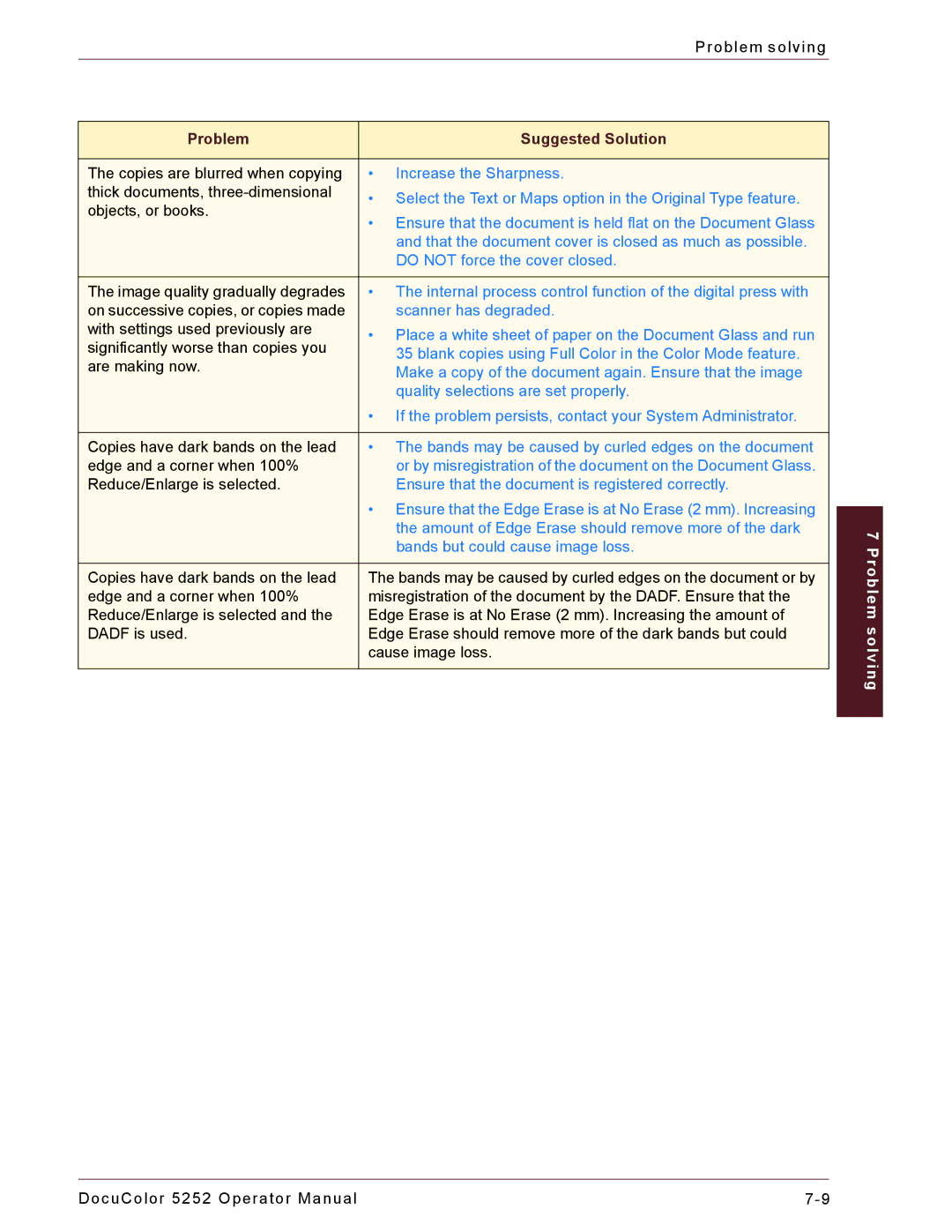Problem solving
Problem | Suggested Solution | |
|
| |
The copies are blurred when copying | • Increase the Sharpness. | |
thick documents, | • Select the Text or Maps option in the Original Type feature. | |
objects, or books. | ||
• Ensure that the document is held flat on the Document Glass | ||
| ||
| and that the document cover is closed as much as possible. | |
| DO NOT force the cover closed. | |
|
| |
The image quality gradually degrades | • The internal process control function of the digital press with | |
on successive copies, or copies made | scanner has degraded. | |
with settings used previously are | • Place a white sheet of paper on the Document Glass and run | |
significantly worse than copies you | ||
35 blank copies using Full Color in the Color Mode feature. | ||
are making now. | ||
Make a copy of the document again. Ensure that the image | ||
| ||
| quality selections are set properly. | |
| • If the problem persists, contact your System Administrator. | |
|
| |
Copies have dark bands on the lead | • The bands may be caused by curled edges on the document | |
edge and a corner when 100% | or by misregistration of the document on the Document Glass. | |
Reduce/Enlarge is selected. | Ensure that the document is registered correctly. | |
| • Ensure that the Edge Erase is at No Erase (2 mm). Increasing | |
| the amount of Edge Erase should remove more of the dark | |
| bands but could cause image loss. | |
|
| |
Copies have dark bands on the lead | The bands may be caused by curled edges on the document or by | |
edge and a corner when 100% | misregistration of the document by the DADF. Ensure that the | |
Reduce/Enlarge is selected and the | Edge Erase is at No Erase (2 mm). Increasing the amount of | |
DADF is used. | Edge Erase should remove more of the dark bands but could | |
| cause image loss. | |
|
|
7 Problem solving
DocuColor 5252 Operator Manual |