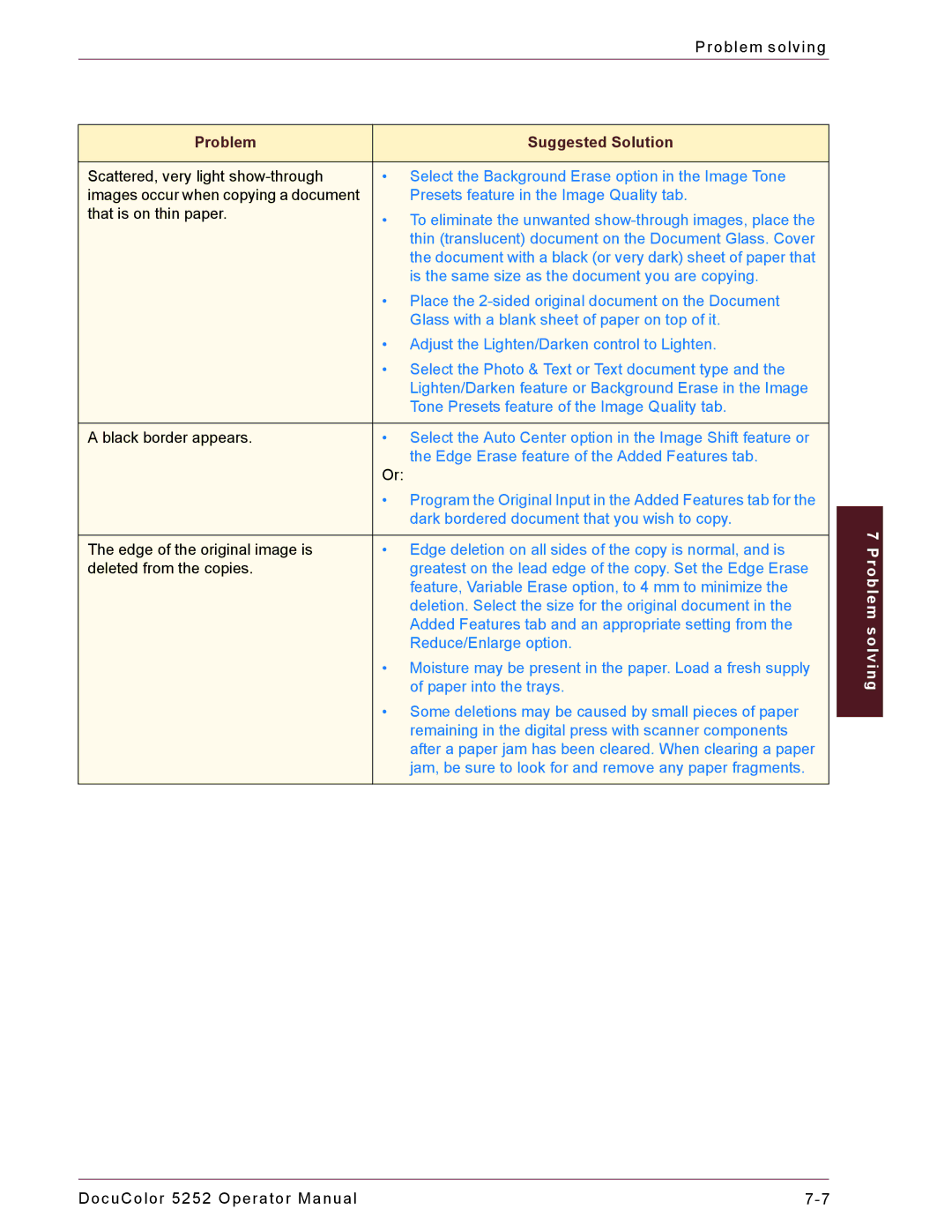Problem solving
Problem | Suggested Solution |
|
|
Scattered, very light | • Select the Background Erase option in the Image Tone |
images occur when copying a document | Presets feature in the Image Quality tab. |
that is on thin paper. | • To eliminate the unwanted |
| |
| thin (translucent) document on the Document Glass. Cover |
| the document with a black (or very dark) sheet of paper that |
| is the same size as the document you are copying. |
| • Place the |
| Glass with a blank sheet of paper on top of it. |
| • Adjust the Lighten/Darken control to Lighten. |
| • Select the Photo & Text or Text document type and the |
| Lighten/Darken feature or Background Erase in the Image |
| Tone Presets feature of the Image Quality tab. |
|
|
A black border appears. | • Select the Auto Center option in the Image Shift feature or |
| the Edge Erase feature of the Added Features tab. |
| Or: |
| • Program the Original Input in the Added Features tab for the |
| dark bordered document that you wish to copy. |
|
|
The edge of the original image is | • Edge deletion on all sides of the copy is normal, and is |
deleted from the copies. | greatest on the lead edge of the copy. Set the Edge Erase |
| feature, Variable Erase option, to 4 mm to minimize the |
| deletion. Select the size for the original document in the |
| Added Features tab and an appropriate setting from the |
| Reduce/Enlarge option. |
| • Moisture may be present in the paper. Load a fresh supply |
| of paper into the trays. |
| • Some deletions may be caused by small pieces of paper |
| remaining in the digital press with scanner components |
| after a paper jam has been cleared. When clearing a paper |
| jam, be sure to look for and remove any paper fragments. |
|
|
7 Problem solving
DocuColor 5252 Operator Manual |