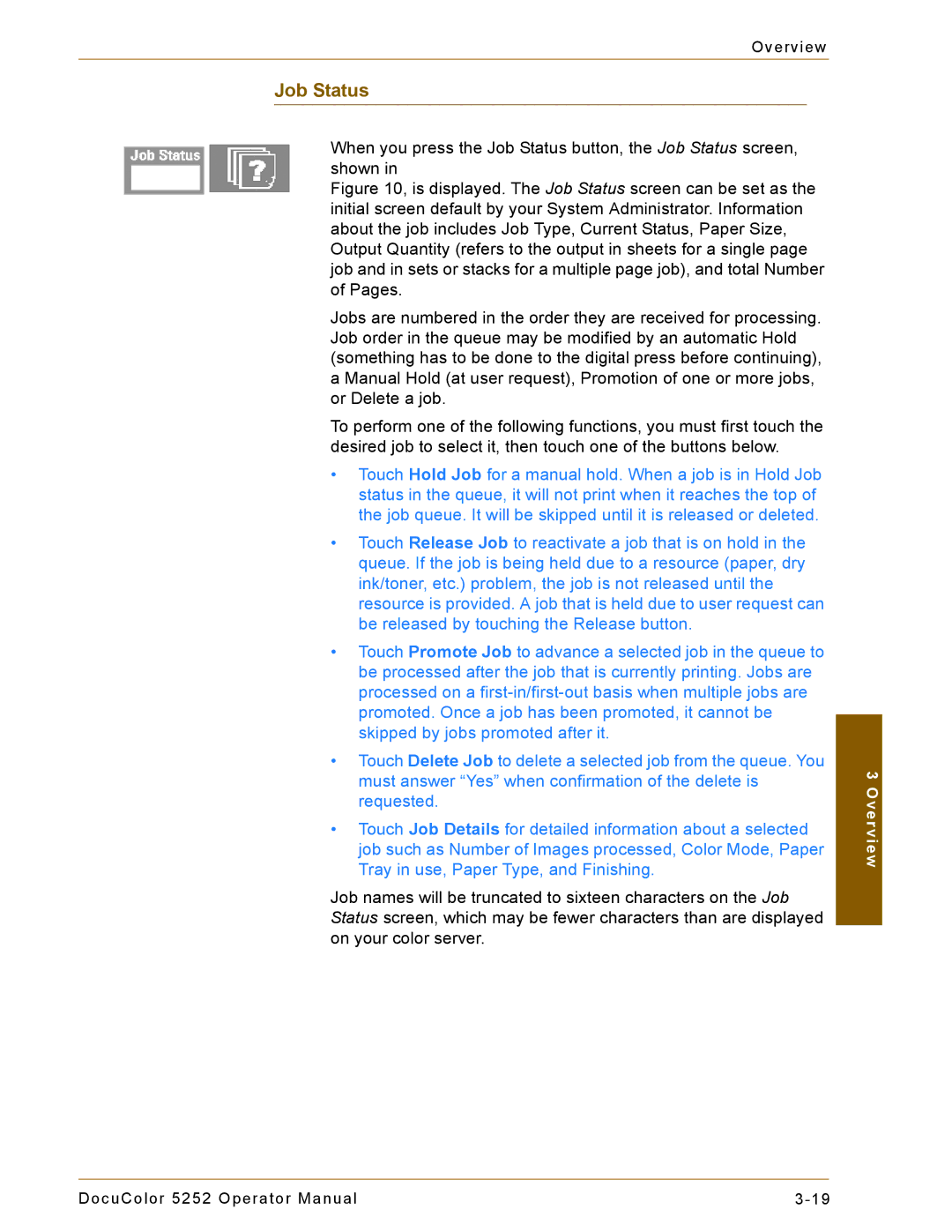Overview
Job Status
When you press the Job Status button, the Job Status screen, shown in
Figure 10, is displayed. The Job Status screen can be set as the initial screen default by your System Administrator. Information about the job includes Job Type, Current Status, Paper Size, Output Quantity (refers to the output in sheets for a single page job and in sets or stacks for a multiple page job), and total Number of Pages.
Jobs are numbered in the order they are received for processing. Job order in the queue may be modified by an automatic Hold (something has to be done to the digital press before continuing), a Manual Hold (at user request), Promotion of one or more jobs, or Delete a job.
To perform one of the following functions, you must first touch the desired job to select it, then touch one of the buttons below.
•Touch Hold Job for a manual hold. When a job is in Hold Job status in the queue, it will not print when it reaches the top of the job queue. It will be skipped until it is released or deleted.
•Touch Release Job to reactivate a job that is on hold in the queue. If the job is being held due to a resource (paper, dry ink/toner, etc.) problem, the job is not released until the resource is provided. A job that is held due to user request can be released by touching the Release button.
•Touch Promote Job to advance a selected job in the queue to be processed after the job that is currently printing. Jobs are processed on a
•Touch Delete Job to delete a selected job from the queue. You must answer “Yes” when confirmation of the delete is requested.
•Touch Job Details for detailed information about a selected job such as Number of Images processed, Color Mode, Paper Tray in use, Paper Type, and Finishing.
Job names will be truncated to sixteen characters on the Job Status screen, which may be fewer characters than are displayed on your color server.
3 Overview
DocuColor 5252 Operator Manual |