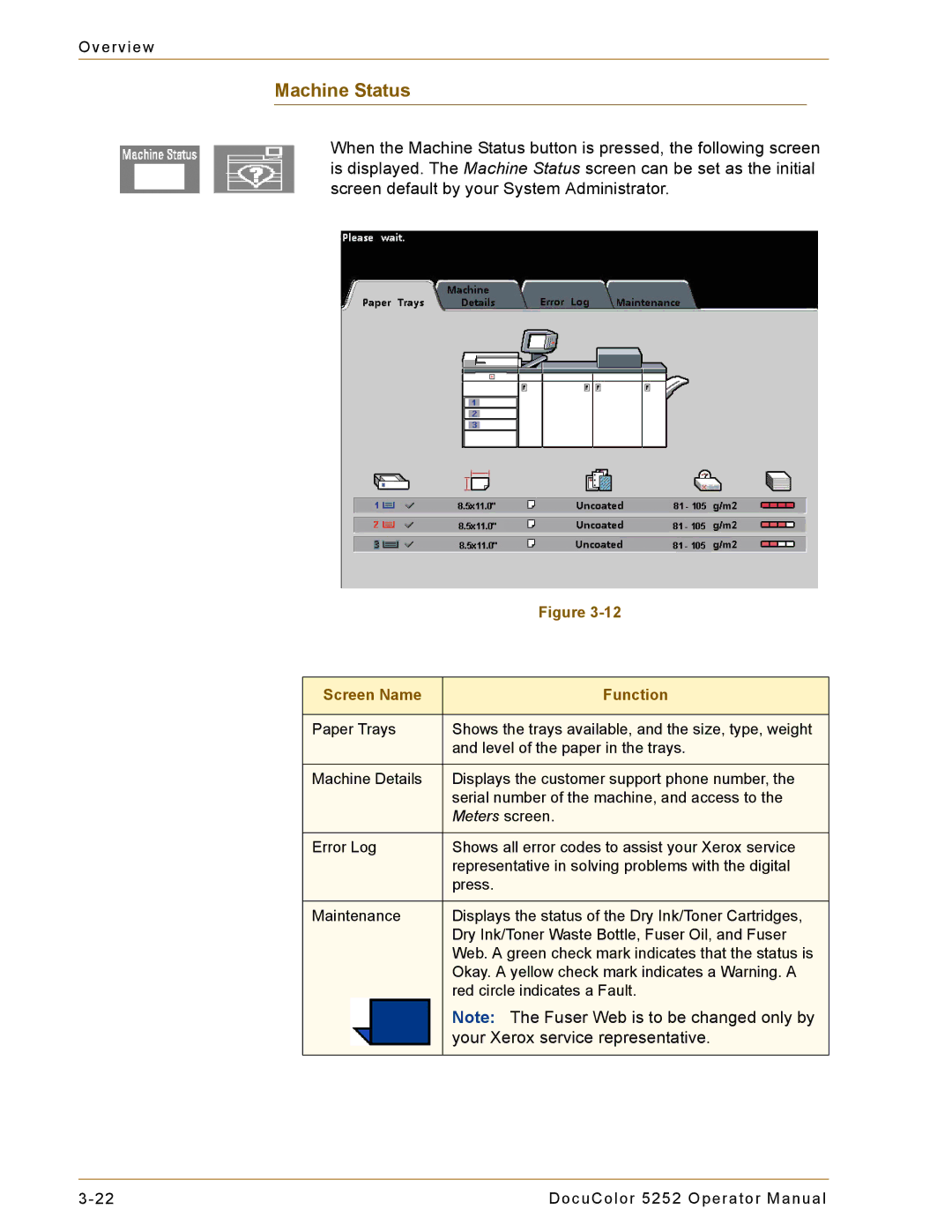Overview
Machine Status
When the Machine Status button is pressed, the following screen is displayed. The Machine Status screen can be set as the initial screen default by your System Administrator.
|
|
| Figure |
|
|
|
|
Screen Name | Function | ||
|
|
|
|
Paper Trays | Shows the trays available, and the size, type, weight | ||
|
|
| and level of the paper in the trays. |
|
|
|
|
Machine Details | Displays the customer support phone number, the | ||
|
|
| serial number of the machine, and access to the |
|
|
| Meters screen. |
|
|
|
|
Error Log | Shows all error codes to assist your Xerox service | ||
|
|
| representative in solving problems with the digital |
|
|
| press. |
|
|
|
|
Maintenance | Displays the status of the Dry Ink/Toner Cartridges, | ||
|
|
| Dry Ink/Toner Waste Bottle, Fuser Oil, and Fuser |
|
|
| Web. A green check mark indicates that the status is |
|
|
| Okay. A yellow check mark indicates a Warning. A |
|
|
| red circle indicates a Fault. |
|
|
| Note: The Fuser Web is to be changed only by |
|
|
| your Xerox service representative. |
|
|
|
|
DocuColor 5252 Operator Manual |