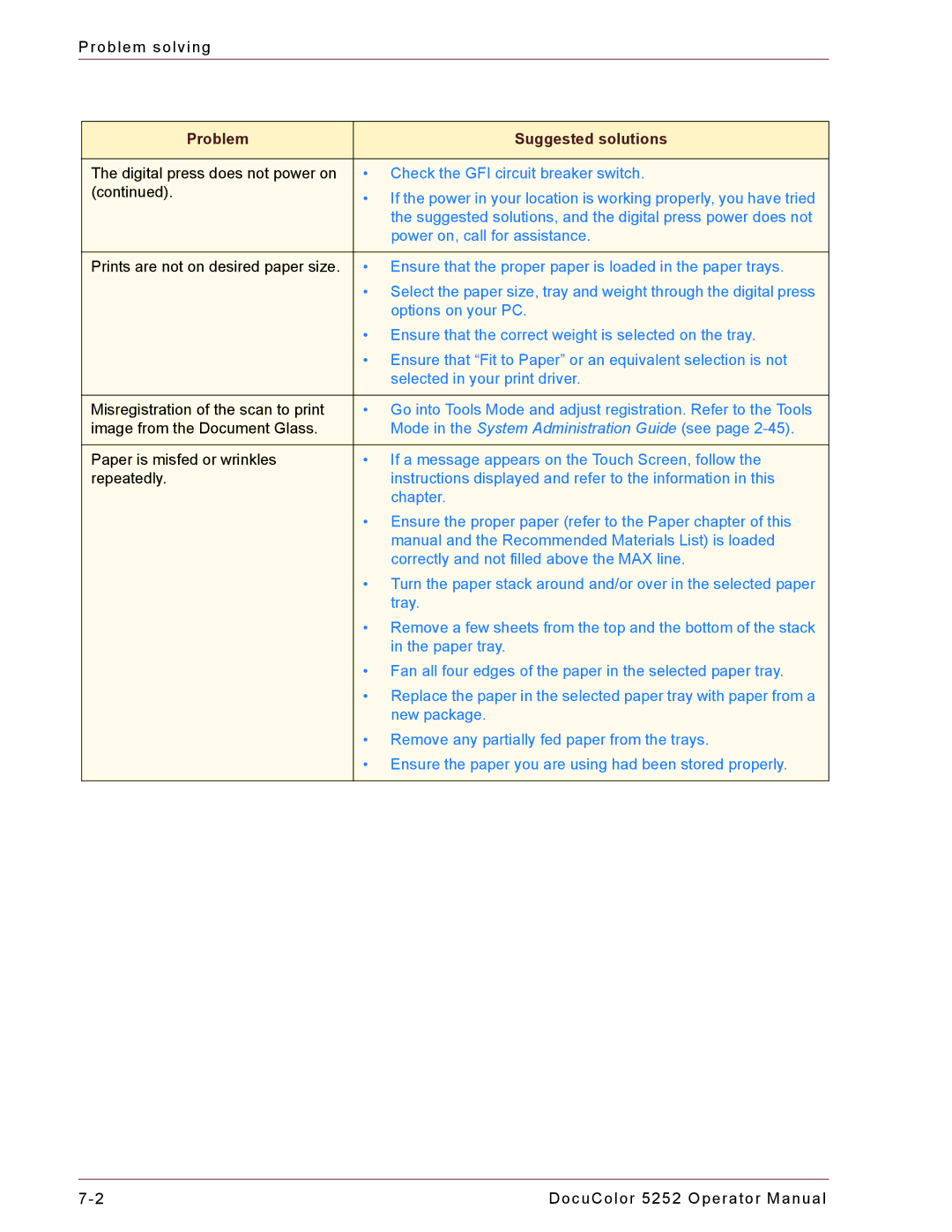Problem solving
Problem | Suggested solutions |
|
|
The digital press does not power on | • Check the GFI circuit breaker switch. |
(continued). | • If the power in your location is working properly, you have tried |
| |
| the suggested solutions, and the digital press power does not |
| power on, call for assistance. |
|
|
Prints are not on desired paper size. | • Ensure that the proper paper is loaded in the paper trays. |
| • Select the paper size, tray and weight through the digital press |
| options on your PC. |
| • Ensure that the correct weight is selected on the tray. |
| • Ensure that “Fit to Paper” or an equivalent selection is not |
| selected in your print driver. |
|
|
Misregistration of the scan to print | • Go into Tools Mode and adjust registration. Refer to the Tools |
image from the Document Glass. | Mode in the System Administration Guide (see page |
|
|
Paper is misfed or wrinkles | • If a message appears on the Touch Screen, follow the |
repeatedly. | instructions displayed and refer to the information in this |
| chapter. |
| • Ensure the proper paper (refer to the Paper chapter of this |
| manual and the Recommended Materials List) is loaded |
| correctly and not filled above the MAX line. |
| • Turn the paper stack around and/or over in the selected paper |
| tray. |
| • Remove a few sheets from the top and the bottom of the stack |
| in the paper tray. |
| • Fan all four edges of the paper in the selected paper tray. |
| • Replace the paper in the selected paper tray with paper from a |
| new package. |
| • Remove any partially fed paper from the trays. |
| • Ensure the paper you are using had been stored properly. |
|
|
DocuColor 5252 Operator Manual |