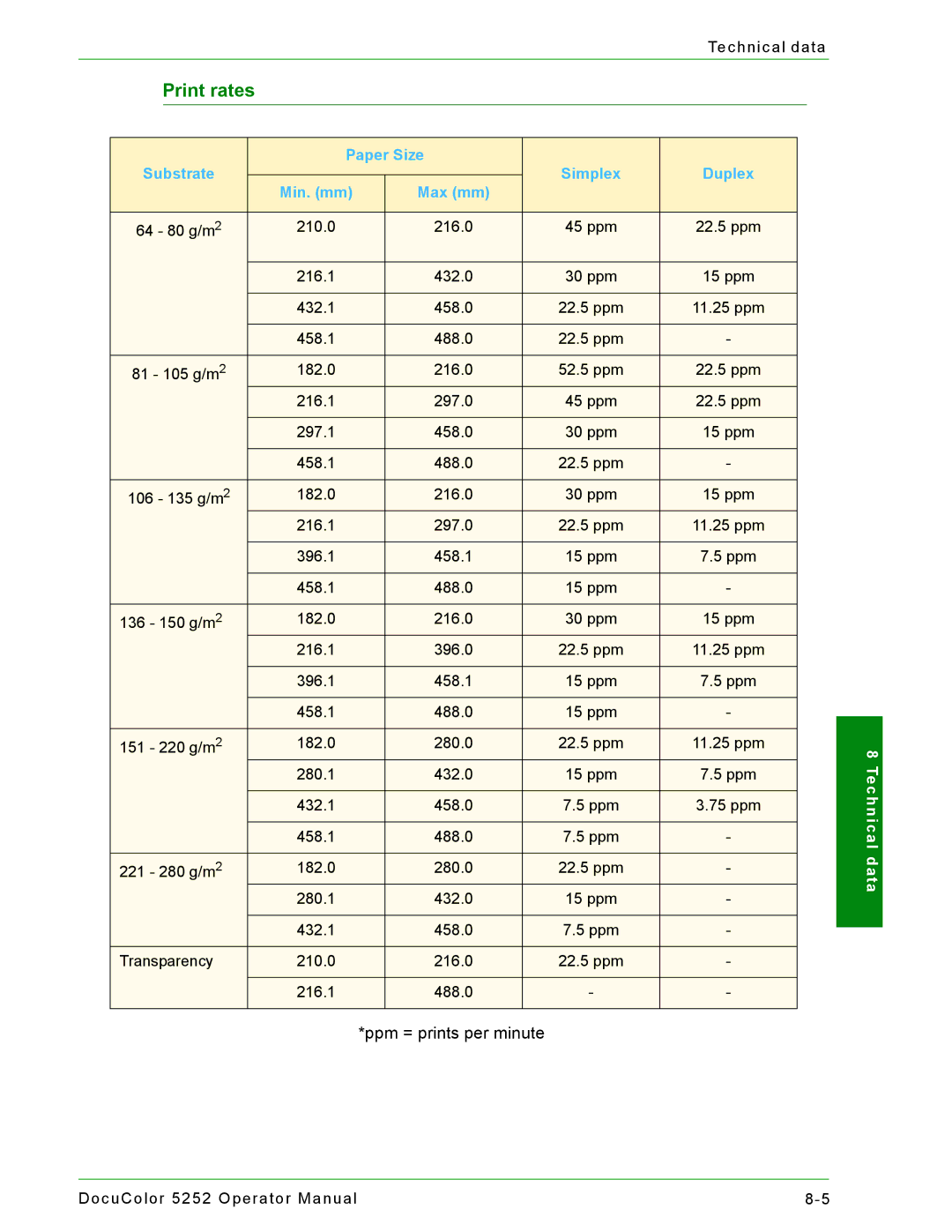|
|
|
|
|
|
| Technical data | ||
| Print rates |
|
|
|
|
|
| ||
|
|
|
|
|
|
|
|
|
|
| Substrate |
| Paper Size | Simplex | Duplex |
|
| ||
|
|
|
|
| |||||
|
| Min. (mm) | Max (mm) |
|
| ||||
|
|
|
|
|
|
|
| ||
|
|
|
|
|
|
|
| ||
| 64 - 80 g/m2 |
| 210.0 | 216.0 | 45 ppm | 22.5 ppm |
|
| |
|
|
|
|
|
|
|
|
| |
|
|
|
| 216.1 | 432.0 | 30 ppm | 15 ppm |
|
|
|
|
|
|
|
|
|
|
| |
|
|
|
| 432.1 | 458.0 | 22.5 ppm | 11.25 ppm |
|
|
|
|
|
|
|
|
|
|
|
|
|
|
|
| 458.1 | 488.0 | 22.5 ppm | - |
|
|
|
|
|
|
|
|
|
| ||
| 81 - 105 g/m2 |
| 182.0 | 216.0 | 52.5 ppm | 22.5 ppm |
|
| |
|
|
|
| 216.1 | 297.0 | 45 ppm | 22.5 ppm |
|
|
|
|
|
|
|
|
|
|
| |
|
|
|
| 297.1 | 458.0 | 30 ppm | 15 ppm |
|
|
|
|
|
|
|
|
|
|
|
|
|
|
|
| 458.1 | 488.0 | 22.5 ppm | - |
|
|
|
|
|
|
|
|
|
| ||
| 106 - 135 g/m2 |
| 182.0 | 216.0 | 30 ppm | 15 ppm |
|
| |
|
|
|
| 216.1 | 297.0 | 22.5 ppm | 11.25 ppm |
|
|
|
|
|
|
|
|
|
|
| |
|
|
|
| 396.1 | 458.1 | 15 ppm | 7.5 ppm |
|
|
|
|
|
|
|
|
|
|
|
|
|
|
|
| 458.1 | 488.0 | 15 ppm | - |
|
|
|
|
|
|
|
|
|
| ||
| 136 - 150 g/m2 |
| 182.0 | 216.0 | 30 ppm | 15 ppm |
|
| |
|
|
|
| 216.1 | 396.0 | 22.5 ppm | 11.25 ppm |
|
|
|
|
|
|
|
|
|
|
| |
|
|
|
| 396.1 | 458.1 | 15 ppm | 7.5 ppm |
|
|
|
|
|
|
|
|
|
|
|
|
|
|
|
| 458.1 | 488.0 | 15 ppm | - |
|
|
|
|
|
|
|
|
|
| ||
| 151 - 220 g/m2 |
| 182.0 | 280.0 | 22.5 ppm | 11.25 ppm |
|
| |
|
|
|
| 280.1 | 432.0 | 15 ppm | 7.5 ppm |
|
|
|
|
|
|
|
|
|
|
| |
|
|
|
| 432.1 | 458.0 | 7.5 ppm | 3.75 ppm |
|
|
|
|
|
|
|
|
|
|
|
|
|
|
|
| 458.1 | 488.0 | 7.5 ppm | - |
|
|
|
|
|
|
|
|
|
|
| |
| 221 - 280 g/m2 |
| 182.0 | 280.0 | 22.5 ppm | - |
|
| |
|
|
|
| 280.1 | 432.0 | 15 ppm | - |
|
|
|
|
|
|
|
|
|
|
|
|
|
|
|
| 432.1 | 458.0 | 7.5 ppm | - |
|
|
|
|
|
|
|
|
|
|
| |
| Transparency |
| 210.0 | 216.0 | 22.5 ppm | - |
|
| |
|
|
|
|
|
|
|
|
|
|
|
|
|
| 216.1 | 488.0 | - | - |
|
|
|
|
|
|
|
|
|
|
|
|
*ppm = prints per minute
8 Technical data
DocuColor 5252 Operator Manual |