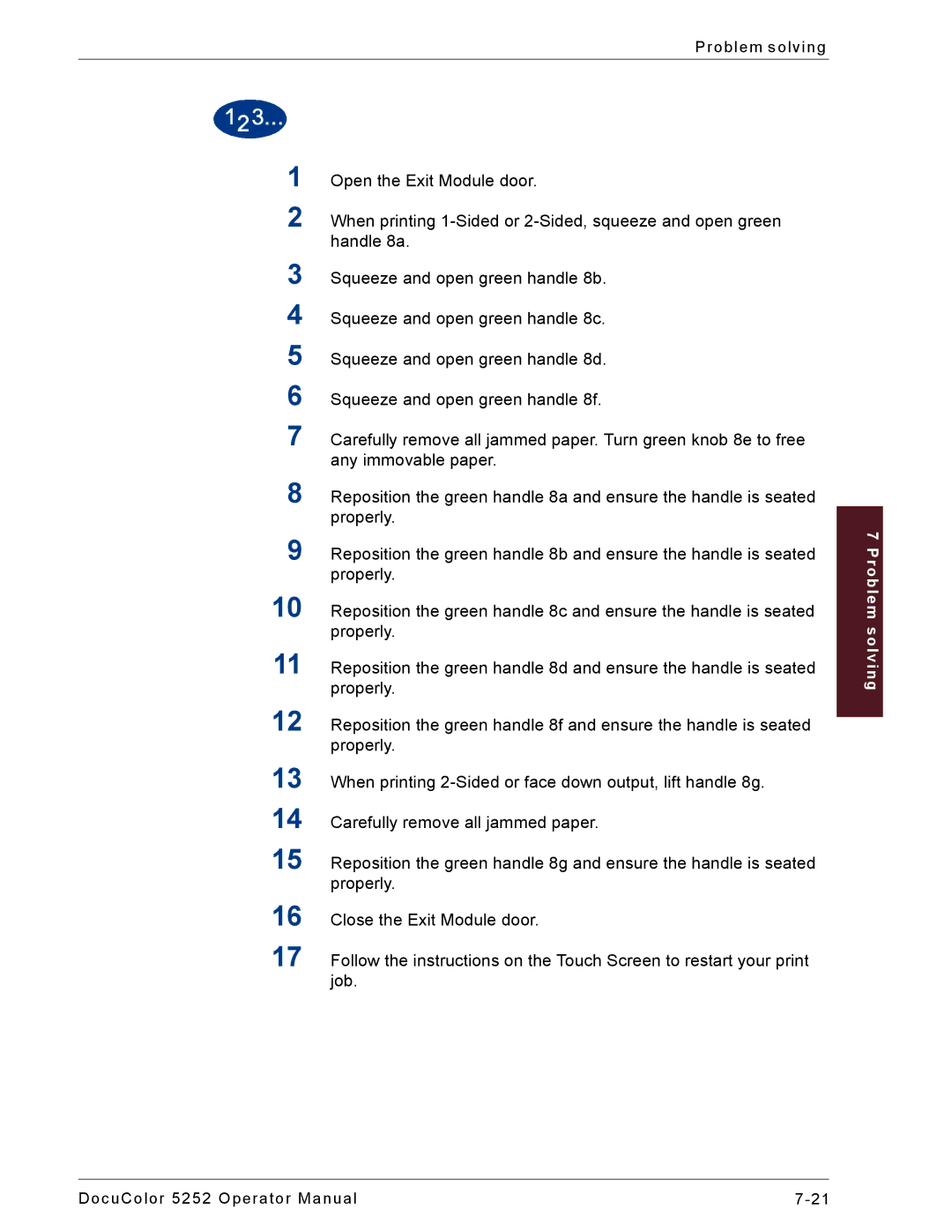Problem solving
1Open the Exit Module door.
2When printing
3Squeeze and open green handle 8b.
4Squeeze and open green handle 8c.
5Squeeze and open green handle 8d.
6Squeeze and open green handle 8f.
7Carefully remove all jammed paper. Turn green knob 8e to free any immovable paper.
8Reposition the green handle 8a and ensure the handle is seated properly.
9Reposition the green handle 8b and ensure the handle is seated properly.
10 Reposition the green handle 8c and ensure the handle is seated properly.
11 Reposition the green handle 8d and ensure the handle is seated properly.
12 Reposition the green handle 8f and ensure the handle is seated properly.
13 When printing
14 Carefully remove all jammed paper.
15 Reposition the green handle 8g and ensure the handle is seated properly.
16 Close the Exit Module door.
17 Follow the instructions on the Touch Screen to restart your print job.
7 Problem solving
DocuColor 5252 Operator Manual |