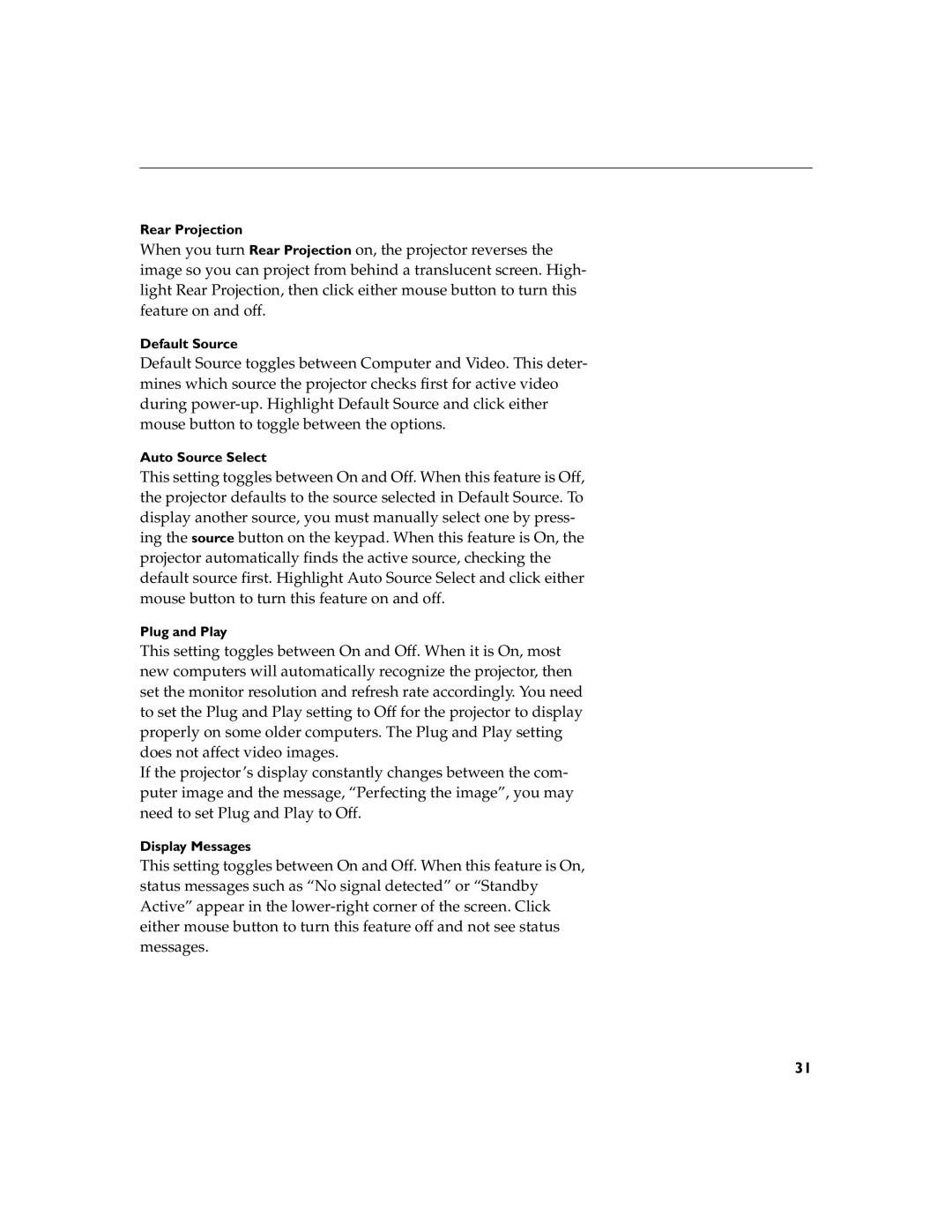Rear Projection
When you turn Rear Projection on, the projector reverses the image so you can project from behind a translucent screen. High- light Rear Projection, then click either mouse button to turn this feature on and off.
Default Source
Default Source toggles between Computer and Video. This deter- mines which source the projector checks first for active video during
Auto Source Select
This setting toggles between On and Off. When this feature is Off, the projector defaults to the source selected in Default Source. To display another source, you must manually select one by press- ing the source button on the keypad. When this feature is On, the projector automatically finds the active source, checking the default source first. Highlight Auto Source Select and click either mouse button to turn this feature on and off.
Plug and Play
This setting toggles between On and Off. When it is On, most new computers will automatically recognize the projector, then set the monitor resolution and refresh rate accordingly. You need to set the Plug and Play setting to Off for the projector to display properly on some older computers. The Plug and Play setting does not affect video images.
If the projector’s display constantly changes between the com- puter image and the message, “Perfecting the image”, you may need to set Plug and Play to Off.
Display Messages
This setting toggles between On and Off. When this feature is On, status messages such as “No signal detected” or “Standby Active” appear in the
31