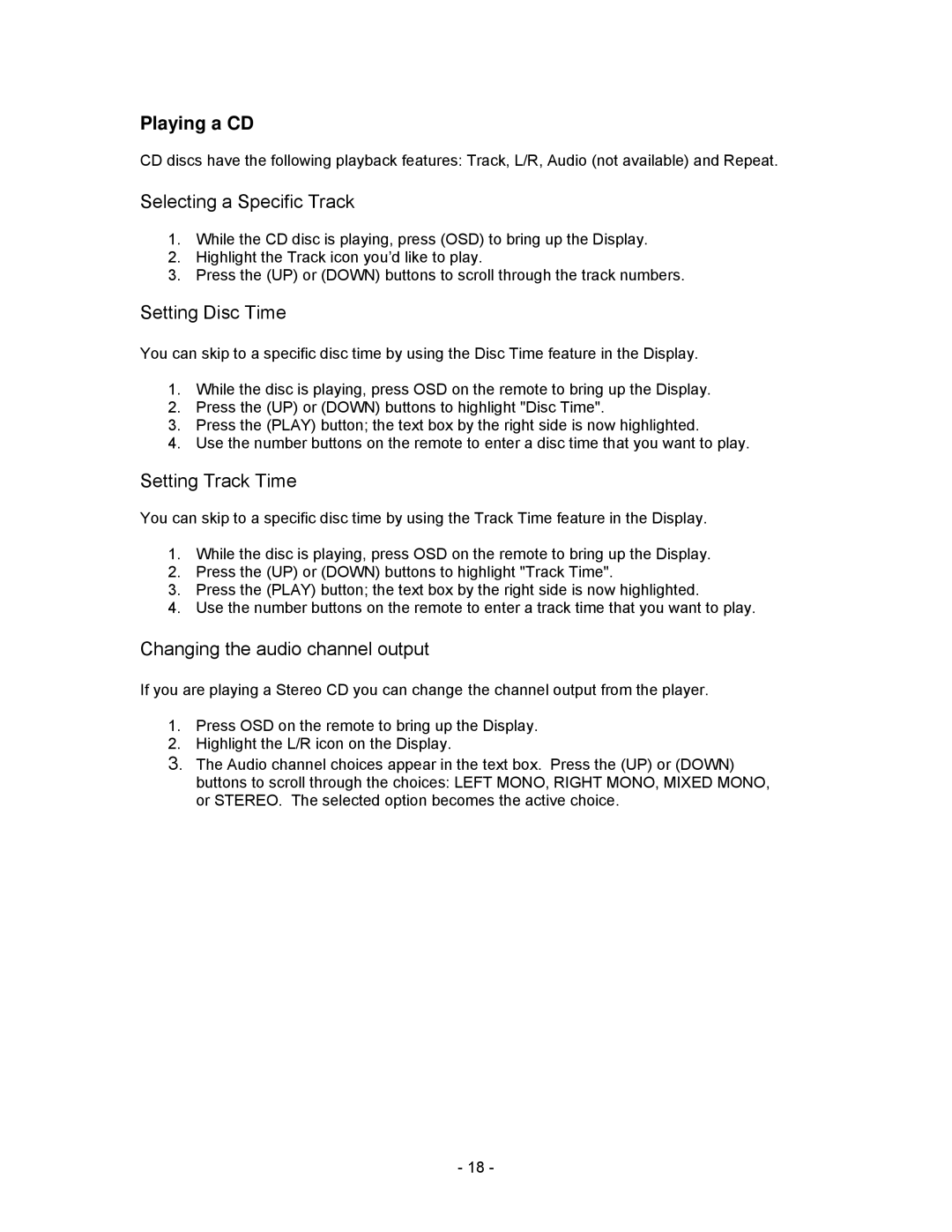Playing a CD
CD discs have the following playback features: Track, L/R, Audio (not available) and Repeat.
Selecting a Specific Track
1.While the CD disc is playing, press (OSD) to bring up the Display.
2.Highlight the Track icon you’d like to play.
3.Press the (UP) or (DOWN) buttons to scroll through the track numbers.
Setting Disc Time
You can skip to a specific disc time by using the Disc Time feature in the Display.
1.While the disc is playing, press OSD on the remote to bring up the Display.
2.Press the (UP) or (DOWN) buttons to highlight "Disc Time".
3.Press the (PLAY) button; the text box by the right side is now highlighted.
4.Use the number buttons on the remote to enter a disc time that you want to play.
Setting Track Time
You can skip to a specific disc time by using the Track Time feature in the Display.
1.While the disc is playing, press OSD on the remote to bring up the Display.
2.Press the (UP) or (DOWN) buttons to highlight "Track Time".
3.Press the (PLAY) button; the text box by the right side is now highlighted.
4.Use the number buttons on the remote to enter a track time that you want to play.
Changing the audio channel output
If you are playing a Stereo CD you can change the channel output from the player.
1.Press OSD on the remote to bring up the Display.
2.Highlight the L/R icon on the Display.
3.The Audio channel choices appear in the text box. Press the (UP) or (DOWN) buttons to scroll through the choices: LEFT MONO, RIGHT MONO, MIXED MONO, or STEREO. The selected option becomes the active choice.
- 18 -