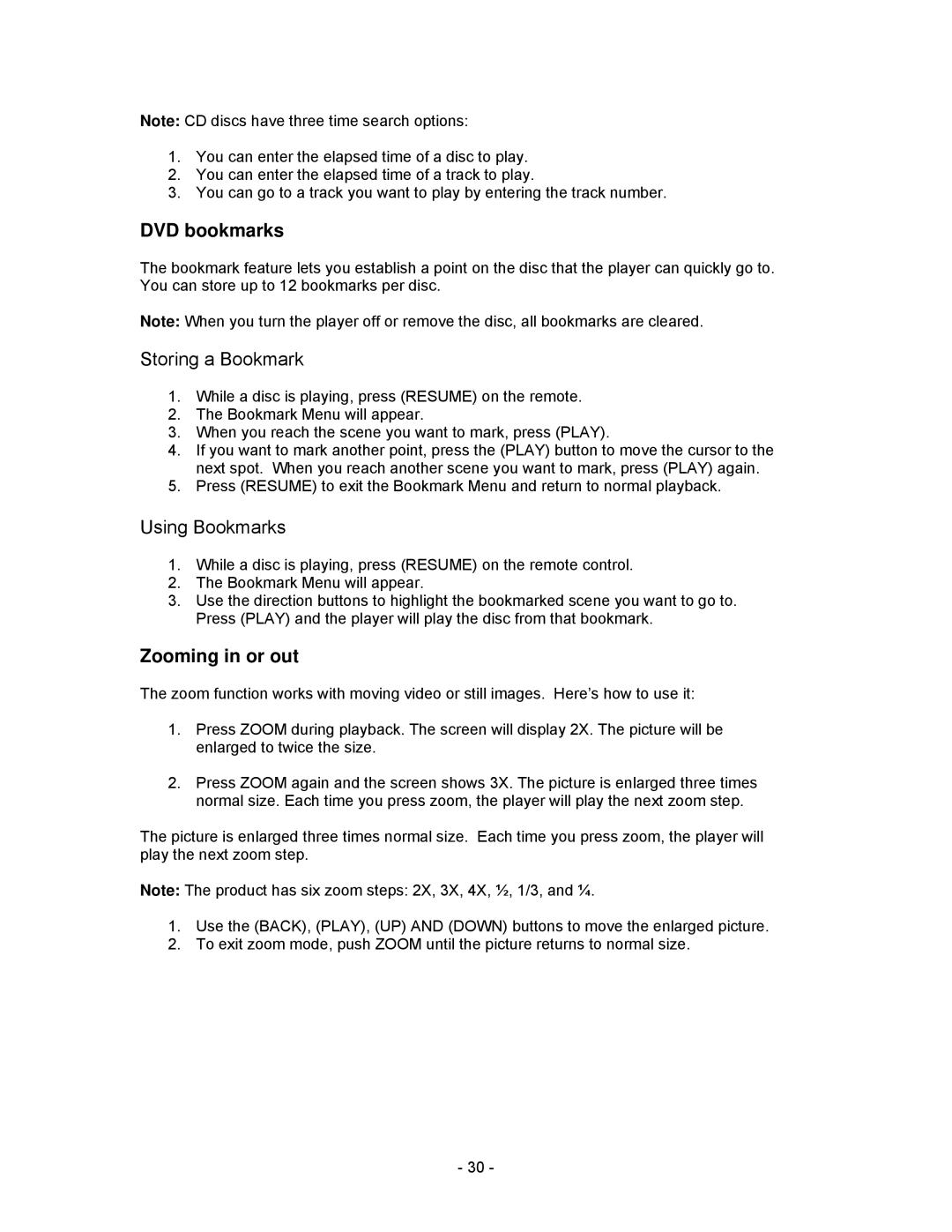Note: CD discs have three time search options:
1.You can enter the elapsed time of a disc to play.
2.You can enter the elapsed time of a track to play.
3.You can go to a track you want to play by entering the track number.
DVD bookmarks
The bookmark feature lets you establish a point on the disc that the player can quickly go to. You can store up to 12 bookmarks per disc.
Note: When you turn the player off or remove the disc, all bookmarks are cleared.
Storing a Bookmark
1.While a disc is playing, press (RESUME) on the remote.
2.The Bookmark Menu will appear.
3.When you reach the scene you want to mark, press (PLAY).
4.If you want to mark another point, press the (PLAY) button to move the cursor to the next spot. When you reach another scene you want to mark, press (PLAY) again.
5.Press (RESUME) to exit the Bookmark Menu and return to normal playback.
Using Bookmarks
1.While a disc is playing, press (RESUME) on the remote control.
2.The Bookmark Menu will appear.
3.Use the direction buttons to highlight the bookmarked scene you want to go to. Press (PLAY) and the player will play the disc from that bookmark.
Zooming in or out
The zoom function works with moving video or still images. Here’s how to use it:
1.Press ZOOM during playback. The screen will display 2X. The picture will be enlarged to twice the size.
2.Press ZOOM again and the screen shows 3X. The picture is enlarged three times normal size. Each time you press zoom, the player will play the next zoom step.
The picture is enlarged three times normal size. Each time you press zoom, the player will play the next zoom step.
Note: The product has six zoom steps: 2X, 3X, 4X, ½, 1/3, and ¼.
1.Use the (BACK), (PLAY), (UP) AND (DOWN) buttons to move the enlarged picture.
2.To exit zoom mode, push ZOOM until the picture returns to normal size.
- 30 -