2Use the  or
or  buttons to select the type of intro you prefer,
buttons to select the type of intro you prefer,
then press  (Play) to confirm.
(Play) to confirm.
Note If you have stored bookmarks for a DVD disc, a Bookmark Intro will also be available.
The player begins to look through the titles, and shows the starting picture of each title on the screen.
Each page has six pictures.
3Use the direction buttons to select NEXT on the screen, then
press  (Play) to go to the next page.
(Play) to go to the next page.
4To cancel the intro feature, use the direction buttons to select EXIT
on the screen, then press  (Play) to confirm.
(Play) to confirm.
To review the contents of a CD:
1Press INTRO when the player stops. The screen shows:
The player plays the first ten seconds of each track, in sequence.
Note SCAN is only available for a CD.
2 To cancel intro play, press |
| (Stop). Intro play is cancelled and | |
| |||
the player stops. |
|
|
|
Playback options - OSD DVD | CD |
|
|
The
To open the OSD:
1Press  on the remote while a disc is playing. The OSD appears across the top of the screen. Each feature is illustrated with an icon.
on the remote while a disc is playing. The OSD appears across the top of the screen. Each feature is illustrated with an icon.
2Use the  or
or  buttons on the remote to move through the different icons in the OSD.
buttons on the remote to move through the different icons in the OSD.
3 When an icon is highlighted, use the | or | buttons on the | |
remote to scroll through the choices displayed in the text box | |||
under the icons. |
|
|
|
The invalid symbol | appears on the screen when you press a | ||
button that doesn’t have any function. If one of the icons is “grayed out,” that OSD feature isn’t available for the disc you’re playing.
4 To close the OSD, press  on the remote.
on the remote.
38www.insignia-products.com