Insignia
| Turning your player on or putting it into | 3 If the USB Function Select menu opens, press |
| standby mode | or to select an option, then press ENTER. |
| You can select: |
Note
When your player is in standby mode, power is still entering your player. To disconnect power, unplug the power cord.
To turn your player on or put it into standby mode:1Plug the power cord into a power outlet.
2 Make sure that the TV is turned on.
3 Press STANDBY/ON.Using Media Launcher
STANDBY/ON.Using Media LauncherWhen you connect a USB drive and turn on your player, the Media Launcher menu appears at the top of the screen. On the Media Launcher menu, you can select the optical disc tray or a connected USB device for playback.
Note
At least one available media type must be in the player for Media Launcher to appear.
To select the playback source:1Turn on your player. Media Launcher opens.
•File
•BDLive
•Go
2Press  or
or  to select Optical Disc or USB, then press ENTER.
to select Optical Disc or USB, then press ENTER.
Note
•To select Optical Disc, a disc must be in the disc tray. To select USB, a USB drive must be connected to your player.
•If you want your player to play an optical disc automatically, turn on the Optical Disc AutoPlay option on in the Setup menu.
After selecting USB from the Media Navigator menu, your player automatically starts the system update procedure if the USB drive contains system update files. If system update files are not detected the first time you connect the USB drive, your player opens the USB Function Select menu opens, as shown in Step 3.
Note
•If you select BDLive Storage then disconnect the USB drive, your player uses its internal flash drive for VFS storage.
•To play files in
1Turn on the TV, then select the input setting on the TV that matches the connection method you used to connect your player.
2Press OPEN/CLOSE on the front of your player or  OPEN/CLOSE on the remote control to open the disc tray.
OPEN/CLOSE on the remote control to open the disc tray.
3Place a disc on the tray with the label facing up, then press OPEN/CLOSE to close the tray. It may take a few seconds for the disc to load.
4If the disc does not start playing automatically, press 
 PLAY/PAUSE.
PLAY/PAUSE.
5If a
 or
or  to select
to select 
 PLAY/PAUSE, then press ENTER.
PLAY/PAUSE, then press ENTER.
6To eject the disc, press  OPEN/CLOSE.
OPEN/CLOSE.
Note
Your player will enter screen saver mode (black screen) after five minutes if:
•The disc has been ejected or there is no disc in the tray.
•If you pause playback while playing an MP3, CD,
WMA, DVD, JPEG, or
Press any button on the remote control or the front of your player to bring your player out of screen saver mode.
www.insigniaproducts.com | 7 |