•Before playback, wipe the disc outwards from the center (not in a circle) with clean cloth.
Player switches to standby mode
No power
•This is a
•Make sure that the power cord is plugged into a working power outlet.
Troubleshooting
| Question | Answer |
How do I play | Connect a sound system to the HDMI, DIGITAL OPTICAL |
AUDIO OUT, DIGITAL COAXIAL AUDIO OUT, or L and R | |
sound? | AUDIO OUT jacks. |
|
|
Can I connect | You cannot connect headphones and speakers directly to |
headphones and | your player. If you want to use headphones or speakers, |
speakers to my player? | connect a sound system to your player, then connect the |
| speakers or headphones to the sound system. |
My TV has composite in, | Composite video provides a good picture. |
component in, and HDMI | Component video provides a better picture than |
in jacks. Which should I | composite video. |
connect my player to? | HDMI video provides the best picture, but it takes longer |
| |
| for an HDMI picture to appear when you first start playing |
| a disc. |
|
|
Can I play | You can play the discs if the video was recorded in |
or DVDs that I bought in | standard NTSC format. You cannot play: |
another country? | • |
| • DVDs that do not have a region code of 1 or ALL |
Can I play | The region management information for |
or DVDs that do not have | DVDs video indicates that the disc conforms to industry |
region codes? | standards. You cannot play discs that do not conform to |
| industry standards or do not have a region code or |
| number. |
|
|
What types of discs will | Your player can play the following discs: |
my player play? |
|
|
|
Problem
Remote control does not work
Player does not work
Playback will not start, or playback starts then stops
Startup is slow
Disc tray opens automatically while playing a disc
Solution
•Make sure that you point the remote control at the remote control sensor on the front of your player. For more information, see “Remote control range” on page 4.
•Make sure that there is no obstruction between the remote control and the remote control sensor.
•Make sure that bright light does not shine on the remote control sensor. Bright light can interfere with signal reception.
•Make sure that colored glass is not in front of the remote control sensor. Colored glass can interfere with signal reception.
•The batteries may be dead. Replace the batteries.
•A
•Condensation may have formed inside your player. Turn off your player and wait about two to three hours for the condensation to evaporate.
•If you see  , the action you are trying is not allowed by your player or the disc.
, the action you are trying is not allowed by your player or the disc.
•Make sure that the disc is inserted with the label facing up.
•Make sure that the disc is not dirty. To clean the disc, see “Cleaning discs” on page 24.
•The disc may be blank or not compatible with your player. For a list of compatible discs, see “Playable discs” on page 6.
•Startup may be slow if the TV is connected to the HDMI cable.
•Startup may be slow the first time you plug in the power cord or after a power failure.
•Make sure that the disc is not dirty or scratched. To clean the disc, see “Cleaning discs” on page 24.
•The disc may not compatible with your player. For a list of compatible discs, see “Playable discs” on page 6.
•Try resetting your player. Press STANDBY/ON, wait five seconds, then press STANDBY/ON again.
24 | www.insigniaproducts.com |