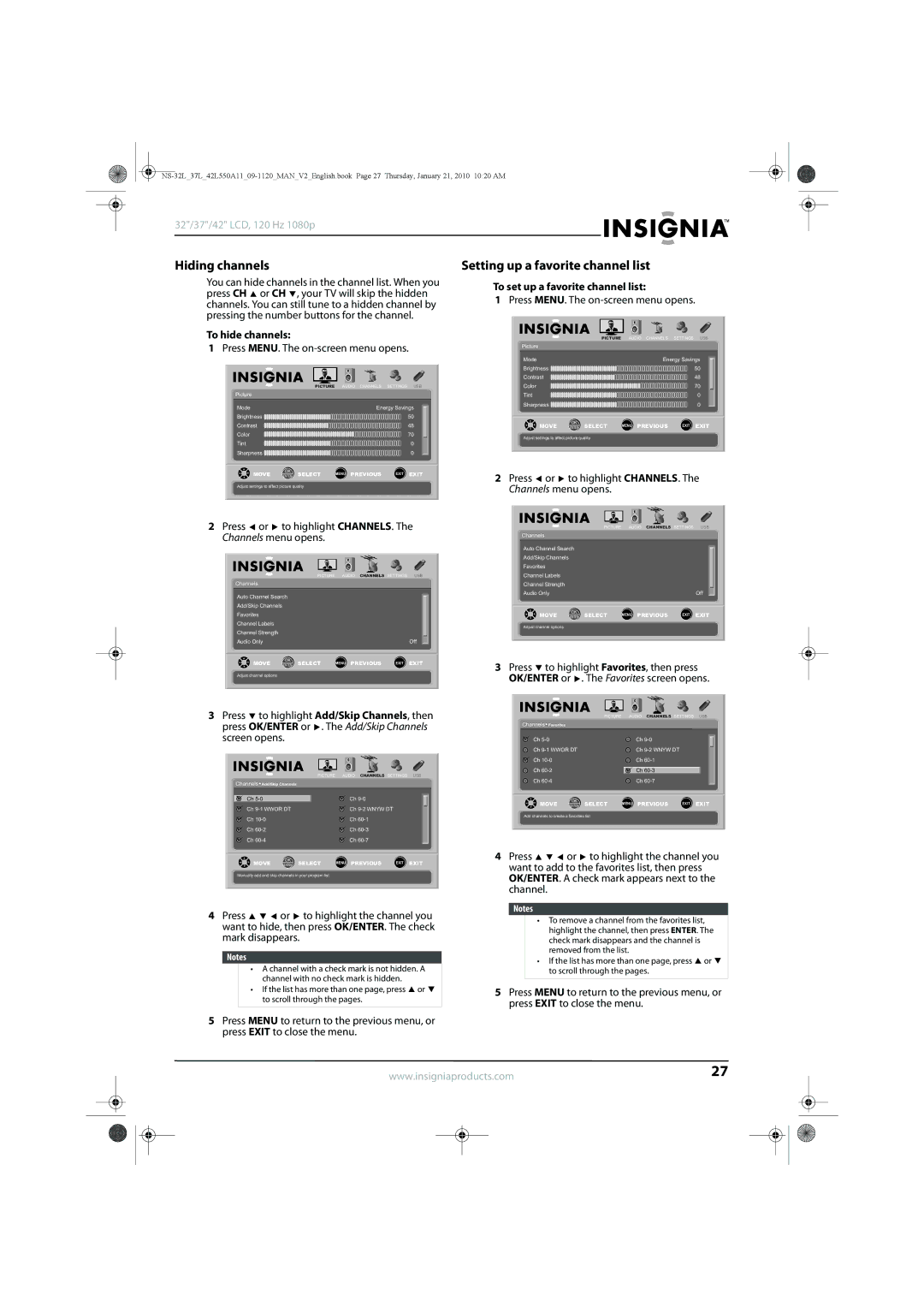32"/37"/42" LCD, 120 Hz 1080p
Hiding channels | Setting up a favorite channel list |
You can hide channels in the channel list. When you press CH ![]() or CH
or CH ![]() , your TV will skip the hidden channels. You can still tune to a hidden channel by pressing the number buttons for the channel.
, your TV will skip the hidden channels. You can still tune to a hidden channel by pressing the number buttons for the channel.
To hide channels:
1Press MENU. The on-screen menu opens.
PICTURE | AUDIO CHANNELS SETTINGS USB |
Picture |
|
Mode | Energy Savings |
Brightness | 50 |
Contrast | 48 |
Color | 70 |
Tint | 0 |
Sharpness | 0 |
OK | MENU PREVIOUS | EXIT EXIT |
MOVE ENTER SELECT |
Adjust settings to affect picture quality
2Press ![]() or
or ![]() to highlight CHANNELS. The Channels menu opens.
to highlight CHANNELS. The Channels menu opens.
| PICTURE | AUDIO CHANNELS SETTINGS | USB |
| |
Channels |
|
|
|
|
|
Auto Channel Search |
|
|
|
| |
|
|
|
| ||
Add/Skip Channels |
|
|
|
|
|
Favorites |
|
|
|
|
|
Channel Labels |
|
|
|
|
|
Channel Strength |
|
|
|
|
|
Audio Only | OK |
|
| Off |
|
|
|
| |||
MOVE | MENU PREVIOUS |
| EXIT |
| |
ENTER SELECT | EXIT |
| |||
Adjust channel options
3Press ![]() to highlight Add/Skip Channels, then press OK/ENTER or
to highlight Add/Skip Channels, then press OK/ENTER or ![]() . The Add/Skip Channels screen opens.
. The Add/Skip Channels screen opens.
| PICTURE | AUDIO CHANNELS SETTINGS USB |
Channels Add/Skip Channels |
| |
|
| Ch |
Ch | ||
Ch | Ch | |
Ch | Ch | |
Ch | Ch | |
Ch | Ch | |
OK | MENU PREVIOUS | EXIT EXIT |
MOVE ENTER SELECT |
Manually add and skip channels in your program list
4Press ![]()
![]()
![]() or
or ![]() to highlight the channel you want to hide, then press OK/ENTER. The check mark disappears.
to highlight the channel you want to hide, then press OK/ENTER. The check mark disappears.
Notes
•A channel with a check mark is not hidden. A channel with no check mark is hidden.
•If the list has more than one page, press ![]() or
or ![]() to scroll through the pages.
to scroll through the pages.
5Press MENU to return to the previous menu, or press EXIT to close the menu.
To set up a favorite channel list:
1Press MENU. The on-screen menu opens.
PICTURE | AUDIO CHANNELS SETTINGS USB |
Picture |
|
Mode | Energy Savings |
Brightness | 50 |
Contrast | 48 |
Color | 70 |
Tint | 0 |
Sharpness | 0 |
OK | MENU PREVIOUS | EXIT EXIT |
MOVE ENTER SELECT |
Adjust settings to affect picture quality
2Press ![]() or
or ![]() to highlight CHANNELS. The Channels menu opens.
to highlight CHANNELS. The Channels menu opens.
| PICTURE | AUDIO CHANNELS SETTINGS | USB |
| |
Channels |
|
|
|
|
|
Auto Channel Search |
|
|
|
| |
|
|
|
| ||
Add/Skip Channels |
|
|
|
|
|
Favorites |
|
|
|
|
|
Channel Labels |
|
|
|
|
|
Channel Strength |
|
|
|
|
|
Audio Only | OK |
|
| Off |
|
|
|
| |||
MOVE | MENU PREVIOUS |
| EXIT |
| |
ENTER SELECT | EXIT |
| |||
Adjust channel options
3Press ![]() to highlight Favorites, then press OK/ENTER or
to highlight Favorites, then press OK/ENTER or ![]() . The Favorites screen opens.
. The Favorites screen opens.
PICTURE | AUDIO CHANNELS SETTINGS USB | |
Channels Favorites |
|
|
Ch | Ch | |
Ch | Ch | |
Ch | Ch | |
Ch |
|
|
Ch | ||
Ch | Ch | |
OK | MENU PREVIOUS | EXIT EXIT |
MOVE ENTER SELECT |
Add channels to create a favorites list
4Press ![]()
![]()
![]() or
or ![]() to highlight the channel you want to add to the favorites list, then press OK/ENTER. A check mark appears next to the channel.
to highlight the channel you want to add to the favorites list, then press OK/ENTER. A check mark appears next to the channel.
Notes
•To remove a channel from the favorites list, highlight the channel, then press ENTER. The check mark disappears and the channel is removed from the list.
•If the list has more than one page, press ![]() or
or ![]() to scroll through the pages.
to scroll through the pages.
5Press MENU to return to the previous menu, or press EXIT to close the menu.
www.insigniaproducts.com | 27 | |||
|
|
|
|
|
|
|
|
|
|
|
|
|
|
|