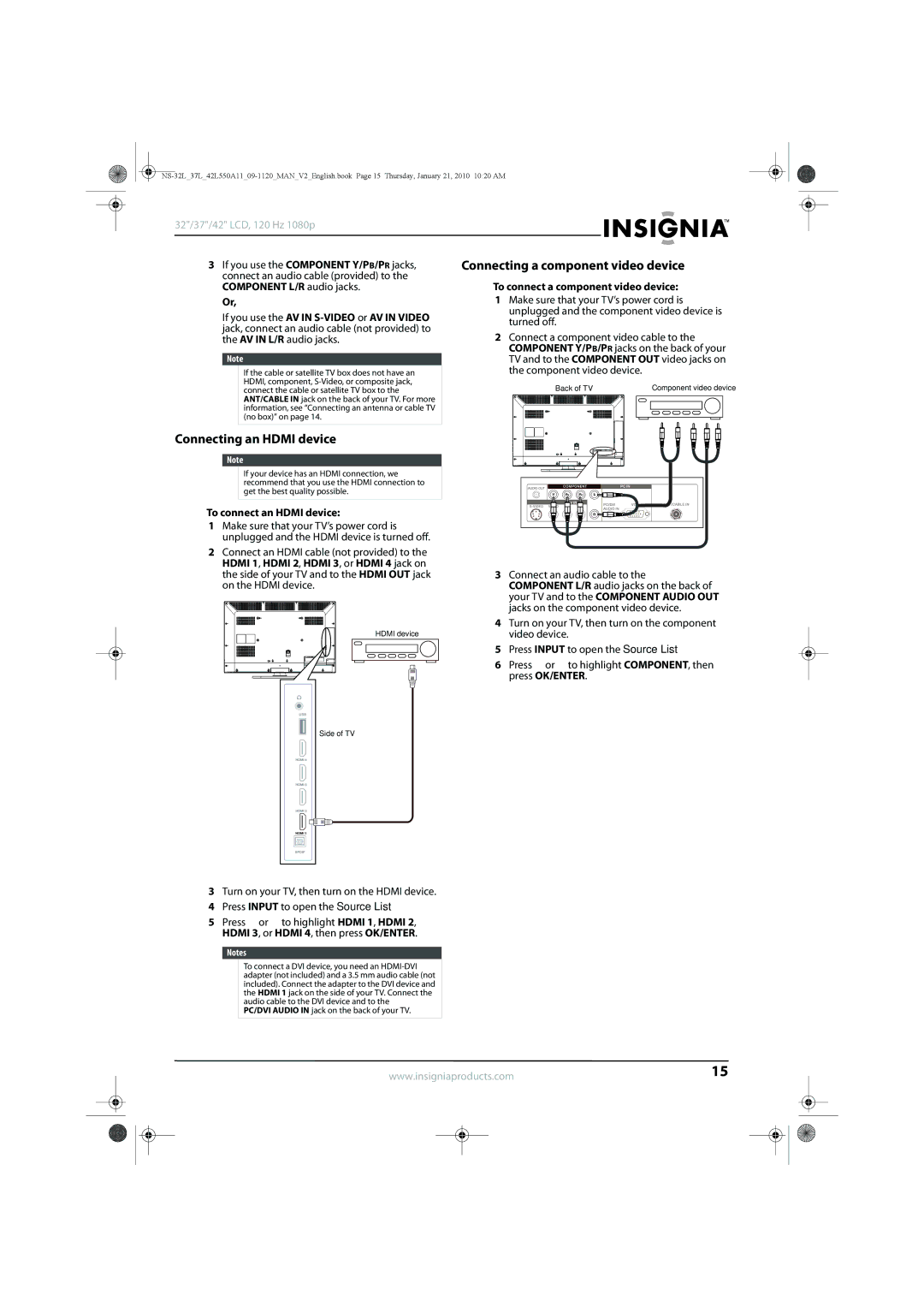User Guide
Contents
Turning Auto Input Sensing on or off
Selecting the menu language Adjusting the menu transparency
US and Canada Markets Mexico Market
Child Safety
Instructions
Important safety
End of life directives Non-active pixels
32/37/42 LCD, 120 Hz 1080p Introduction
To attach your TV to a wall-mount bracket
Installing the stand
Installing a wall-mount bracket
To install the stand
NS-42L550A11 42-inch
Accessories
NS-32L550A11 32-inch
NS-37L550A11 37-inch
USB HDMI1/HDMI2 HDMI3/HDMI4 Spdif
Back
Audio OUT AV in S-VIDEO AV in Video
PC/DVI Audio VGA ANT/CABLE
SET BD/DVD Menu OK/ENTER Guide
Remote control
Recall VOL+/VOL
Input FAV Audio Sleep DYN VOL
Installing remote control batteries
Using the remote control
To install the remote control batteries
Searching for your code
Aiming the remote control
Using the remote control holder
Programming your universal Insignia remote control
To find out which code is assigned to your TV for example
Using learning
Precautions
Checking the codes
Programming channel lock
Deleting all learned buttons in a specific mode
Changing volume lock
Using buttonmover
Control
Programming a different universal remote
Programming macros
Making connections
Connecting a cable or satellite box
Connecting the power
Connecting an antenna or cable TV no box
Connecting an Hdmi device
Connecting a component video device
To connect an Hdmi device
To connect a camcorder or game console
Connecting an S-Video device
Connecting a camcorder or game console
To connect an S-Video device
To connect a computer
Connecting a VCR
Connecting a computer
To connect a VCR
Connecting a digital sound system
Connecting headphones
Connecting an analog sound system
To highlight Daylight Savings
To set up your TV
First time
Hawaii, Atlantic, or Newfoundland
Turning your TV on or off
Selecting the video input source
On-screen menu overview
Navigating the menus
Adjusting the volume
Selecting a channel
Adjusting the TV picture
Adjusting the picture
Displaying additional information
To adjust component video
Adjusting component video
Adjusting the computer image
Advanced Contrast-When you see
Press OK/ENTER or . The Computer Settings menu opens
Turning Game Mode on or off
To turn Game Mode on or off
To play TV audio only
Adjusting sound settings
To adjust sound settings
Playing TV audio only
To automatically scan for channels
Automatically scanning for channels
Hiding channels
To set up a favorite channel list
To hide channels
Adding or changing a channel label
Checking the digital signal strength
To check the digital signal strength
Viewing a favorite channel
Setting or changing the password
Setting parental controls
To set up a password
To block unrated TV
Locking control buttons
Blocking unrated TV
To lock control buttons
To set parental control levels
Setting parental control levels
Password. If you have not set a password, enter
Press the number buttons to enter
To download rating information
Downloading rating information
Turning closed captioning on or off
Using closed captioning
Selecting the closed captioning mode
To select the closed captioning mode
To customize digital closed captioning styles
Customizing digital closed captioning styles
To set the time
Setting the time
OK/ENTER. The Date/Time screen opens
Press or to highlight Date/Time, then press
To set the sleep time
Adjusting menu settings
Setting the sleep timer
Selecting the menu language
Turning Auto Input Sensing on or off
Adjusting the menu transparency
English, Francais, or Español
To turn INlink on or off
Using INlink
Labeling an input source
To label an input source
Restoring settings to the defaults
Browsing photos
Using USB
Switching to USB mode
To switch to USB mode
To the root folder
Setting up a favorite photos list
To set up a favorite photos list
If you are in a subfolder, press Recall to return
To view all photos in a slideshow
Viewing all photos in a slideshow
Press OK/ENTER. The favorite photos screen opens
Press to highlight View Slideshow
To view favorite photos in a slideshow
Customizing slideshow settings
To customize slideshow settings
Viewing favorite photos in a slideshow
Maintaining
Troubleshooting
Cleaning the TV cabinet
Cleaning the TV screen
Picture
Specifications
Audio
Other
Manufacturers’ codes
Audio accessories
Audio amplifiers
Cable converters
Audio receivers
Audio receivers
Cable converters
CD players
Cable/PVR combos
Cable/PVR combos
CD players
DVD players
DVD players
SVA
IRT
JMB
NAD
DVR/PVR Systems for satellite receivers
DVD players Blu Ray and HD-DVD
DVD/PVR combos controlled by the DVD
Home automation
CXC
TVs
TVs
AOC
KTV
JCB
JIL
KEC
TMK
SSS
TVS
TV/VCR/DVD combination controlled by the DVD
TV/DVD combination controlled by the TV
TV/DVD combination controlled by the TV
TV/VCR/DVD combination controlled by the DVD
VCRs
TV/VCR/DVD combination controlled by the VCR
TV/VCR/DVD combination controlled by the VCR
VCRs
STS
Video Accessories
Tnix
AT&T
Legal notices
Mexico Market
US and Canada Markets
Mexico Retailer Address Best Buy Mundo E
32/37/42 LCD, 120 Hz 1080p
Page
32/37/42 LCD, 120 Hz 1080p
Federal, México 05349 RFC#BBI0802114Q2

![]()
![]() or
or![]() to highlight COMPONENT, then press OK/ENTER.
to highlight COMPONENT, then press OK/ENTER.![]() or
or ![]() to highlight HDMI 1, HDMI 2, HDMI 3, or HDMI 4, then press OK/ENTER.
to highlight HDMI 1, HDMI 2, HDMI 3, or HDMI 4, then press OK/ENTER.