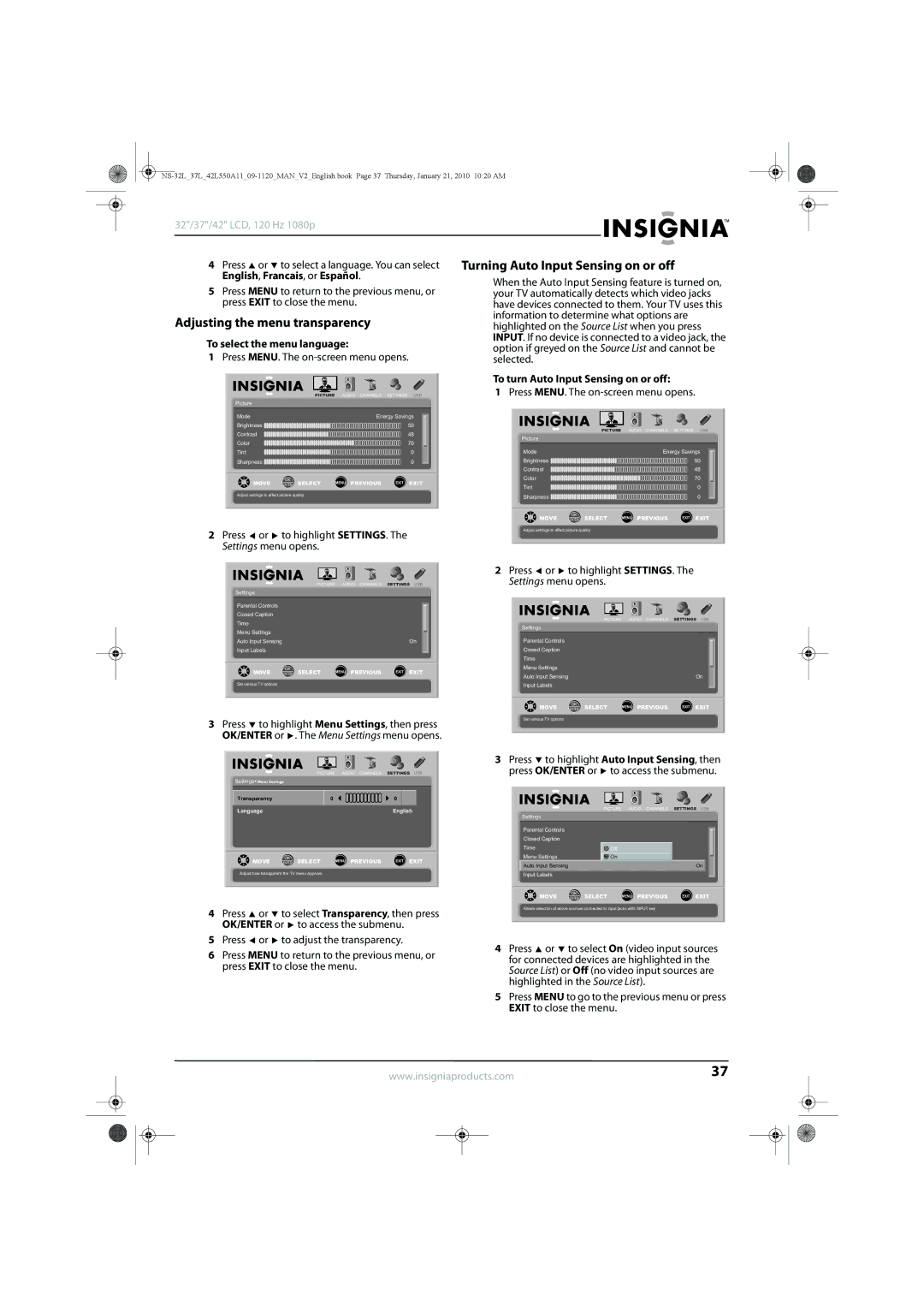32"/37"/42" LCD, 120 Hz 1080p |
|
|
|
|
|
| ||||
4 | Press | or | to select a language. You can select | Turning Auto Input Sensing on or off | ||||||
| English, Francais, or Español. |
| When the Auto Input Sensing feature is turned on, | |||||||
5 Press MENU to return to the previous menu, or | ||||||||||
your TV automatically detects which video jacks | ||||||||||
| press EXIT to close the menu. |
| have devices connected to them. Your TV uses this | |||||||
Adjusting the menu transparency |
| information to determine what options are | ||||||||
| highlighted on the Source List when you press | |||||||||
To select the menu language: |
| INPUT. If no device is connected to a video jack, the | ||||||||
| option if greyed on the Source List and cannot be | |||||||||
1 Press MENU. The | ||||||||||
selected. |
|
|
| |||||||
|
|
|
|
|
| To turn Auto Input Sensing on or off: |
| |||
|
|
| PICTURE | AUDIO CHANNELS | SETTINGS USB | 1 Press MENU. The | ||||
| Picture |
|
|
|
|
|
|
|
| |
| Mode |
|
| Energy Savings |
|
|
|
| ||
| Brightness |
|
| 50 |
| PICTURE | AUDIO CHANNELS | SETTINGS USB | ||
| Contrast |
|
| 48 |
| |||||
|
|
| Picture |
|
|
| ||||
| Color |
|
|
| 70 |
|
|
| ||
|
|
|
|
|
|
|
| |||
| Tint |
|
|
| 0 | Mode |
| Energy Savings | ||
| Sharpness |
|
| 0 | Brightness |
|
| 50 | ||
|
|
|
|
|
| Contrast |
|
| 48 | |
|
| MOVE | OK | MENU PREVIOUS | EXIT EXIT | Color |
|
| 70 | |
|
| ENTER SELECT | Tint |
|
| 0 | ||||
|
|
|
|
|
|
|
| |||
| Adjust settings to affect picture quality |
|
| Sharpness |
|
| 0 | |||
|
|
|
|
|
|
|
| |||
|
|
|
|
|
| MOVE | OK | MENU PREVIOUS | EXIT EXIT | |
|
|
|
|
|
| ENTER SELECT | ||||
2 | Press | or | to highlight SETTINGS. The | Adjust settings to affect picture quality |
|
| ||||
|
|
|
| |||||||
| Settings menu opens. |
|
|
|
|
|
| |||
|
|
|
|
|
| 2 Press or | to highlight SETTINGS. The | |||
|
|
| PICTURE | AUDIO CHANNELS | SETTINGS USB | Settings menu opens. |
|
| ||
Settings
Parental Controls
Closed Caption
Time
Menu Settings
Auto Input SensingOn Input Labels
MOVE | OK | MENU PREVIOUS | EXIT EXIT |
ENTER SELECT | |||
Set various TV options |
|
|
|
3Press ![]() to highlight Menu Settings, then press OK/ENTER or
to highlight Menu Settings, then press OK/ENTER or ![]() . The Menu Settings menu opens.
. The Menu Settings menu opens.
|
| PICTURE | AUDIO CHANNELS | SETTINGS USB |
Settings Menu Settings |
|
|
| |
Transparency |
| 0 |
| 0 |
Language |
|
|
| English |
MOVE | OK | SELECT | MENU PREVIOUS | EXIT EXIT |
ENTER | ||||
Adjust how transparent the TV menu appears
4Press ![]() or
or ![]() to select Transparency, then press OK/ENTER or
to select Transparency, then press OK/ENTER or ![]() to access the submenu.
to access the submenu.
5Press ![]() or
or ![]() to adjust the transparency.
to adjust the transparency.
6Press MENU to return to the previous menu, or press EXIT to close the menu.
PICTURE AUDIO CHANNELS SETTINGS USB
Settings
Parental Controls
Closed Caption
Time
Menu Settings
Auto Input SensingOn Input Labels
MOVE | OK | MENU PREVIOUS | EXIT EXIT |
ENTER SELECT | |||
Set various TV options |
|
|
|
3Press ![]() to highlight Auto Input Sensing, then press OK/ENTER or
to highlight Auto Input Sensing, then press OK/ENTER or ![]() to access the submenu.
to access the submenu.
|
| PICTURE | AUDIO CHANNELS | SETTINGS USB | |
Settings |
|
|
|
| |
Parental Controls |
|
|
|
| |
|
|
|
| ||
Closed Caption |
|
|
|
| |
Time |
| Off |
|
| |
Menu Settings |
| On |
| On | |
Auto Input Sensing |
|
|
| ||
Input Labels | OK |
|
|
| |
|
|
| |||
MOVE | SELECT | MENU PREVIOUS | EXIT EXIT | ||
ENTER |
Allows selection of active sources connected to input jacks with INPUT key
4Press ![]() or
or ![]() to select On (video input sources for connected devices are highlighted in the Source List) or Off (no video input sources are highlighted in the Source List).
to select On (video input sources for connected devices are highlighted in the Source List) or Off (no video input sources are highlighted in the Source List).
5Press MENU to go to the previous menu or press EXIT to close the menu.
www.insigniaproducts.com | 37 | |||
|
|
|
|
|
|
|
|
|
|
|
|
|
|
|