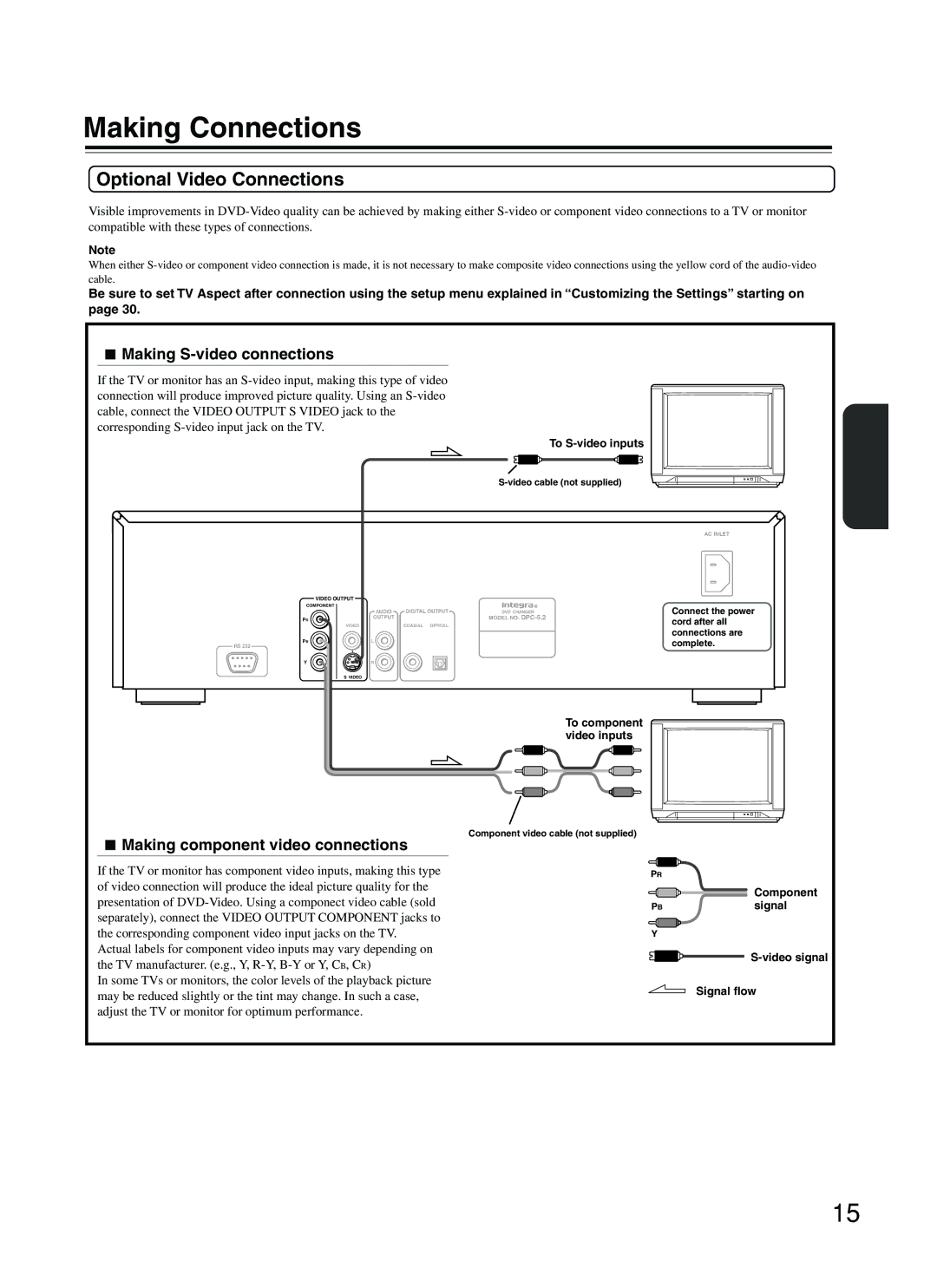Making Connections
Optional Video Connections
Visible improvements in
Note
When either
Be sure to set TV Aspect after connection using the setup menu explained in “Customizing the Settings” starting on page 30.
 Making
Making S-video connections
If the TV or monitor has an
VIDEO OUTPUT
COMPONENT |
|
|
| AUDIO | DIGITAL OUTPUT |
PR | OUTPUT |
|
|
| |
VIDEO |
| COAXIAL OPTICAL |
PB | L |
|
RS 232 |
|
|
Y | R |
|
S VIDEO |
|
|
To S-video inputs
DVD CHANGER
MODEL NO.
To component video inputs
AC INLET
Connect the power cord after all connections are complete.
 Making component video connections
Making component video connections
If the TV or monitor has component video inputs, making this type of video connection will produce the ideal picture quality for the presentation of
Actual labels for component video inputs may vary depending on the TV manufacturer. (e.g., Y,
In some TVs or monitors, the color levels of the playback picture may be reduced slightly or the tint may change. In such a case, adjust the TV or monitor for optimum performance.
Component video cable (not supplied)
PR
| Component |
PB | signal |
Y |
|
| |
| Signal flow |
15