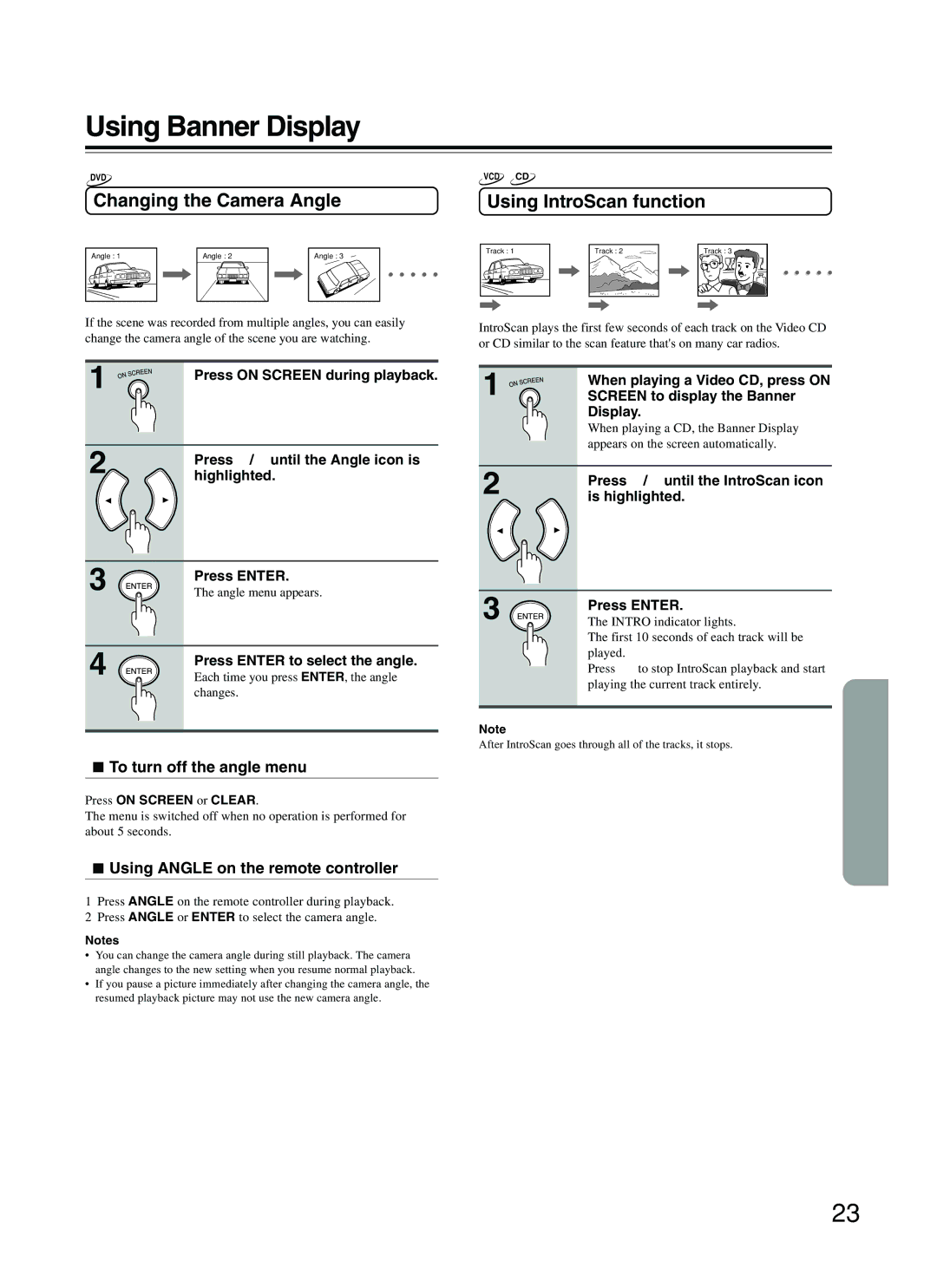Using Banner Display
DVD
Changing the Camera Angle
Angle : 1 | Angle : 2 | Angle : 3 |
If the scene was recorded from multiple angles, you can easily change the camera angle of the scene you are watching.
1 | Press ON SCREEN during playback. |
|
2 | Press 2/3 until the Angle icon is |
highlighted. |
3 | Press ENTER. |
The angle menu appears. | |
4 | Press ENTER to select the angle. |
Each time you press ENTER, the angle | |
| changes. |
 To turn off the angle menu
To turn off the angle menu
Press ON SCREEN or CLEAR.
The menu is switched off when no operation is performed for about 5 seconds.
 Using ANGLE on the remote controller
Using ANGLE on the remote controller
1Press ANGLE on the remote controller during playback.
2Press ANGLE or ENTER to select the camera angle.
Notes
•You can change the camera angle during still playback. The camera angle changes to the new setting when you resume normal playback.
•If you pause a picture immediately after changing the camera angle, the resumed playback picture may not use the new camera angle.
VCD CD
Using IntroScan function
Track : 1 | Track : 2 | Track : 3 |
IntroScan plays the first few seconds of each track on the Video CD or CD similar to the scan feature that's on many car radios.
1 | When playing a Video CD, press ON |
SCREEN to display the Banner | |
| Display. |
| When playing a CD, the Banner Display |
| appears on the screen automatically. |
2 | Press 2/3 until the IntroScan icon |
is highlighted. |
3 | Press ENTER. |
The INTRO indicator lights. | |
| The first 10 seconds of each track will be |
| played. |
| Press £ to stop IntroScan playback and start |
playing the current track entirely.
Note
After IntroScan goes through all of the tracks, it stops.
23