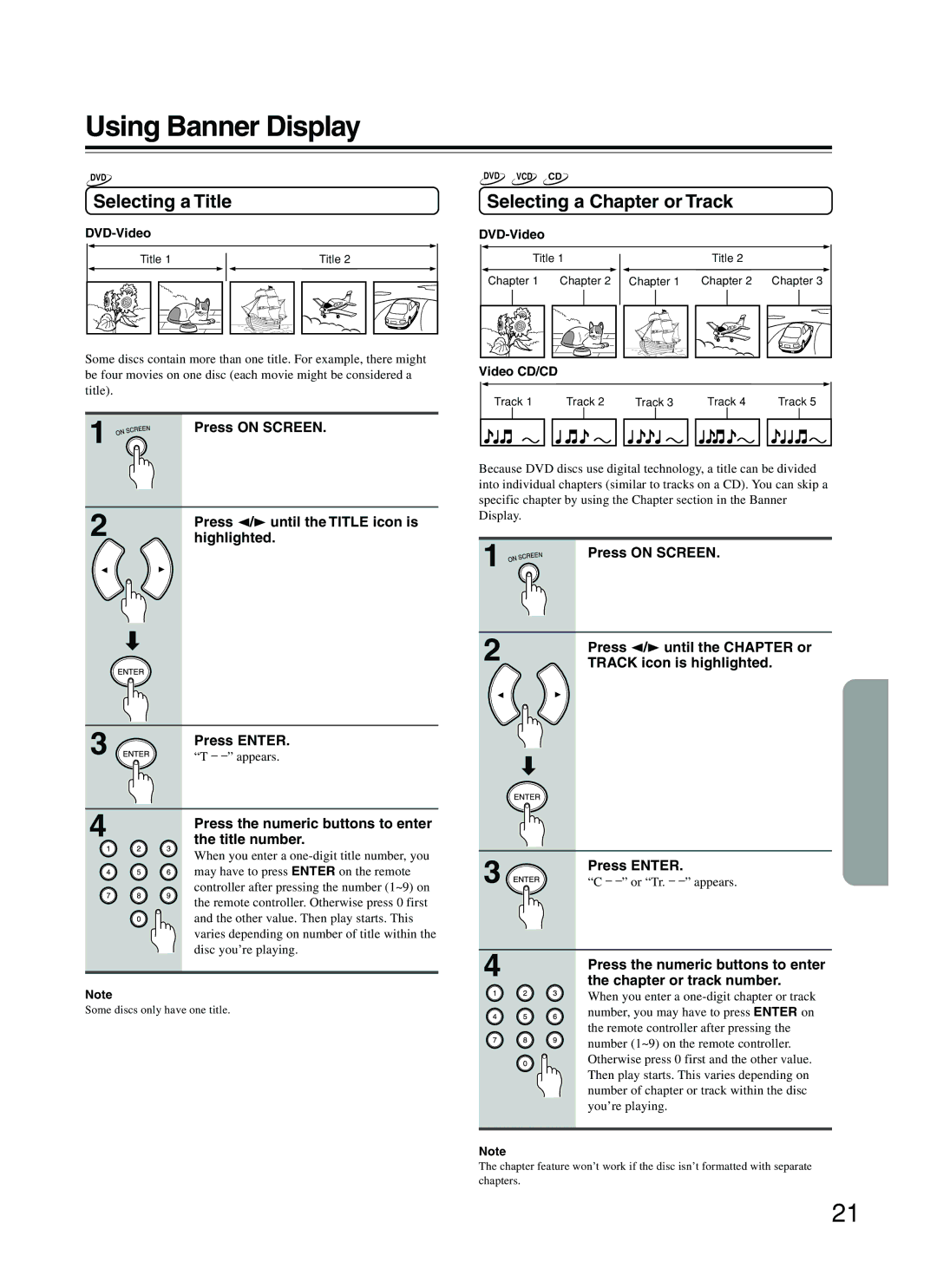Using Banner Display
DVD
Selecting a Title
DVD-Video
| Title 1 |
|
|
|
|
|
|
|
| Title 2 |
| ||||||||
|
|
|
|
|
|
|
|
|
| ||||||||||
|
|
|
|
|
|
|
|
|
|
|
|
|
|
|
|
|
|
|
|
|
|
|
|
|
|
|
|
|
|
|
|
|
|
|
|
|
|
|
|
|
|
|
|
|
|
|
|
|
|
|
|
|
|
|
|
|
|
|
|
|
|
|
|
|
|
|
|
|
|
|
|
|
|
|
|
|
|
|
|
|
|
|
|
|
|
|
|
|
|
|
|
|
|
|
|
|
|
|
|
|
|
|
|
|
|
|
|
|
|
|
|
|
|
|
|
|
|
|
|
Some discs contain more than one title. For example, there might be four movies on one disc (each movie might be considered a title).
1 | Press ON SCREEN. |
|
2 | Press 2/3 until the TITLE icon is |
highlighted. |
«
3 | Press ENTER. |
“T – | |
4 | Press the numeric buttons to enter |
the title number. |
When you enter a
Note
Some discs only have one title.
| DVD |
|
| VCD |
|
| CD |
|
|
|
|
|
|
|
|
|
|
|
|
|
|
|
|
|
|
|
|
| ||
|
| Selecting a Chapter or Track |
| |||||||||||||||||||||||||||
|
|
|
|
|
|
|
|
|
|
|
|
|
|
|
|
|
|
|
|
|
|
|
| |||||||
|
|
|
|
|
|
|
|
|
|
|
|
|
|
|
|
|
|
|
|
|
|
|
|
|
|
|
|
|
| |
|
|
|
|
|
| Title 1 |
|
|
|
|
|
|
|
|
|
| Title 2 |
| ||||||||||||
|
|
|
|
|
|
|
| |||||||||||||||||||||||
|
|
|
|
|
|
|
|
|
|
|
|
|
|
|
|
|
|
|
|
|
|
|
|
|
|
|
| |||
|
| Chapter 1 |
| Chapter 2 |
|
|
| Chapter 1 | Chapter 2 Chapter 3 |
| ||||||||||||||||||||
|
|
|
|
|
|
|
|
|
|
|
|
|
|
|
|
|
|
|
|
|
|
|
|
|
|
|
|
|
|
|
|
|
|
|
|
|
|
|
|
|
|
|
|
|
|
|
|
|
|
|
|
|
|
|
|
|
|
|
|
|
|
|
|
|
|
|
|
|
|
|
|
|
|
|
|
|
|
|
|
|
|
|
|
|
|
|
|
|
|
|
|
|
|
|
|
|
|
|
|
|
|
|
|
|
|
|
|
|
|
|
|
|
|
|
|
|
|
|
|
|
|
|
|
|
|
|
|
|
|
|
|
|
|
|
|
|
|
|
|
|
|
|
|
|
|
|
|
|
|
|
|
|
|
|
|
|
|
|
|
|
|
|
|
|
|
|
|
|
|
|
|
|
|
|
|
|
|
|
|
|
|
|
|
|
|
Video CD/CD
| Track 1 | Track 2 | Track 3 | Track 4 |
| Track 5 |
| ||||||||
|
|
|
|
|
|
|
|
|
|
|
|
|
|
|
|
|
|
|
|
|
|
|
|
|
|
|
|
|
|
|
|
Because DVD discs use digital technology, a title can be divided into individual chapters (similar to tracks on a CD). You can skip a specific chapter by using the Chapter section in the Banner Display.
1 | Press ON SCREEN. |
|
2 | Press 2/3 until the CHAPTER or |
TRACK icon is highlighted. |
«
3 | Press ENTER. |
“C – |
4 | Press the numeric buttons to enter |
| |
| the chapter or track number. |
| When you enter a |
| number, you may have to press ENTER on |
| the remote controller after pressing the |
| number (1~9) on the remote controller. |
| Otherwise press 0 first and the other value. |
| Then play starts. This varies depending on |
| number of chapter or track within the disc |
| you’re playing. |
Note
The chapter feature won’t work if the disc isn’t formatted with separate chapters.
21