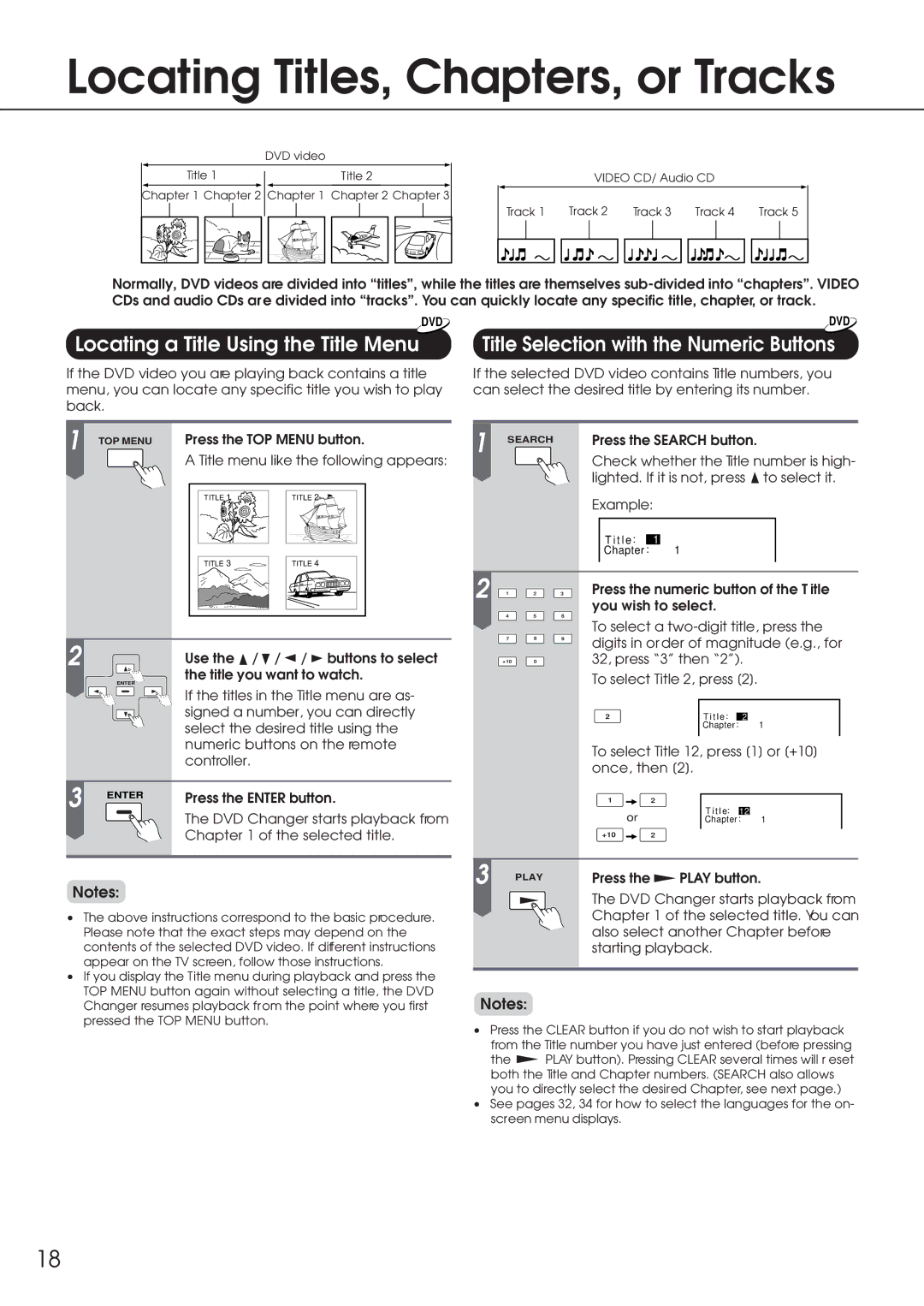Locating Titles, Chapters, or Tracks
DVD video
Title 1 |
| Title 2 |
Chapter 1 Chapter 2 Chapter 1 Chapter 2 Chapter 3
VIDEO CD/ Audio CD
| Track 1 | Track 2 | Track 3 | Track 4 |
| Track 5 |
| ||||||||
|
|
|
|
|
|
|
|
|
|
|
|
|
|
|
|
|
|
|
|
|
|
|
|
|
|
|
|
|
|
|
|
|
|
|
|
|
|
|
|
|
|
|
|
|
|
|
|
Normally, DVD videos are divided into “titles”, while the titles are themselves
|
|
| DVD |
| DVD | ||
Locating a Title Using the Title Menu | Title Selection with the Numeric Buttons | ||
If the DVD video you are playing back contains a title menu, you can locate any specific title you wish to play back.
1 | TOP MENU | Press the TOP MENU button. | ||||
|
| A Title menu like the following appears: | ||||
|
| TITLE 1 |
|
| TITLE 2 |
|
|
| TITLE 3 |
|
| TITLE 4 |
|
2 |
| Use the | / | / | / | buttons to select |
| ENTER | the title you want to watch. | ||||
|
| If the titles in the Title menu are as- | ||||
|
| signed a number, you can directly | ||||
|
| select the desired title using the | ||||
|
| numeric buttons on the remote | ||||
|
| controller. |
|
|
|
|
3 | ENTER | Press the ENTER button. | ||||
|
| The DVD Changer starts playback from | ||||
|
| Chapter 1 of the selected title. | ||||
Notes:
•The above instructions correspond to the basic procedure. Please note that the exact steps may depend on the contents of the selected DVD video. If different instructions appear on the TV screen, follow those instructions.
•If you display the Title menu during playback and press the TOP MENU button again without selecting a title, the DVD Changer resumes playback from the point where you first pressed the TOP MENU button.
If the selected DVD video contains Title numbers, you can select the desired title by entering its number.
1 | SEARCH |
| Press the SEARCH button. |
| |||
|
|
| |||||
|
|
|
| Check whether the Title number is high- | |||
|
|
|
| lighted. If it is not, press | to select it. | ||
|
|
|
| Example: |
|
| |
|
|
|
| T i t l e: | 1 |
|
|
|
|
|
| Chapter : | 1 |
|
|
2 1 | 2 | 3 | Press the numeric button of the T itle | ||||
| 4 | 5 | 6 | you wish to select. |
|
| |
| To select a | ||||||
|
|
|
| ||||
| 7 | 8 | 9 | digits in order of magnitude (e.g., for | |||
|
|
|
| ||||
| +10 | 0 |
| 32, press “3” then “2”). |
| ||
|
|
|
| To select Title 2, press [2]. |
| ||
|
|
|
| 2 | T i t l e : | 2 | 1 |
|
|
|
|
| Chapter : |
| |
|
|
|
| To select Title 12, press [1] or [+10] | |||
|
|
|
| once, then [2]. |
|
| |
|
|
|
| 1 | 2 |
|
|
|
|
|
| or | T i t l e: | 12 |
|
|
|
|
| Chapter : | 1 | ||
|
|
|
| +10 | 2 |
|
|
3 |
| PLAY |
| Press the | PLAY button. | ||
|
|
|
| The DVD Changer starts playback from | |||
|
|
|
| Chapter 1 of the selected title. You can | |||
|
|
|
| also select another Chapter before | |||
|
|
|
| starting playback. |
|
| |
Notes:
•Press the CLEAR button if you do not wish to start playback
from the Title number you have just entered (before pressing
the ![]() PLAY button). Pressing CLEAR several times will r eset both the Title and Chapter numbers. (SEARCH also allows you to directly select the desired Chapter, see next page.)
PLAY button). Pressing CLEAR several times will r eset both the Title and Chapter numbers. (SEARCH also allows you to directly select the desired Chapter, see next page.)
•See pages 32, 34 for how to select the languages for the on- screen menu displays.
18