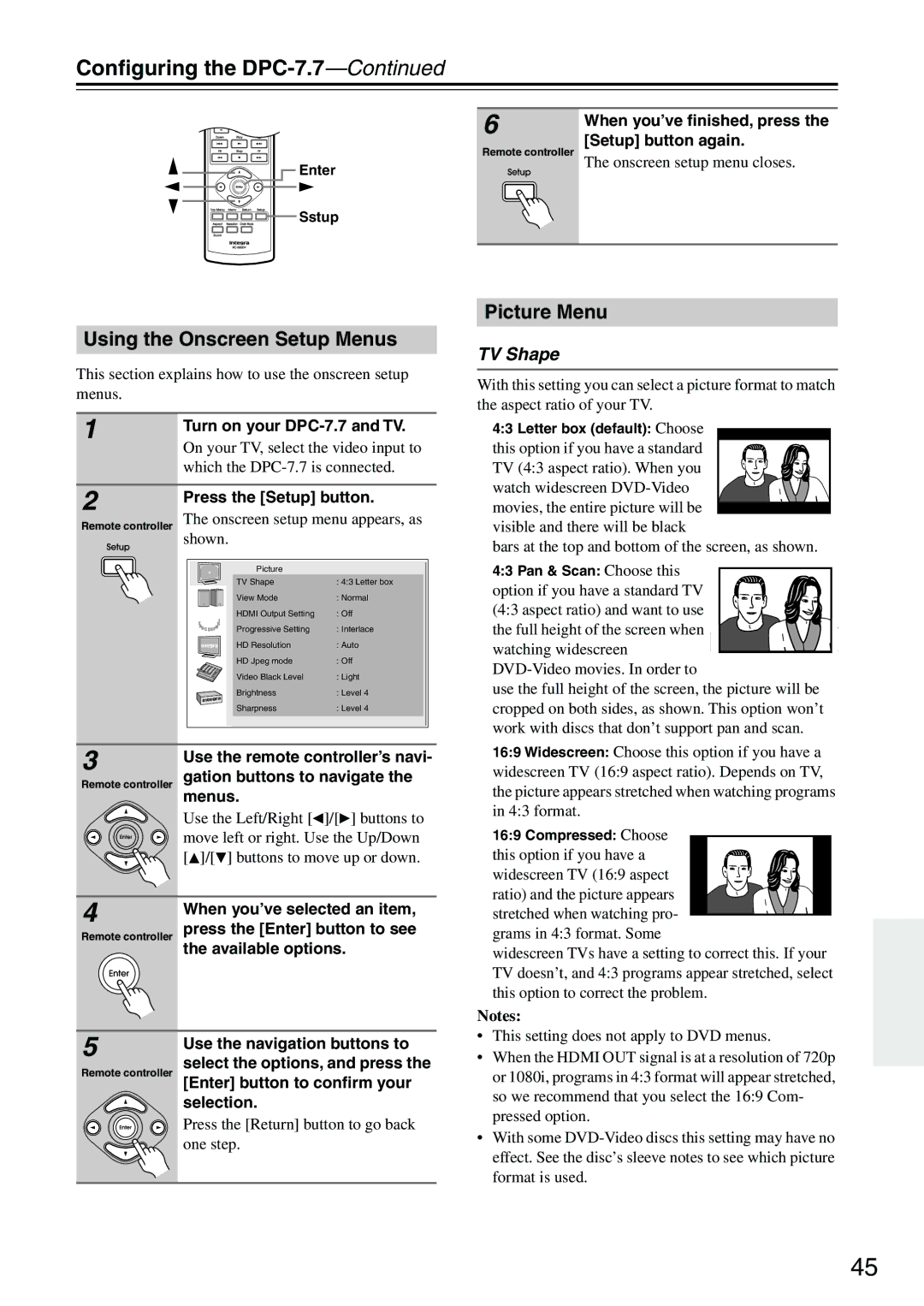DPC-7.7 specifications
The Integra DPC-7.7 is a high-performance digital preamplifier that reflects a commitment to sound quality, advanced technologies, and user-friendly design. This model is designed to meet the needs of audiophiles who demand the highest level of audio performance from their home theater or stereo systems.One of the standout features of the DPC-7.7 is its advanced digital processing capabilities. It incorporates state-of-the-art DAC (Digital-to-Analog Converter) technology, allowing for precise audio reproduction from a variety of digital sources. The unit supports high-resolution audio formats, making it a perfect match for modern audio setups that prioritize fidelity.
Another significant characteristic of the Integra DPC-7.7 is its extensive connectivity options. With multiple HDMI inputs, optical and coaxial connectors, and USB ports, it can interface with numerous devices, including Blu-ray players, gaming consoles, and streaming devices. This versatility ensures that users can easily incorporate the DPC-7.7 into their existing setups.
The preamp also features multi-zone capability, allowing for separate audio control in different rooms of the house. This is especially beneficial for users who want to enjoy music or movies in various spaces without needing multiple systems. The intuitive remote control and mobile app compatibility further enhance the user experience, enabling easy management of settings and playback.
In terms of design, the Integra DPC-7.7 boasts a modern and elegant appearance that fits seamlessly into any home entertainment system. The high-quality build ensures durability, while also providing a premium look and feel.
Moreover, the DPC-7.7 is equipped with advanced room calibration technologies that automatically adjust the audio output based on the specific acoustics of the room. This feature ensures that users experience an optimal sound stage regardless of their listening environment.
In summary, the Integra DPC-7.7 stands out in the crowded market of digital preamplifiers due to its high-resolution audio support, comprehensive connectivity, multi-zone functionality, and advanced digital processing capabilities. Its thoughtful design and user-friendly features make it an exceptional choice for anyone looking to enhance their home audio experience. With its focus on performance and versatility, the DPC-7.7 is poised to impress even the most discerning audiophiles.