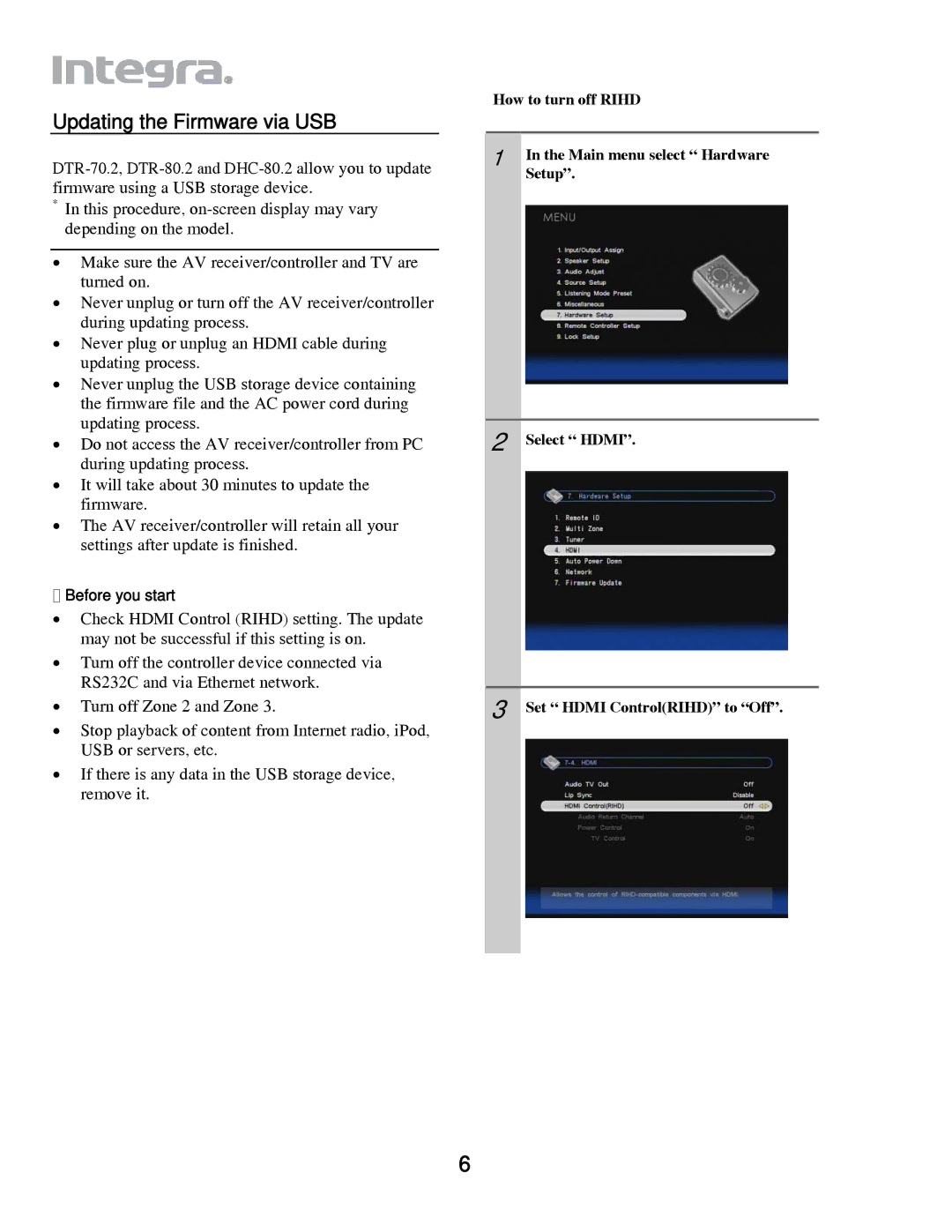Updating the Firmware via USB
*In this procedure,
•Make sure the AV receiver/controller and TV are turned on.
•Never unplug or turn off the AV receiver/controller during updating process.
•Never plug or unplug an HDMI cable during updating process.
•Never unplug the USB storage device containing the firmware file and the AC power cord during updating process.
•Do not access the AV receiver/controller from PC during updating process.
•It will take about 30 minutes to update the firmware.
•The AV receiver/controller will retain all your settings after update is finished.
Before you start
•Check HDMI Control (RIHD) setting. The update may not be successful if this setting is on.
•Turn off the controller device connected via RS232C and via Ethernet network.
•Turn off Zone 2 and Zone 3.
•Stop playback of content from Internet radio, iPod, USB or servers, etc.
•If there is any data in the USB storage device, remove it.
How to turn off RIHD | |
1 | In the Main menu select “ Hardware |
| Setup”. |
2 | Select “ HDMI”. |
3 | Set “ HDMI Control(RIHD)” to “Off”. |
6