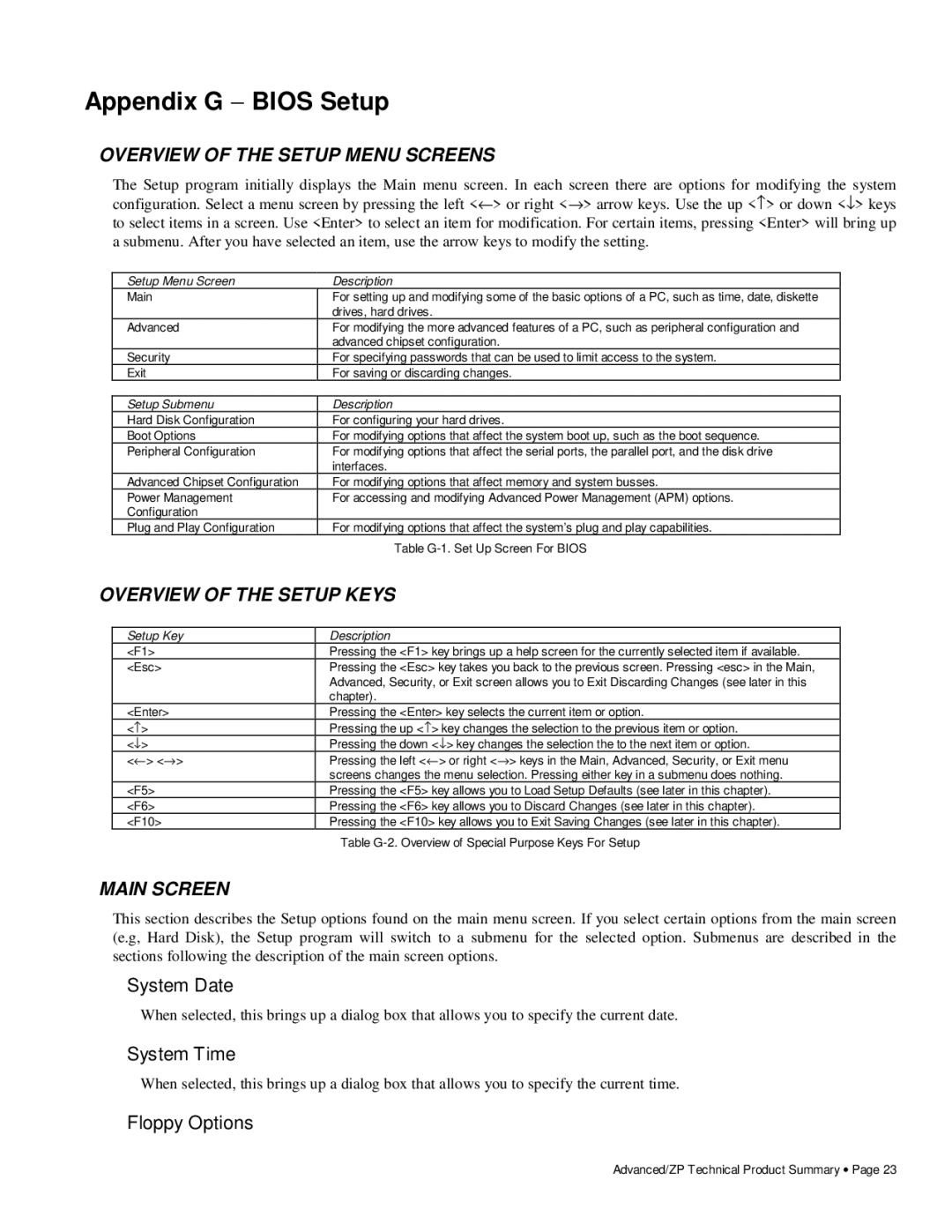281786-002 specifications
The Intel 281786-002 is a highly regarded microprocessor that was part of Intel’s extensive portfolio of technology solutions. Originally released in the mid-1990s, it is recognized for its robust performance and advanced features, which catered to the needs of both personal computing and embedded systems.One of the standout features of the Intel 281786-002 is its architecture, which includes a 32-bit data bus. This architecture allows for efficient data processing and memory management. The processor is built on a 0.6-micron process technology, contributing to reduced power consumption while enhancing overall performance. The chip operates at various clock speeds, typically ranging around 25MHz to 50MHz, allowing it to suit different applications and user requirements.
The Intel 281786-002 also boasts a sophisticated instruction set that supports a wide range of operations. This multi-functionality ensures that it can efficiently handle complex computations and multitasking scenarios. Its ability to execute instructions in parallel paves the way for better performance when running multiple applications simultaneously.
In terms of memory support, the processor is designed to interface effectively with both SRAM and DRAM technologies, accommodating a vast range of memory configurations, thereby enhancing flexibility for system designers. It is also compatible with both 16-bit and 32-bit data buses, making it versatile enough for use in various computing environments.
Another notable aspect of the Intel 281786-002 is its integrated security features. These allow for better data protection and integrity, making it a viable choice for systems requiring enhanced security protocols.
Furthermore, the microprocessor's reliability and stability have made it a preferred choice for embedded applications, network devices, and industrial systems. Its proven track record in various computing environments underscores Intel's commitment to quality and performance.
Additionally, the Intel 281786-002 supports various operating systems, providing flexibility in deployment across different computing platforms. This compatibility ensures that users can leverage existing software ecosystems without extensive modifications.
In conclusion, the Intel 281786-002 microprocessor encapsulates an amalgamation of performance, efficiency, and versatility. With its advanced features and robust architecture, it has played a significant role in shaping computing technology, making it a noteworthy component in Intel’s legacy of innovation.