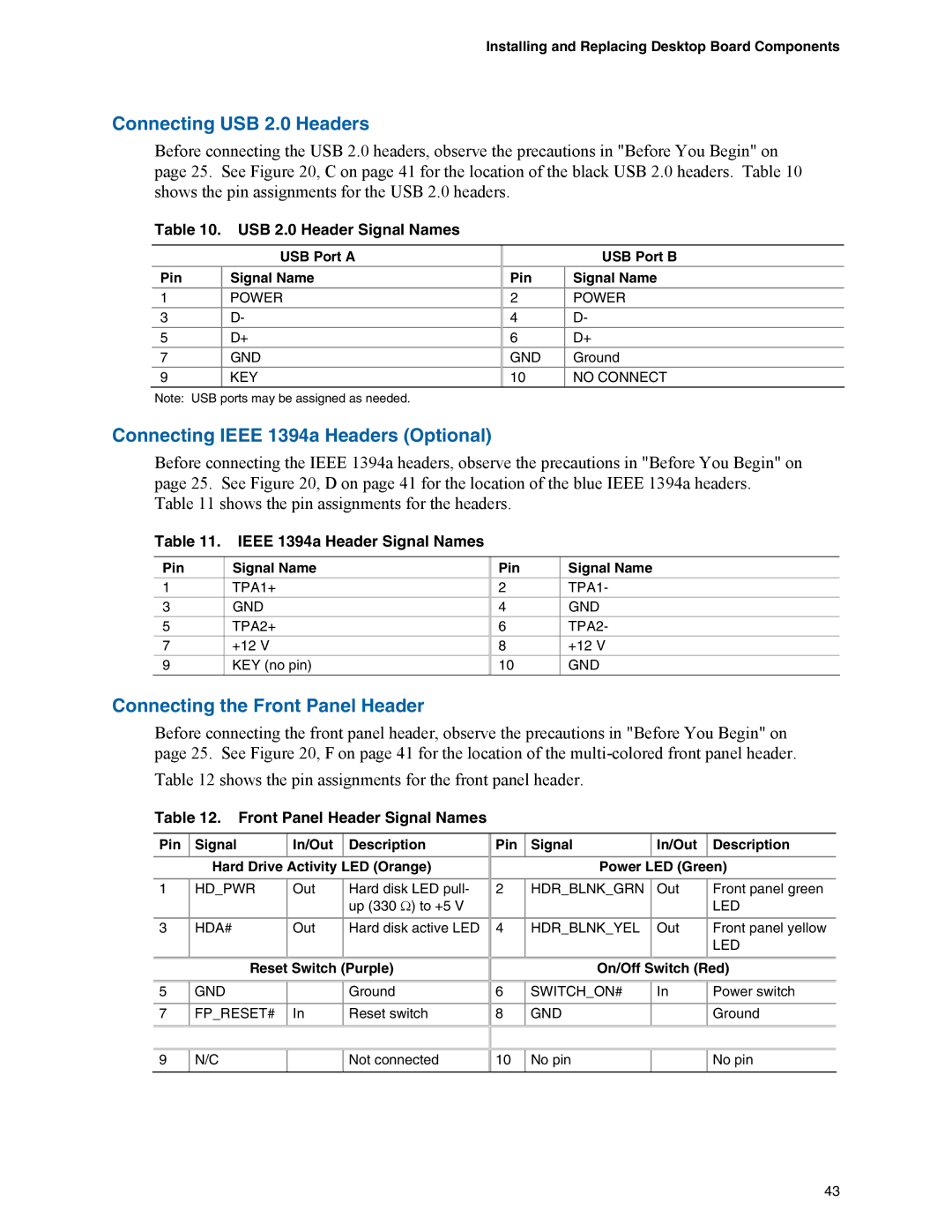Installing and Replacing Desktop Board Components
Connecting USB 2.0 Headers
Before connecting the USB 2.0 headers, observe the precautions in "Before You Begin" on page 25. See Figure 20, C on page 41 for the location of the black USB 2.0 headers. Table 10 shows the pin assignments for the USB 2.0 headers.
Table 10. USB 2.0 Header Signal Names
| USB Port A |
Pin | Signal Name |
1 | POWER |
3 | D- |
5 | D+ |
7GND
9KEY
| USB Port B |
Pin | Signal Name |
2 | POWER |
4D-
6D+
GND Ground
10NO CONNECT
Note: USB ports may be assigned as needed.
Connecting IEEE 1394a Headers (Optional)
Before connecting the IEEE 1394a headers, observe the precautions in "Before You Begin" on page 25. See Figure 20, D on page 41 for the location of the blue IEEE 1394a headers.
Table 11 shows the pin assignments for the headers.
Table 11. IEEE 1394a Header Signal Names
Pin | Signal Name |
1 | TPA1+ |
3 | GND |
5 | TPA2+ |
7 | +12 V |
9 | KEY (no pin) |
Pin | Signal Name |
2 | TPA1- |
4 | GND |
6 | TPA2- |
8+12 V
10GND
Connecting the Front Panel Header
Before connecting the front panel header, observe the precautions in "Before You Begin" on page 25. See Figure 20, F on page 41 for the location of the
Table 12 shows the pin assignments for the front panel header.
Table 12. Front Panel Header Signal Names
Pin |
| Signal |
| In/Out |
| Description |
|
| Hard Drive Activity LED (Orange) | ||||
1 |
| HD_PWR |
| Out |
| Hard disk LED pull- |
|
|
| ||||
|
|
|
|
|
| up (330 Ω) to +5 V |
3 |
| HDA# |
| Out |
| Hard disk active LED |
|
|
|
|
|
|
|
Reset Switch (Purple)
5 | GND |
| Ground |
7 | FP_RESET# | In | Reset switch |
|
|
| |
9 | N/C |
| Not connected |
|
|
|
|
Pin | Signal | In/Out | Description |
|
|
|
|
| Power LED (Green) | ||
|
|
|
|
2 | HDR_BLNK_GRN | Out | Front panel green |
|
|
| LED |
|
|
|
|
4 | HDR_BLNK_YEL | Out | Front panel yellow |
|
|
| LED |
|
|
|
|
On/Off Switch (Red)
6 | SWITCH_ON# | In | Power switch |
|
|
|
|
8 | GND |
| Ground |
|
|
|
|
10 | No pin |
| No pin |
|
|
|
|
43