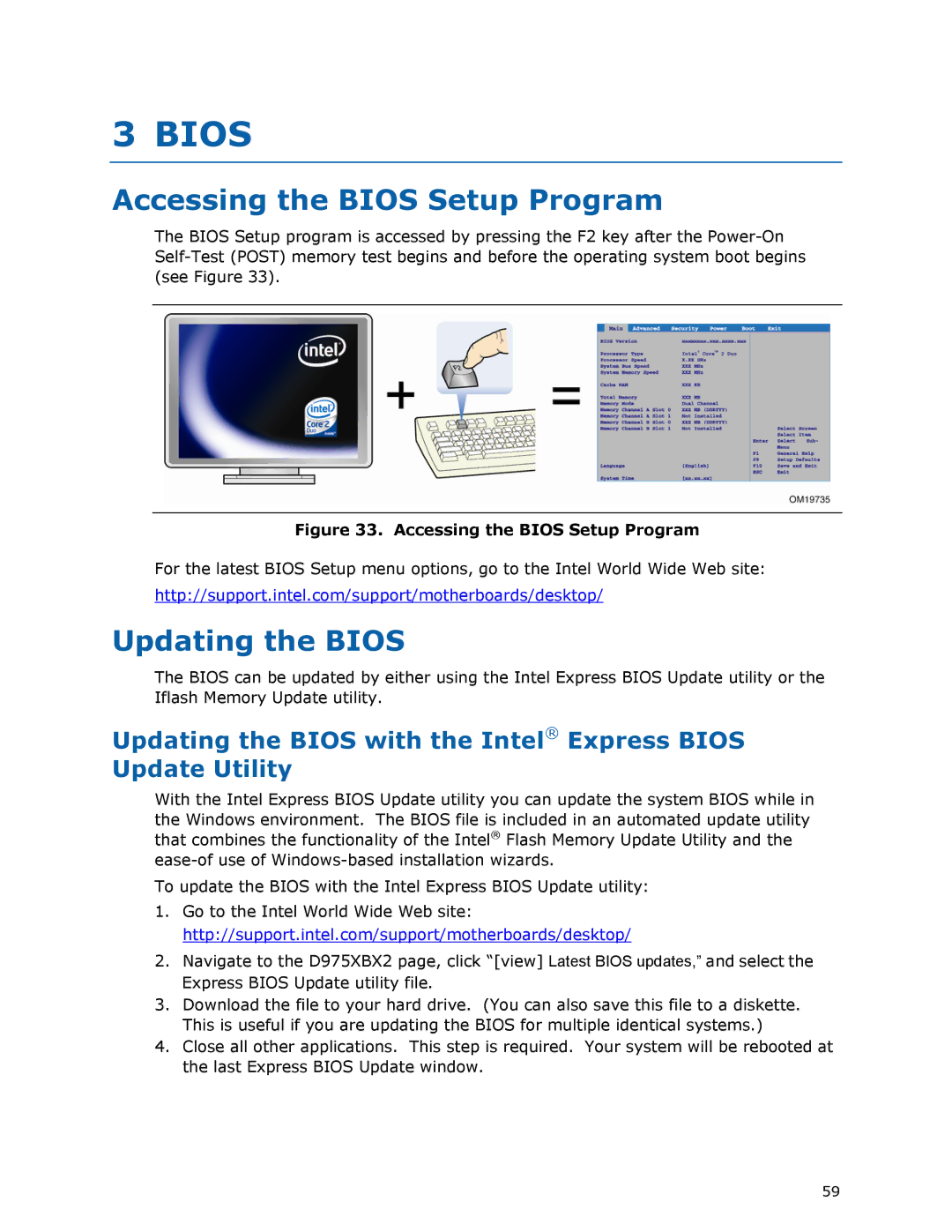3 BIOS
Accessing the BIOS Setup Program
The BIOS Setup program is accessed by pressing the F2 key after the
Figure 33. Accessing the BIOS Setup Program
For the latest BIOS Setup menu options, go to the Intel World Wide Web site:
http://support.intel.com/support/motherboards/desktop/
Updating the BIOS
The BIOS can be updated by either using the Intel Express BIOS Update utility or the Iflash Memory Update utility.
Updating the BIOS with the Intel® Express BIOS
Update Utility
With the Intel Express BIOS Update utility you can update the system BIOS while in the Windows environment. The BIOS file is included in an automated update utility that combines the functionality of the Intel® Flash Memory Update Utility and the
To update the BIOS with the Intel Express BIOS Update utility:
1.Go to the Intel World Wide Web site: http://support.intel.com/support/motherboards/desktop/
2.Navigate to the D975XBX2 page, click “[view] Latest BIOS updates,” and select the Express BIOS Update utility file.
3.Download the file to your hard drive. (You can also save this file to a diskette. This is useful if you are updating the BIOS for multiple identical systems.)
4.Close all other applications. This step is required. Your system will be rebooted at the last Express BIOS Update window.
59