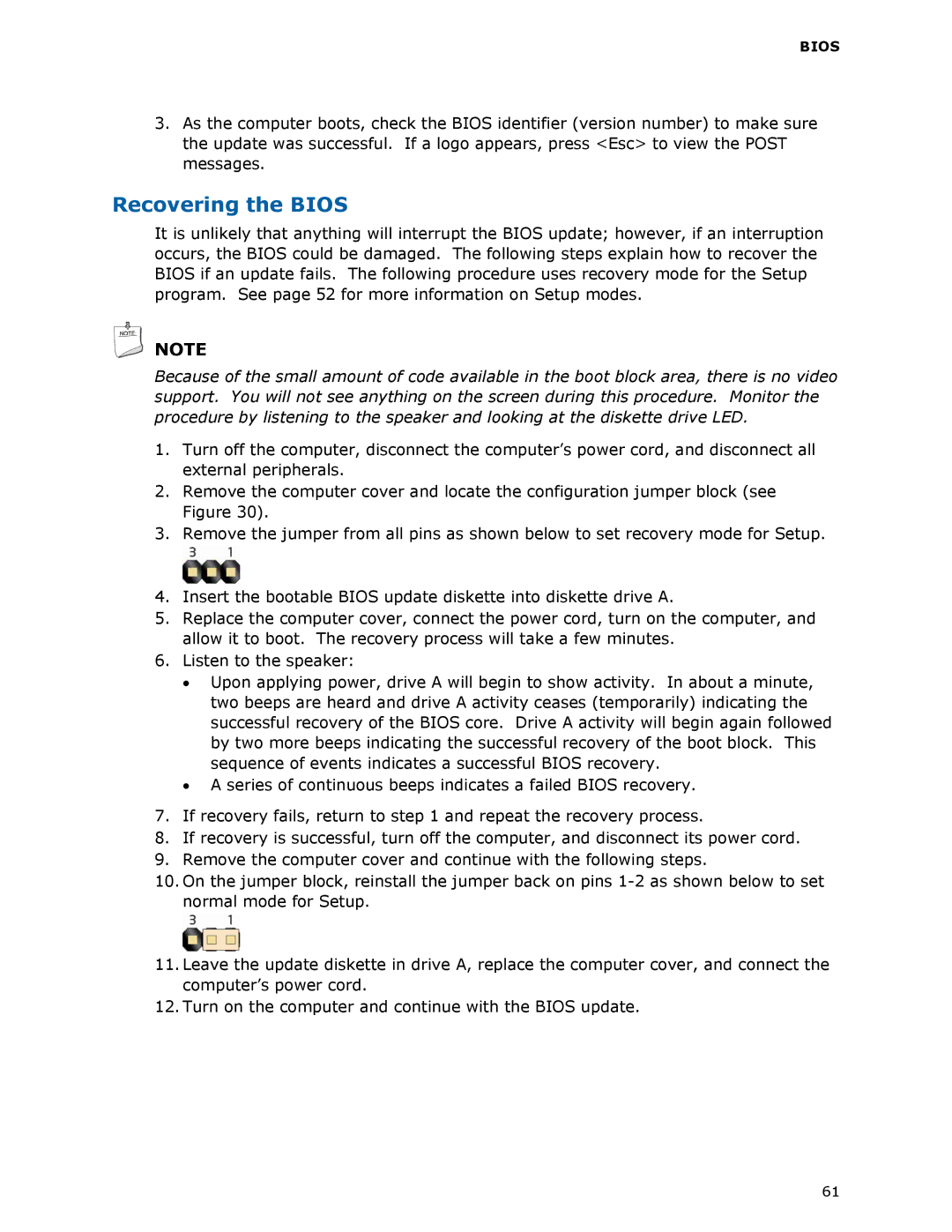BIOS
3.As the computer boots, check the BIOS identifier (version number) to make sure the update was successful. If a logo appears, press <Esc> to view the POST messages.
Recovering the BIOS
It is unlikely that anything will interrupt the BIOS update; however, if an interruption occurs, the BIOS could be damaged. The following steps explain how to recover the BIOS if an update fails. The following procedure uses recovery mode for the Setup program. See page 52 for more information on Setup modes.
![]() NOTE
NOTE
Because of the small amount of code available in the boot block area, there is no video support. You will not see anything on the screen during this procedure. Monitor the procedure by listening to the speaker and looking at the diskette drive LED.
1.Turn off the computer, disconnect the computer’s power cord, and disconnect all external peripherals.
2.Remove the computer cover and locate the configuration jumper block (see Figure 30).
3.Remove the jumper from all pins as shown below to set recovery mode for Setup.
4.Insert the bootable BIOS update diskette into diskette drive A.
5.Replace the computer cover, connect the power cord, turn on the computer, and allow it to boot. The recovery process will take a few minutes.
6.Listen to the speaker:
•Upon applying power, drive A will begin to show activity. In about a minute, two beeps are heard and drive A activity ceases (temporarily) indicating the successful recovery of the BIOS core. Drive A activity will begin again followed by two more beeps indicating the successful recovery of the boot block. This sequence of events indicates a successful BIOS recovery.
•A series of continuous beeps indicates a failed BIOS recovery.
7.If recovery fails, return to step 1 and repeat the recovery process.
8.If recovery is successful, turn off the computer, and disconnect its power cord.
9.Remove the computer cover and continue with the following steps.
10.On the jumper block, reinstall the jumper back on pins
11.Leave the update diskette in drive A, replace the computer cover, and connect the computer’s power cord.
12.Turn on the computer and continue with the BIOS update.
61