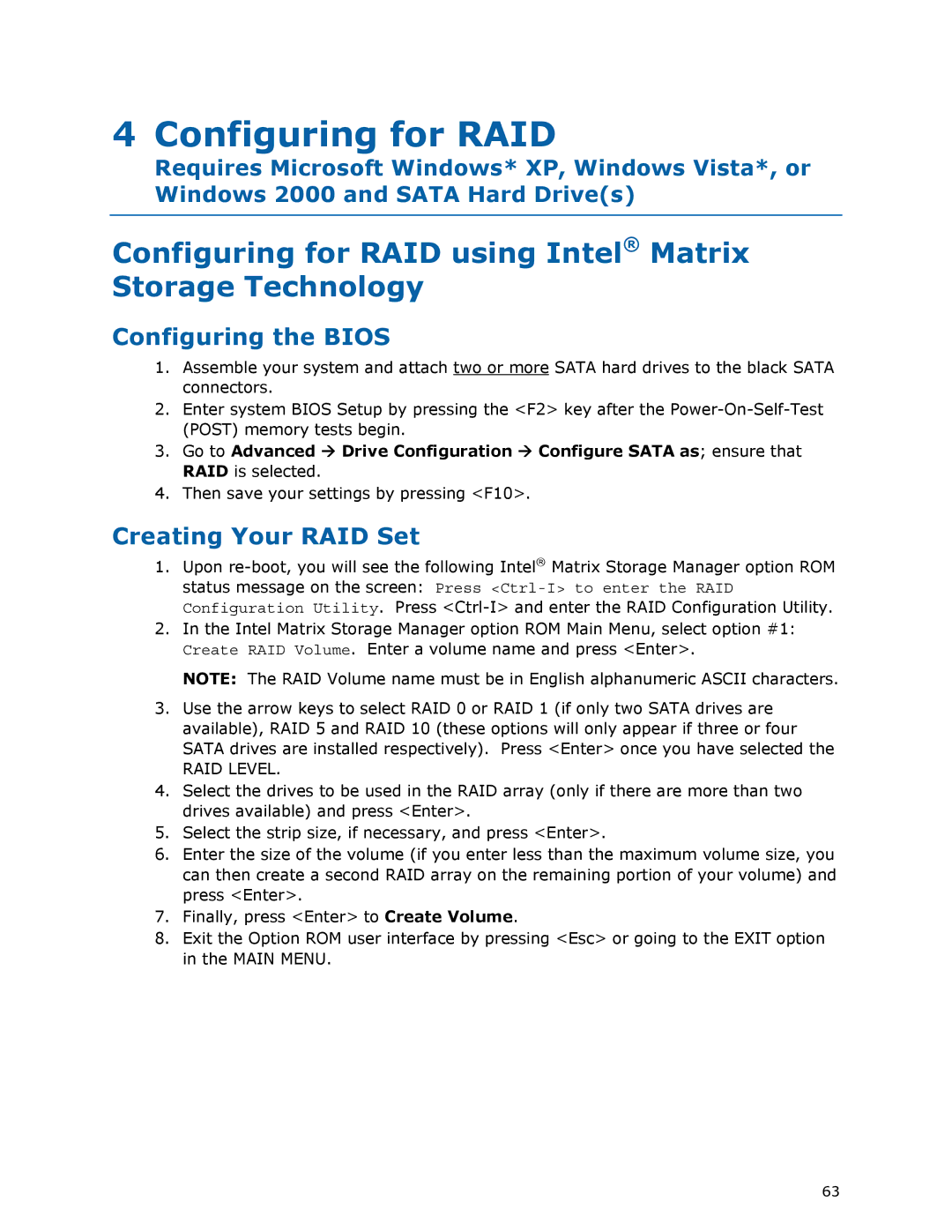4 Configuring for RAID
Requires Microsoft Windows* XP, Windows Vista*, or Windows 2000 and SATA Hard Drive(s)
Configuring for RAID using Intel® Matrix Storage Technology
Configuring the BIOS
1.Assemble your system and attach two or more SATA hard drives to the black SATA connectors.
2.Enter system BIOS Setup by pressing the <F2> key after the
3. Go to Advanced Drive Configuration Configure SATA as; ensure that RAID is selected.
4. Then save your settings by pressing <F10>.
Creating Your RAID Set
1.Upon
2.In the Intel Matrix Storage Manager option ROM Main Menu, select option #1: Create RAID Volume. Enter a volume name and press <Enter>.
NOTE: The RAID Volume name must be in English alphanumeric ASCII characters.
3.Use the arrow keys to select RAID 0 or RAID 1 (if only two SATA drives are available), RAID 5 and RAID 10 (these options will only appear if three or four SATA drives are installed respectively). Press <Enter> once you have selected the
RAID LEVEL.
4.Select the drives to be used in the RAID array (only if there are more than two drives available) and press <Enter>.
5.Select the strip size, if necessary, and press <Enter>.
6.Enter the size of the volume (if you enter less than the maximum volume size, you can then create a second RAID array on the remaining portion of your volume) and press <Enter>.
7.Finally, press <Enter> to Create Volume.
8.Exit the Option ROM user interface by pressing <Esc> or going to the EXIT option in the MAIN MENU.
63