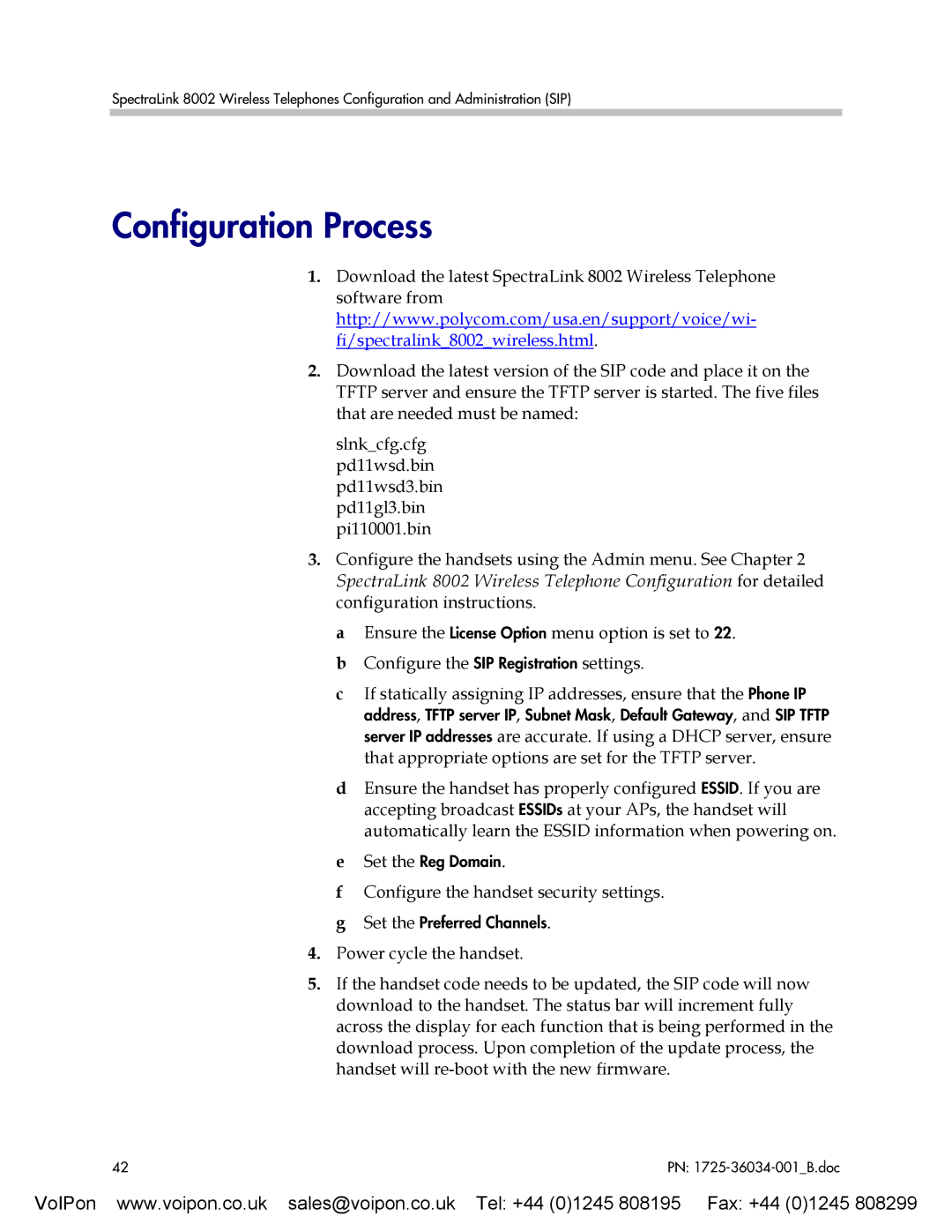SpectraLink 8002 Wireless Telephones Configuration and Administration (SIP)
Configuration Process
1.Download the latest SpectraLink 8002 Wireless Telephone software from http://www.polycom.com/usa.en/support/voice/wi- fi/spectralink_8002_wireless.html.
2.Download the latest version of the SIP code and place it on the TFTP server and ensure the TFTP server is started. The five files that are needed must be named:
slnk_cfg.cfg pd11wsd.bin pd11wsd3.bin pd11gl3.bin pi110001.bin
3.Configure the handsets using the Admin menu. See Chapter 2 SpectraLink 8002 Wireless Telephone Configuration for detailed configuration instructions.
a Ensure the License Option menu option is set to 22. b Configure the SIP Registration settings.
cIf statically assigning IP addresses, ensure that the Phone IP address, TFTP server IP, Subnet Mask, Default Gateway, and SIP TFTP server IP addresses are accurate. If using a DHCP server, ensure that appropriate options are set for the TFTP server.
dEnsure the handset has properly configured ESSID. If you are accepting broadcast ESSIDs at your APs, the handset will automatically learn the ESSID information when powering on.
eSet the Reg Domain.
fConfigure the handset security settings.
gSet the Preferred Channels.
4.Power cycle the handset.
5.If the handset code needs to be updated, the SIP code will now download to the handset. The status bar will increment fully across the display for each function that is being performed in the download process. Upon completion of the update process, the handset will
42 | PN: |
VoIPon www.voipon.co.uk sales@voipon.co.uk Tel: +44 (0)1245 808195 Fax: +44 (0)1245 808299