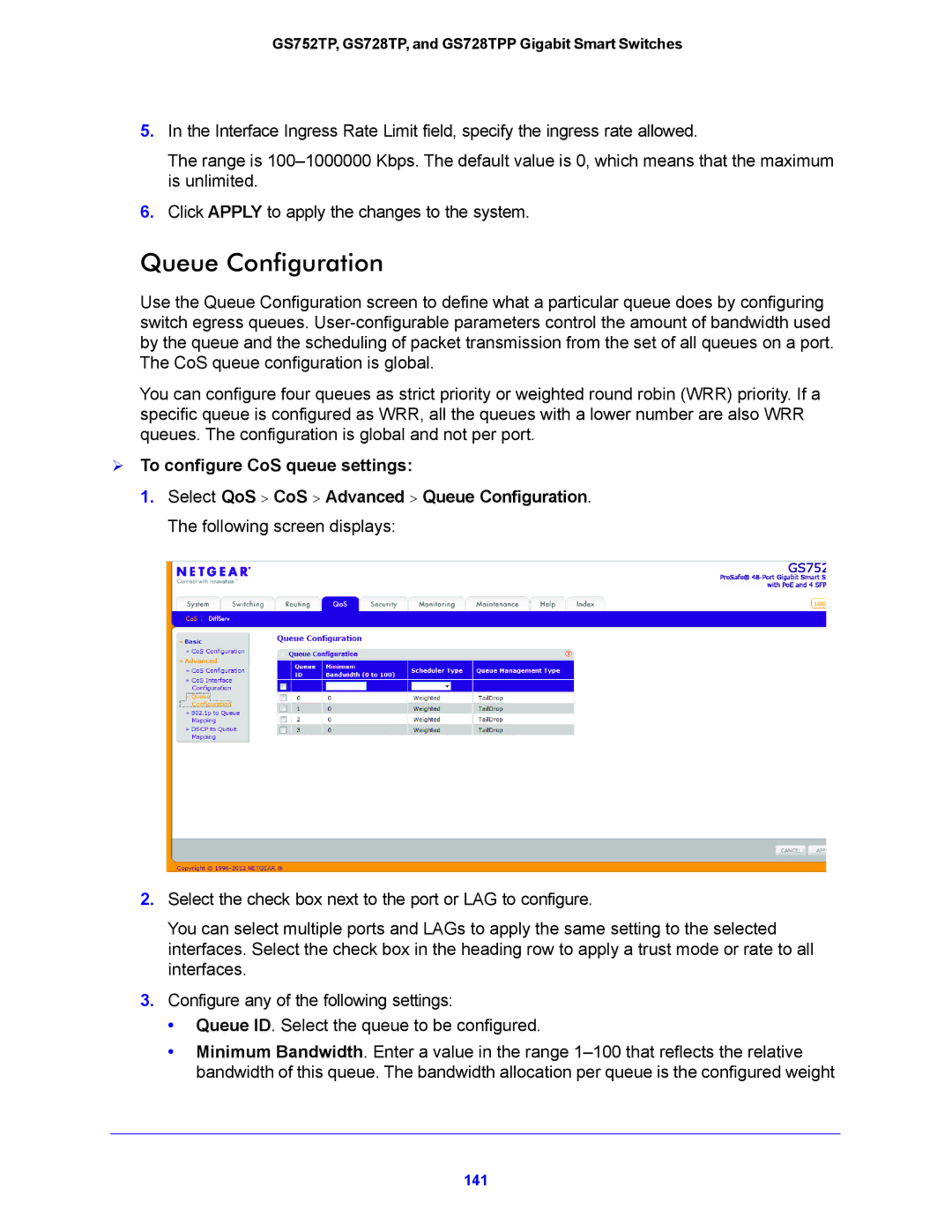GS752TP, GS728TP, GS728TPP Gigabit Smart Switches
Support
GS752TP, GS728TP, and GS728TPP Gigabit Smart Switches
Trademarks
Revision History
Contents
Configuring Switching Information
Configure Quality of Service
Monitoring the System
Appendix a Hardware Specifications and Default Values
Getting Started
Getting Started with the Netgear Switch
Switch Management Interface
Connect the Switch to the Network
Discover a Switch in a Network with a Dhcp Server
GS752TP, GS728TP, and GS728TPP Gigabit Smart Switches
To assign a static IP address
Switch Discovery in a Network Without a Dhcp Server
Password
Configure the Network Settings on the Administrative System
To configure a static address on the switch
Access the Management Interface from the Web
Understand the User Interface
To log on to the web interface
Navigation Tabs, Configuration Menus, and Screen Menu
Command Buttons
Configuration and Status Options
Device View
Link Submenu Links
Power/Status LED
Following image shows the device view of the Netgear switch
Help Screen Access
Use Snmp
User-Defined Fields
GS752TP, GS728TP, and GS728TPP Gigabit Smart Switches
Interface Naming Convention
Naming Convention for Switch Interfaces
Configuring System Information
Management
System Information
To define system information
System status information
IP Configuration
GS752TP, GS728TP, and GS728TPP Gigabit Smart Switches
VLANs
IPv6 Network Configuration
To configure the global settings for an IPv6 Interface
To view the IPv6 Network Interface Neighbors
IPv6 Network Neighbors
Time
Time Configuration
To configure the time through Sntp
Sntp Global Status fields
Sntp Server Configuration
To configure a new Sntp server
To change the settings for an existing Sntp server
To remove an Sntp server
To configure the global DNS settings
DNS Configuration
To add a static entry to the local DNS table
Host Configuration
Dynamic Host Configuration table fields
Green Ethernet Configuration
To configure the Green Ethernet Configuration features
Green Ethernet Interface Configuration
Green Ethernet Detail
To configure the Green Ethernet Detail feature
Green Ethernet Summary
PoE
To configure PoE trap settings
PoE Configuration
System PoE Advanced PoE Configuration
PoE Configuration Field Descriptions
To assign a timer to the port
PoE Port Configuration
Timer Global Configuration
To create a timer
Timer Schedule
To configure timer settings
Snmp
Community Configuration
To add a new Snmp community
To configure Snmp trap settings
Trap Configuration
To add a host that receives Snmp traps
To modify information about an existing Snmp recipient
Trap Flags
To configure the trap flags
Snmp Supported MIBs
Snmp v3 User Configuration
To configure SNMPv3 settings for the user account
Lldp
Lldp Configuration
To configure global Lldp settings
System Lldp Advanced Lldp Configuration
To configure Lldp port settings
Lldp Port Settings
LLDP-MED Network Policy
To view LLPD-MED information
Network Policy Number. The policy number
To configure LLDP-MED settings for a port
LLDP-MED Port Settings
To display the Lldp Local Device Information screen
Local Information
Field Description Managed Address
Detailed local information
MED Details
Neighbors Information
To display the Lldp Neighbors Information screen
Lldp neighbors information
Field Description Port Details
Port Details
Managed Addresses
Lldp Unknown TLVs
Dhcp Snooping Global Configuration
Services-DHCP Snooping
Dhcp Snooping Interface Configuration
GS752TP, GS728TP, and GS728TPP Gigabit Smart Switches
To configure Dhcp binding settings
Dhcp Snooping Binding Configuration
To configure Dhcp snooping persistent settings
Dhcp Snooping Persistent Configuration
Configuring Switching Information
Global Configuration
To configure global configuration settings
Ports
To configure port settings
Port Configuration
GS752TP, GS728TP, and GS728TPP Gigabit Smart Switches
Link Aggregation Groups
LAG Configuration
To configure LAG settings
To create a LAG
LAG Membership
To configure Lacp
Lacp Configuration
To configure Lacp port priority settings
Lacp Port Configuration
VLANs
Vlan Configuration
To configure VLANs
To configure Vlan membership
Vlan Membership Configuration
Port Vlan ID Configuration
To configure Pvid information
Voice Vlan Properties
Voice Vlan
GS752TP, GS728TP, and GS728TPP Gigabit Smart Switches
To configure Voice Vlan port settings
Voice Vlan Port Setting
Voice Vlan OUI
00036B. CISCO1
CISCO2 000FE2. H3C
To configure OUI settings
00D01E. Pintel
00E0BB COM 00040D. AVAYA1 001B4F. AVAYA2
To enable Auto-VoIP
Auto-VoIP Configuration
Spanning Tree Protocol
To configure STP settings on the switch
STP Configuration
STP Status information
To configure CST settings
CST Configuration
Mstp Status Information
To configure CST port settings
CST Port Configuration
CST Port Status
Rapid STP
Rstp Status Information
MST Configuration
To modify an MST instance
MST Instance Information
To configure MST port settings
MST Port Configuration
Value for Port Path Cost is
MST port configuration information
Mfdb Table
Multicast
To view the Mfdb Table screen
Mfdb Statistics
Auto-Video Configuration
Igmp Snooping
To configure Auto-Video
To configure Igmp Snooping
Igmp Snooping Configuration
Igmp Snooping Status
Igmp Snooping Table
Igmp Snooping Vlan Configuration
To configure Igmp snooping settings for VLANs
Igmp Snooping Table
Igmp Snooping Querier
To configure Igmp Snooping Querier settings
Igmp Snooping Querier Configuration
To configure Querier Vlan settings
Igmp Snooping Querier Vlan Configuration
114
Igmp Snooping Querier Vlan Status
MLD Snooping
MLD Snooping Configuration
To configure MLD snooping
To configure the MLD Vlan
MLD Vlan Configuration
To configure the Multicast Router Vlan
Multicast Router Vlan Configuration
Static Multicast Address
Multicast Group Configuration
Multicast Group Membership
Multicast Forward All
To configure the Multicast Forward All feature
Address Table
Forwarding Database
MAC Address Table Fields
To search for an entry in the MAC Address Table
To configure the Dynamic Address setting
Dynamic Address Configuration
Configuring Routing
To access the IP Configuration screen
Configure IP Settings
Vlan Routing Wizard
Configure Vlan Routing
To configure Vlan settings
To configure Vlan routing settings
Configure Vlan Routing
To configure routes
Configure and View Routes
Subnet Mask
Learned Routes Table Fields
Configure ARP
ARP Cache
To add a static entry to the ARP table
ARP Entry Configuration
To configure the global ARP settings
Global ARP Configuration
To remove entries from the ARP table
ARP Entry Management
Configure Quality of Service
Basic CoS Configuration
Class of Service
To configure global CoS settings
To configure CoS settings for an interface
CoS Interface Configuration
To configure CoS queue settings
Queue Configuration
To map 802.1p priorities to queues
802.1p to Queue Mapping
To map Dscp values to queues
Dscp to Queue Mapping
Defining DiffServ
Differentiated Services
Dscp Violate Action Mapping
Diffserv Configuration
To configure the Dscp violate action mapping
To add a new class
Class Configuration
To configure a class
Service Type
IPv6 Class Configuration
To configure an IPv6 class
To configure the class match criteria
To configure a DiffServ policy
Policy Configuration
To configure the policy attributes
154
Service Configuration
Service Statistics
To configure DiffServ policy settings on an interface
156
Managing Device Security
Management Security Settings
Change Password
To change the login password for the management interface
Configure Radius Settings
Global Configuration
To reset the password for the management interface
To configure global Radius server settings
Radius Server Configuration
To configure the Radius accounting server
Accounting Server Configuration
Configure TACACS+
TACACS+ Configuration
To configure global TACACS+ settings
TACACS+ Server Configuration
Authentication List Configuration
Http Authentication List
Https Authentication List
168
Http Configuration
Configure Management Access
To configure Https settings
Secure Http Configuration
To manage certificates
Certificate Management
Access Control
To generate a certificate request
Click Generate Request
To set up a security access profile
Access Profile Configuration
Access Rule Configuration
To add a security access rule
To configure a security access rule
802.1x Configuration
Port Authentication
Configuration
To configure global 802.1x settings
Port Authentication
178
179
Port Summary Fields
Port Summary
181
Storm Control
Traffic Control
To configure storm control settings
To configure port security settings
Port Security Interface Configuration
To convert learned MAC addresses
Security MAC Address
Protected Ports
To configure protected ports
ACL Wizard
Configure Access Control Lists
To create an ACL
ACL Based on Fields
ACL fields according to selected ACL type
MAC ACL
MAC Rules
To configure a MAC ACL
To configure MAC ACL rules
MAC Binding Configuration
To configure MAC ACL interface bindings
MAC Binding Table fields
MAC Binding Table
IP ACL
To configure an IP ACL
IP Rules
IP Extended Rules
199
200
To add an IPv6 ACL
IPv6 ACL
To add an IPv6 rule
IPv6 Rules
203
IP Binding Configuration
205
IP Binding table fields
IP Binding Table
Monitoring the System
To display switch statistics
Switch Statistics
209
Port Statistics
Port Detailed Statistics
212
213
214
To display a EAP Statistic
EAP Statistics
Cable Test
Cable Status
To display cable information
Buffered Logs
Logs
To configure the Buffered Logs settings
To add a remote log server
Server Log
221
To view Snmp traps
Trap Logs
Mirroring
To configure port mirroring
224
To view Tcam utilization
System Resources Utilization
Maintenance
Reset
Device Reboot
To reboot the switch
To reset the switch to the factory default settings
Factory Default
Upload a File from the Switch
Tftp File Upload
Upload File Types
To upload a file from the switch to the Tftp server
Http File Upload
Download a File to the Switch
Tftp File Download
Download File Types
To download a file to the switch from a Tftp server
Http File Download
To download a file to the switch from by using Http
File Management
Dual Image Configuration
Dual Image Status
To configure Dual Image settings
237
Troubleshooting
To configure the settings and ping a host on the network
Ping
Ping IPv6
Traceroute
241
To configure the remote diagnostics feature
Remote Diagnostics
Help
Online Help
Support
To connect to online support
User Guide
To access the user guide
Registration
To register the switch
Hardware Specifications and Default Values
249
Feature Sets Supported Default
Switch Features and Defaults
251
252
Configuration Examples
Virtual Local Area Networks VLANs
Sample Vlan Configuration
Access Control Lists ACLs
Sample MAC ACL Configuration
Match Every. False CoS
Sample Standard IP ACL Configuration
Destination MAC Mask Ffff
Vlan ID
Rule ID Action. Deny Match Every. False Source IP Address
Rule ID
Match Every. True
Class
Differentiated Services DiffServ
DiffServ Traffic Classes
Create Policies
Traffic Conditioning Policy
Class Name. Class1 Class Type. All
Sample DiffServ Configuration
Destination IP Address Destination Mask
Protocol Type. UDP Source IP Address
Policy Selector. Policy1 Member Class. Class1
Assign Queue Policy Attribute. Simple Policy
802.1x
Sample 802.1x Configuration
Secret Configured. Yes
Mstp
Sample Mstp Configuration
Switch 1 Switch 2 Switch 3
MST ID Priority Vlan ID
MST ID
Sample Vlan Routing Configuration
Configure Vlan Routing with Static Route
To configure a switch to perform inter-VLAN routing
Vlan Routing Overview
271
Regulatory Compliance Information
Netgear Wired Products
Europe EU Declaration of Conformity
FCC Requirements for Operation in the United States
FCC Radio Frequency Interference Warnings & Instructions
FCC Declaration Of Conformity
Index
275
276
277