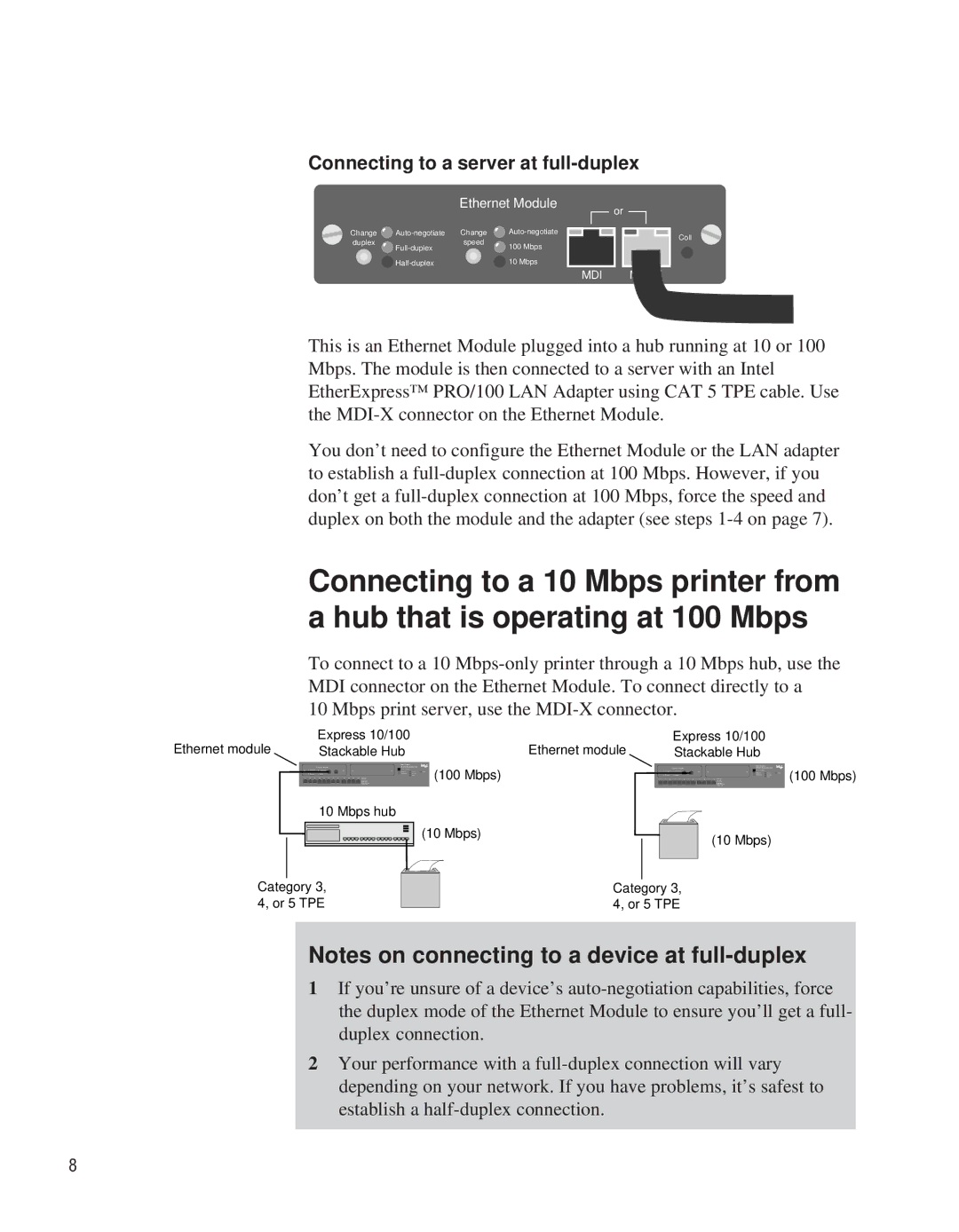EE110EM specifications
The Intel EE110EM is an advanced embedded processor designed to meet the demanding requirements of industrial and commercial applications. With a focus on performance, efficiency, and integration, the EE110EM delivers robust capabilities for managing complex tasks across various environments.One of the standout features of the Intel EE110EM is its powerful multi-core architecture. The processor is equipped with multiple cores that allow for simultaneous processing of multiple threads, significantly enhancing the overall system efficiency. This multi-threading capability is particularly beneficial for applications that require real-time processing, such as industrial automation, robotics, and telecommunications.
Another key characteristic of the EE110EM is its energy efficiency. The Intel architecture is designed to operate at lower power levels without compromising performance. This energy-efficient design is critical for embedded systems that often rely on battery power or have thermal constraints. By optimizing power consumption, the EE110EM helps to prolong device lifespans and reduce operational costs.
The EE110EM also integrates a myriad of advanced technologies to enhance functionality. One notable feature is Intel’s virtualization technology, which allows multiple operating systems to run on a single hardware platform, ensuring flexibility and scalability in various applications. Additionally, the processor supports various connectivity options, including Ethernet and serial interfaces, enabling seamless communication with other devices and systems.
Moreover, the Intel EE110EM incorporates enhanced security features to protect sensitive data and ensure system integrity. With built-in security mechanisms, such as secure boot and hardware-based encryption, the processor helps safeguard embedded systems against potential vulnerabilities, making it an ideal choice for applications in sectors like finance, healthcare, and critical infrastructure.
In terms of memory support, the EE110EM accommodates high-bandwidth memory options, allowing for quick data access and processing speeds. This capability is essential for applications that require large data handling and real-time analytics, such as video surveillance and consumer electronics.
Overall, the Intel EE110EM stands out as a versatile and powerful embedded processor suitable for a wide range of applications. With its multi-core architecture, energy-efficient design, advanced technologies, and robust security features, it provides a compelling solution for developers looking to build reliable and innovative embedded systems. As industries continue to evolve towards more connected and intelligent solutions, the EE110EM is well-positioned to meet these future challenges.