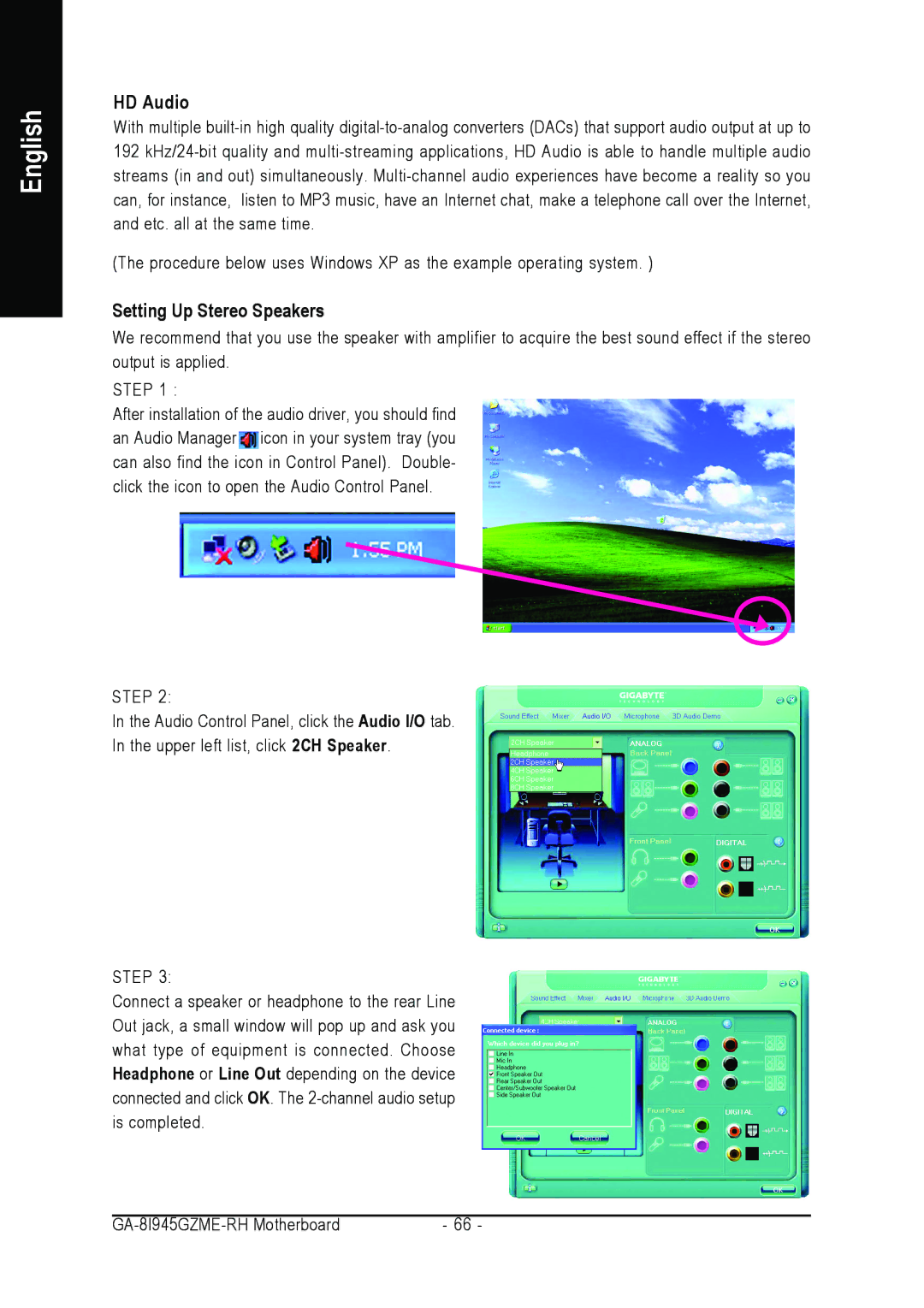English
HD Audio
With multiple
192
(The procedure below uses Windows XP as the example operating system. )
Setting Up Stereo Speakers
We recommend that you use the speaker with amplifier to acquire the best sound effect if the stereo output is applied.
STEP 1 :
After installation of the audio driver, you should find an Audio Manager ![]() icon in your system tray (you can also find the icon in Control Panel). Double- click the icon to open the Audio Control Panel.
icon in your system tray (you can also find the icon in Control Panel). Double- click the icon to open the Audio Control Panel.
STEP 2:
In the Audio Control Panel, click the Audio I/O tab.
In the upper left list, click 2CH Speaker.
STEP 3:
Connect a speaker or headphone to the rear Line Out jack, a small window will pop up and ask you what type of equipment is connected. Choose Headphone or Line Out depending on the device connected and click OK. The
- 66 - |