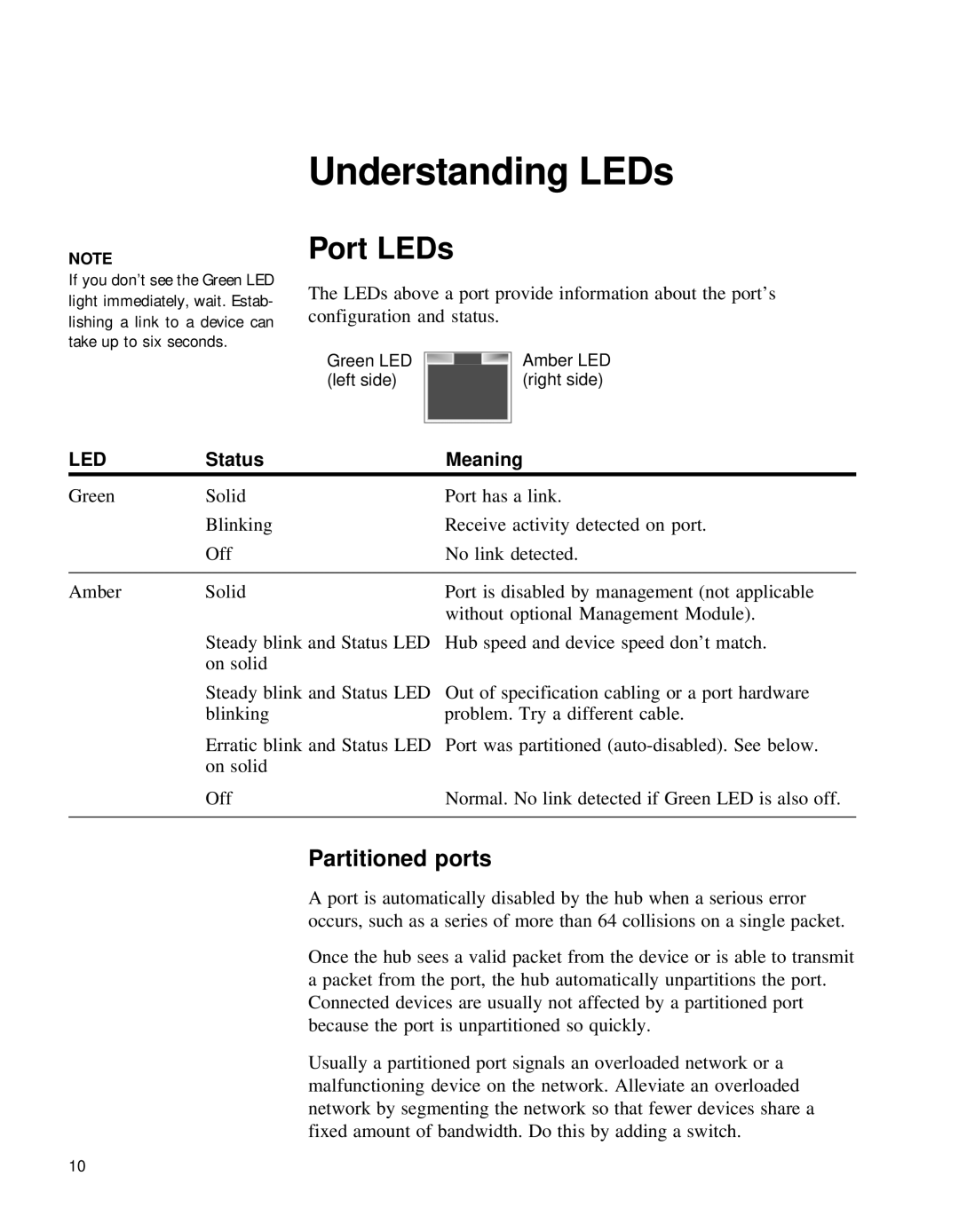Understanding LEDs
NOTE
If you don’t see the Green LED light immediately, wait. Estab- lishing a link to a device can take up to six seconds.
Port LEDs
The LEDs above a port provide information about the port’s configuration and status.
Green LED (left side)
Amber LED (right side)
LED | Status | Meaning |
Green | Solid | Port has a link. |
| Blinking | Receive activity detected on port. |
| Off | No link detected. |
|
|
|
Amber | Solid | Port is disabled by management (not applicable |
|
| without optional Management Module). |
| Steady blink and Status LED | Hub speed and device speed don’t match. |
| on solid |
|
Steady blink and Status LED blinking
Erratic blink and Status LED on solid
Out of specification cabling or a port hardware problem. Try a different cable.
Port was partitioned
Off | Normal. No link detected if Green LED is also off. |
|
|
Partitioned ports
A port is automatically disabled by the hub when a serious error occurs, such as a series of more than 64 collisions on a single packet.
Once the hub sees a valid packet from the device or is able to transmit a packet from the port, the hub automatically unpartitions the port. Connected devices are usually not affected by a partitioned port because the port is unpartitioned so quickly.
Usually a partitioned port signals an overloaded network or a malfunctioning device on the network. Alleviate an overloaded network by segmenting the network so that fewer devices share a fixed amount of bandwidth. Do this by adding a switch.
10