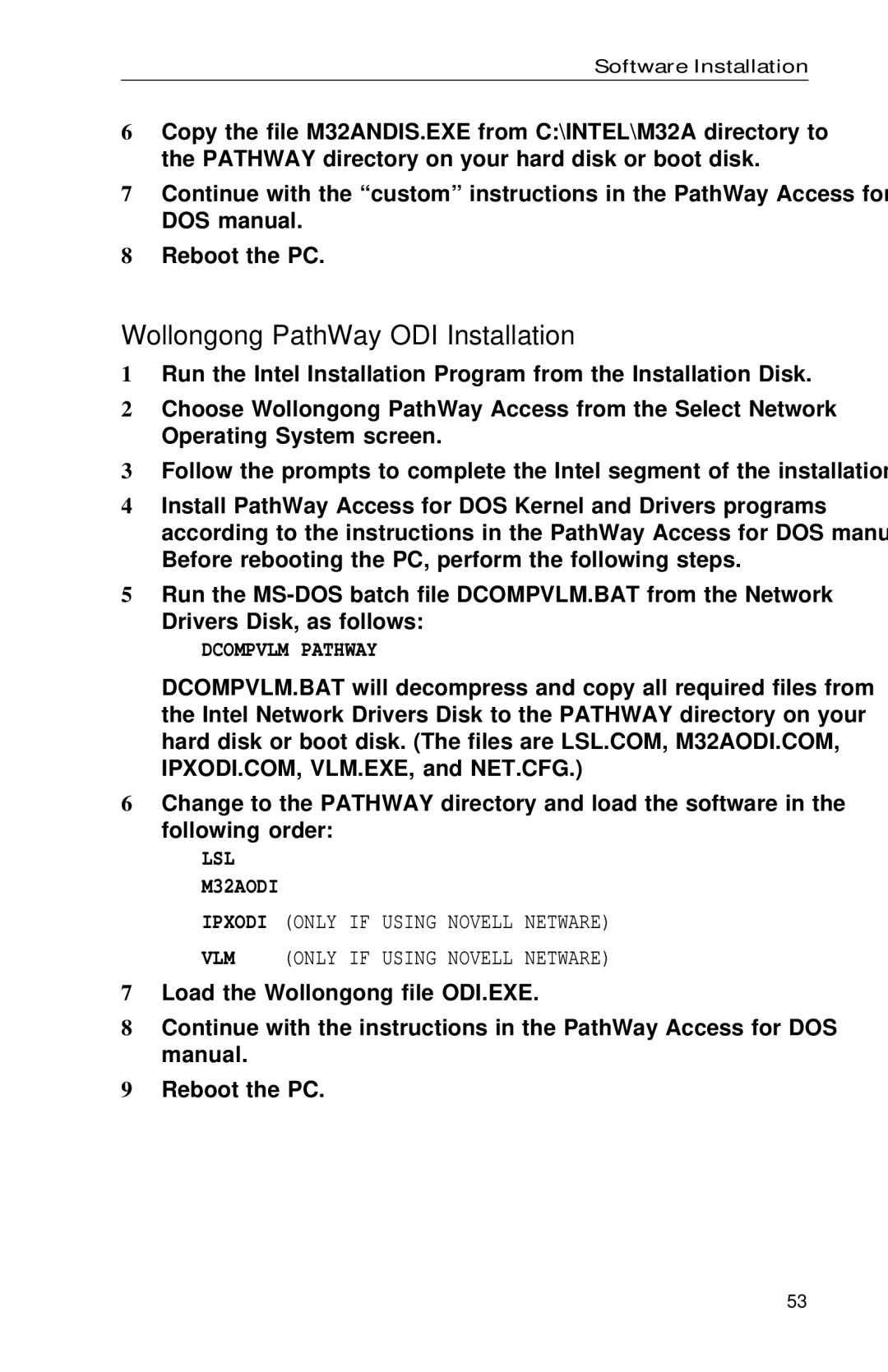PRO specifications
Intel PRO is a suite of networking solutions and technologies designed to support the evolving needs of businesses and enterprises looking for robust, reliable, and high-performance connectivity solutions. This series is particularly known for its advanced capabilities in both wired and wireless networking, providing a range of products optimized for diverse applications.One of the standout features of Intel PRO is its ability to support multiple standards and protocols, ensuring compatibility across a wide array of networking environments. This flexibility makes it an appealing choice for organizations that require seamless integration with existing infrastructure. Intel PRO products often feature support for the latest Ethernet standards, such as Gigabit and 10 Gigabit Ethernet, which enable faster data transfer rates and better overall performance.
Moreover, Intel PRO devices are equipped with advanced security features that address the growing concerns over data breaches and unauthorized access. Capabilities such as hardware-based encryption and secure boot processes help safeguard sensitive information, making it a preferred option for sectors where data security is paramount, including finance and healthcare.
The Intel PRO suite also emphasizes energy efficiency. Many of its components are designed to minimize power consumption without sacrificing performance. This focus on sustainability is increasingly important for businesses aiming to reduce their carbon footprint and operational costs.
In addition to performance and security features, Intel PRO products come with intelligent management capabilities. This includes remote management tools that enable IT administrators to monitor and control network devices efficiently. These management solutions empower organizations to optimize network performance and quickly diagnose and resolve issues.
Finally, reliability is a core characteristic of Intel PRO technology. With proven track records in various sectors, Intel's networking solutions are built to withstand demanding operating conditions. This reliability is bolstered by extensive testing and validation processes, ensuring that the products can handle the rigors of everyday business environments.
Overall, Intel PRO stands out as a comprehensive networking solution, providing essential features such as multi-standard support, enhanced security, energy efficiency, intelligent management, and high reliability, making it an ideal choice for modern enterprises aiming to future-proof their networking capabilities.