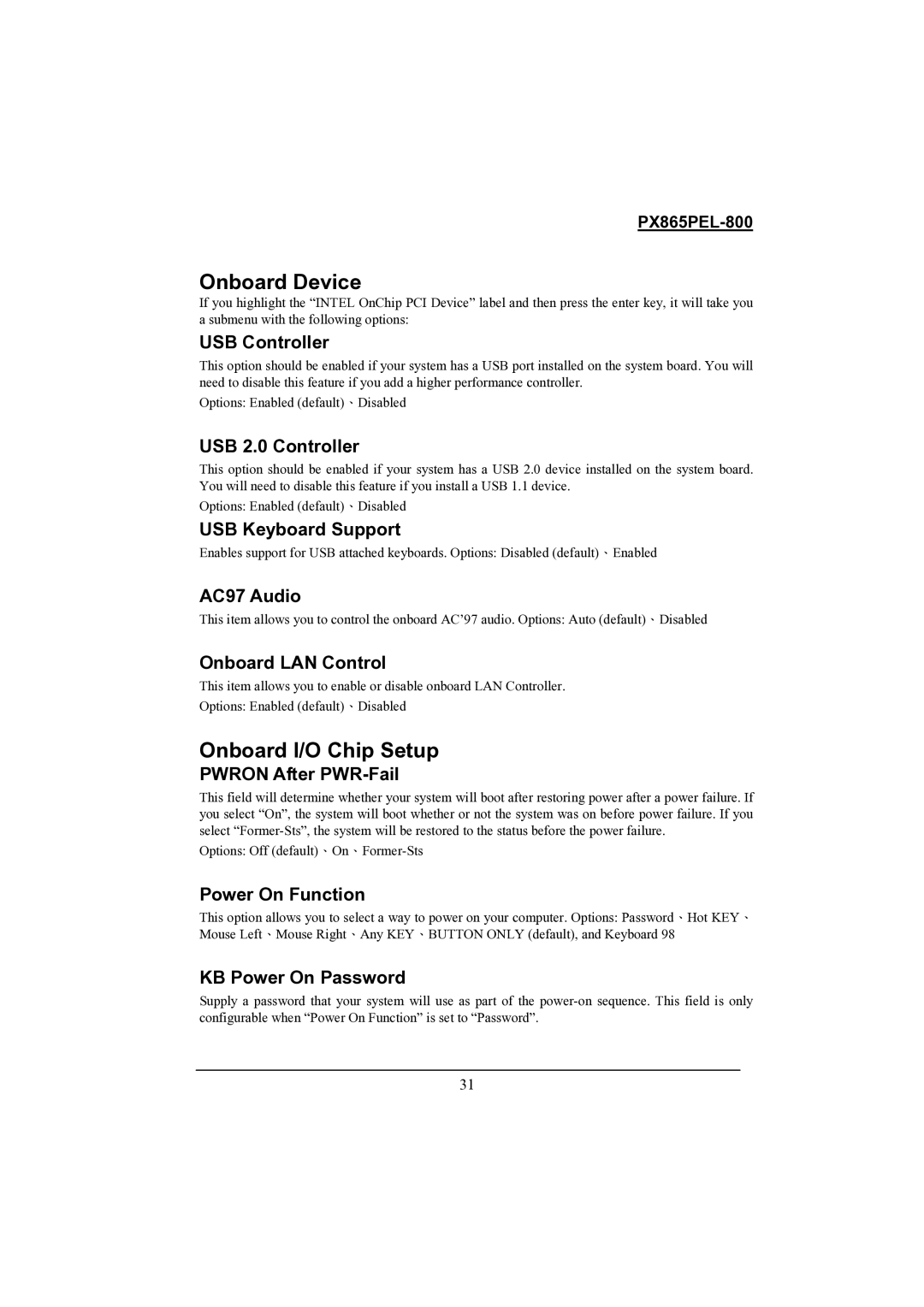Onboard Device
If you highlight the “INTEL OnChip PCI Device” label and then press the enter key, it will take you a submenu with the following options:
USB Controller
This option should be enabled if your system has a USB port installed on the system board. You will need to disable this feature if you add a higher performance controller.
Options: Enabled (default)、Disabled
USB 2.0 Controller
This option should be enabled if your system has a USB 2.0 device installed on the system board. You will need to disable this feature if you install a USB 1.1 device.
Options: Enabled (default)、Disabled
USB Keyboard Support
Enables support for USB attached keyboards. Options: Disabled (default)、Enabled
AC97 Audio
This item allows you to control the onboard AC’97 audio. Options: Auto (default)、Disabled
Onboard LAN Control
This item allows you to enable or disable onboard LAN Controller.
Options: Enabled (default)、Disabled
Onboard I/O Chip Setup
PWRON After PWR-Fail
This field will determine whether your system will boot after restoring power after a power failure. If you select “On”, the system will boot whether or not the system was on before power failure. If you select
Options: Off
Power On Function
This option allows you to select a way to power on your computer. Options: Password、Hot KEY、 Mouse Left、Mouse Right、Any KEY、BUTTON ONLY (default), and Keyboard 98
KB Power On Password
Supply a password that your system will use as part of the
31