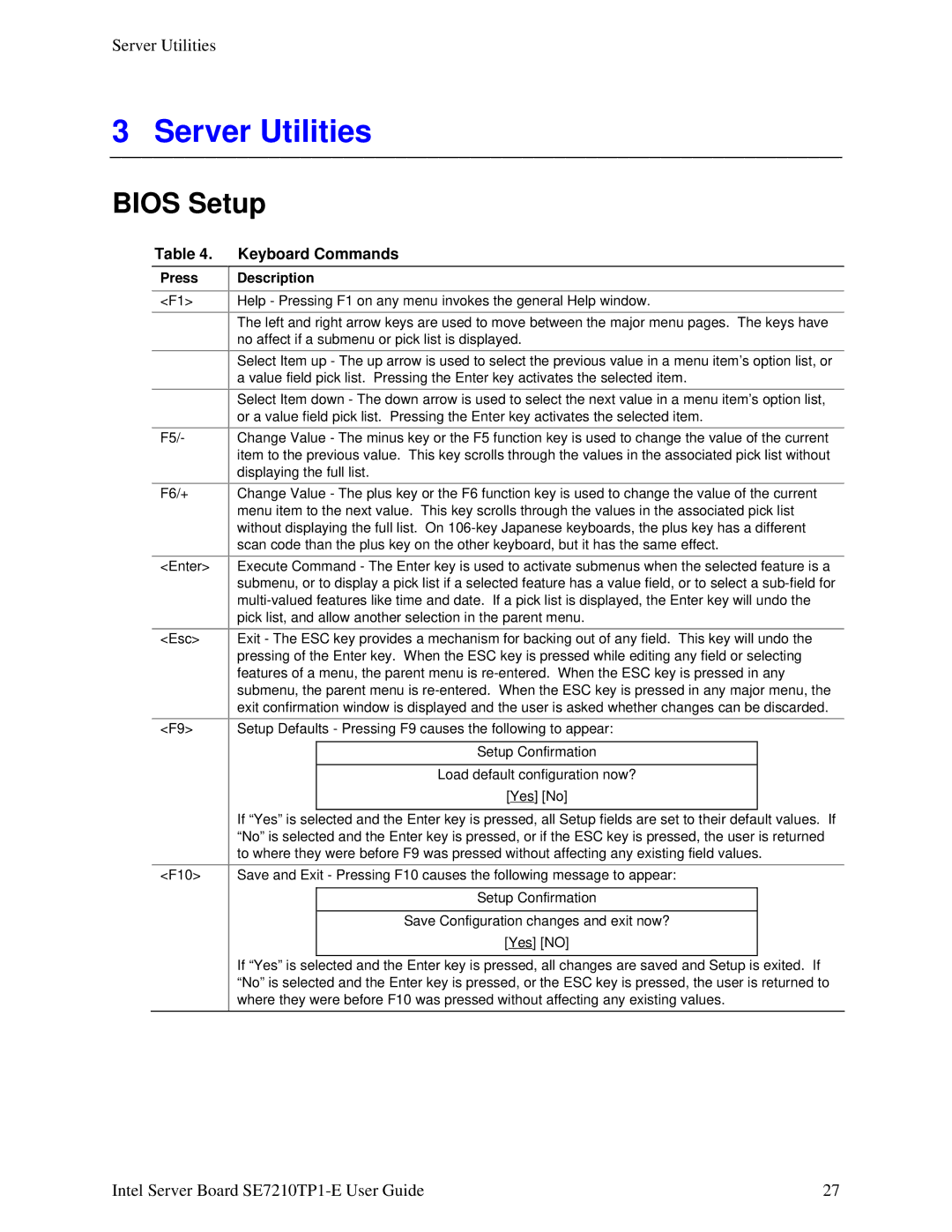SE7210TP1-E specifications
The Intel SC5200, SR1325TP1-E, SE7210TP1-E, and SC5250-E are high-performance server boards designed to meet the demands of data-intensive applications and enterprise environments. These boards represent Intel's commitment to delivering reliable and scalable solutions for modern computing needs.The Intel SC5200 is a versatile server chassis that supports a range of Intel processors, making it ideal for various applications. It features a robust design that ensures high levels of reliability and uptime. The SC5200 supports multiple drive bays, offering extensive storage options, and is equipped with advanced cooling solutions to maintain optimal operating temperatures during heavy workloads.
The SR1325TP1-E is a server board designed for Intel's Xeon processors, providing excellent performance for demanding server tasks. A standout feature of this board is its support for Intel's Virtualization Technology, which enables efficient resource management and improved performance when running multiple virtual machines. The SR1325TP1-E also includes multiple PCI Express slots, allowing for expandable connectivity options and the ability to add high-speed networking or storage controllers as needed.
On the other hand, the SE7210TP1-E is specifically designed for entry-level servers. It supports dual Intel Xeon processors, providing outstanding processing power in a compact form factor. This board emphasizes energy efficiency while still delivering essential performance features, with support for error-correcting code (ECC) memory, enhancing data integrity and system reliability.
The SC5250-E enhances the capabilities of Intel's server offerings with support for high-density configurations. It features an advanced Intel I/O controller hub, which provides high-speed connectivity options, including SATA and USB ports. The SC5250-E supports advanced RAID configurations, allowing for robust data redundancy and protection strategies that are vital in enterprise environments.
These servers are designed with security features in mind, integrating Intel's Trusted Execution Technology, which safeguards sensitive data and enhances protection against various security threats. Overall, the Intel SC5200, SR1325TP1-E, SE7210TP1-E, and SC5250-E exemplify Intel's dedication to providing powerful, reliable, and efficient server solutions that cater to the evolving needs of businesses and enterprises.