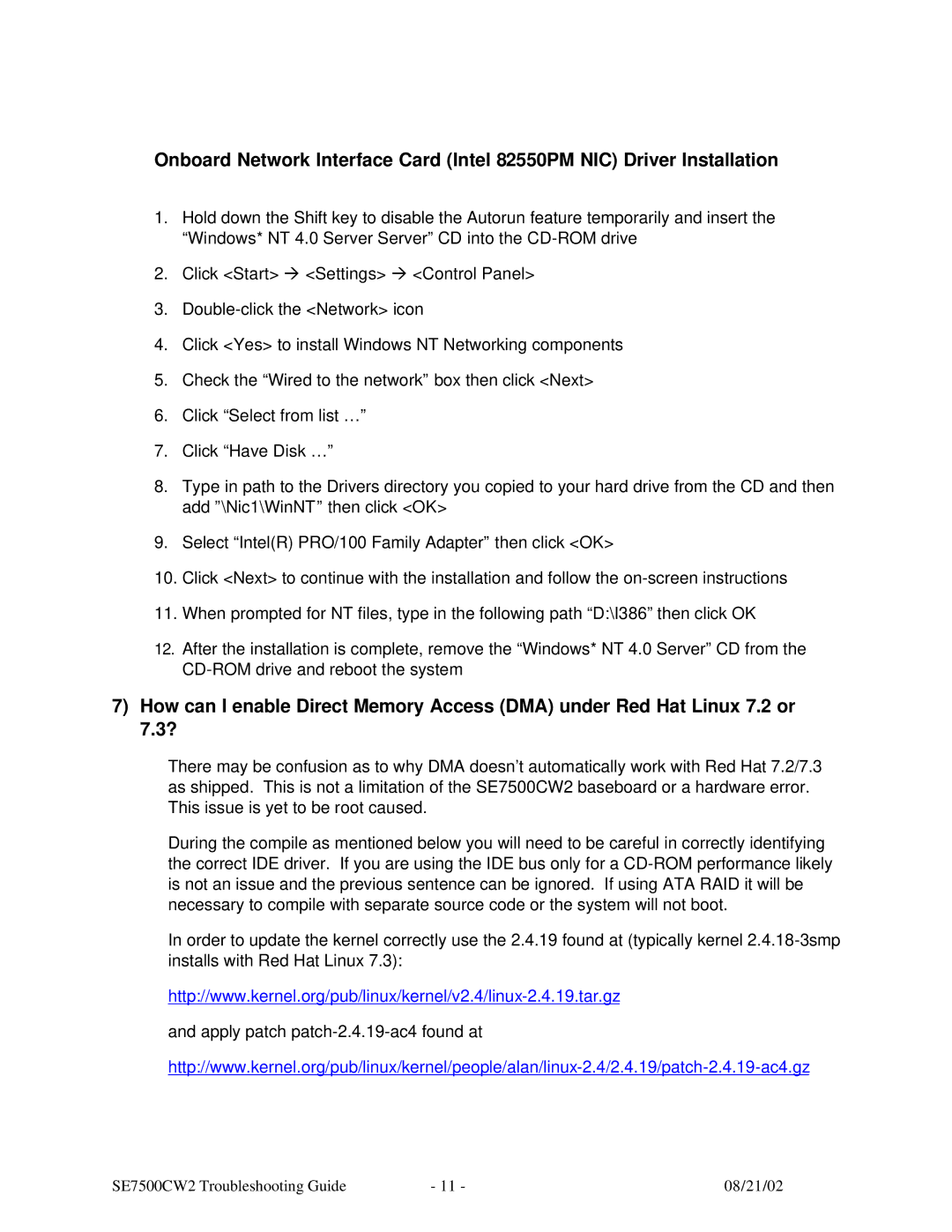Onboard Network Interface Card (Intel 82550PM NIC) Driver Installation
1.Hold down the Shift key to disable the Autorun feature temporarily and insert the “Windows* NT 4.0 Server Server” CD into the
2.Click <Start> à <Settings> à <Control Panel>
3.
4.Click <Yes> to install Windows NT Networking components
5.Check the “Wired to the network” box then click <Next>
6.Click “Select from list …”
7.Click “Have Disk …”
8.Type in path to the Drivers directory you copied to your hard drive from the CD and then add ”\Nic1\WinNT” then click <OK>
9.Select “Intel(R) PRO/100 Family Adapter” then click <OK>
10.Click <Next> to continue with the installation and follow the
11.When prompted for NT files, type in the following path “D:\I386” then click OK
12.After the installation is complete, remove the “Windows* NT 4.0 Server” CD from the
7)How can I enable Direct Memory Access (DMA) under Red Hat Linux 7.2 or 7.3?
There may be confusion as to why DMA doesn’t automatically work with Red Hat 7.2/7.3 as shipped. This is not a limitation of the SE7500CW2 baseboard or a hardware error. This issue is yet to be root caused.
During the compile as mentioned below you will need to be careful in correctly identifying the correct IDE driver. If you are using the IDE bus only for a
In order to update the kernel correctly use the 2.4.19 found at (typically kernel
and apply patch
SE7500CW2 Troubleshooting Guide | - 11 - | 08/21/02 |