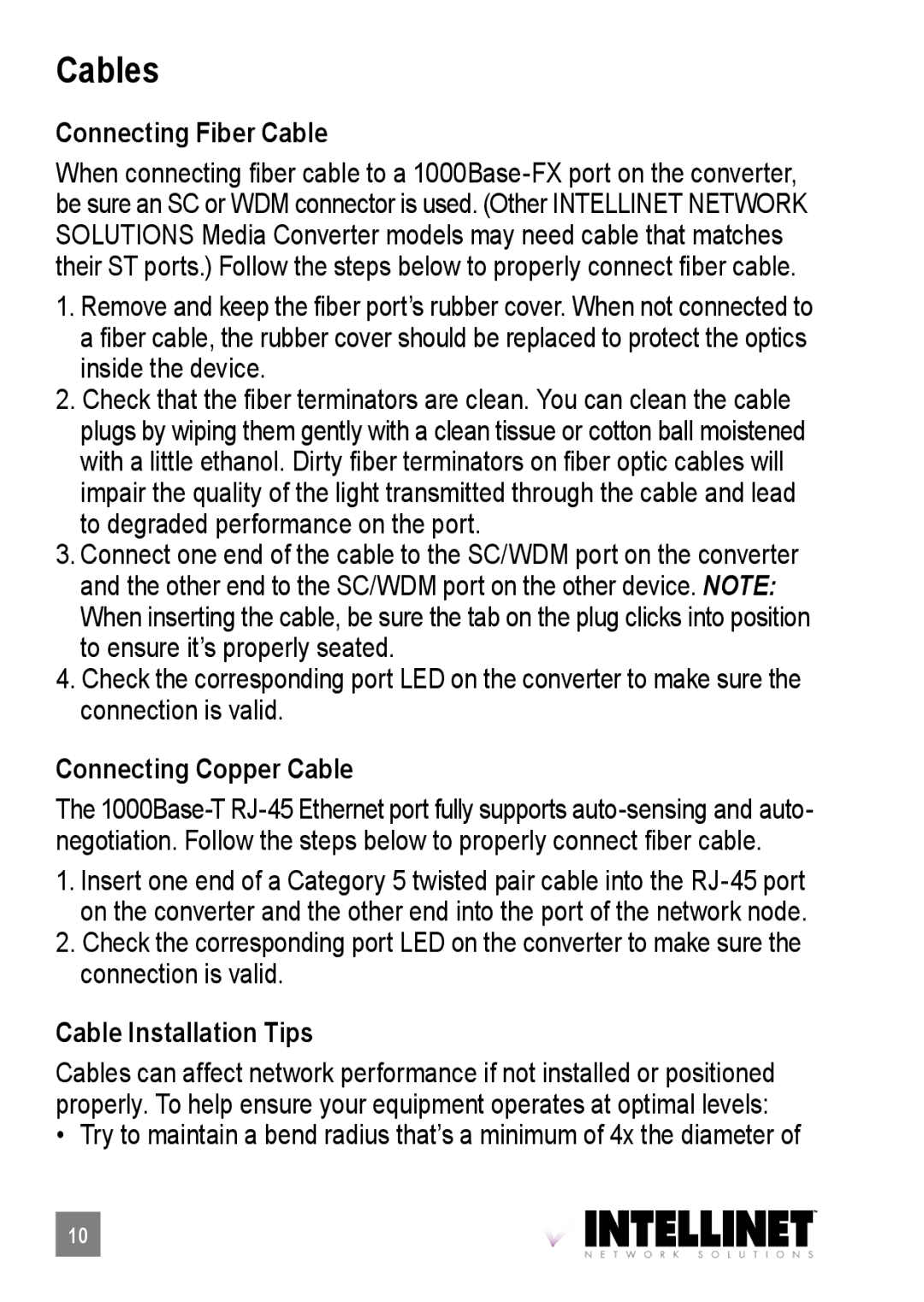Cables
Connecting Fiber Cable
When connecting fiber cable to a
1.Remove and keep the fiber port’s rubber cover. When not connected to a fiber cable, the rubber cover should be replaced to protect the optics . inside the device.
2.Check that the fiber terminators are clean. You can clean the cable plugs by wiping them gently with a clean tissue or cotton ball moistened with a little ethanol. Dirty fiber terminators on fiber optic cables will impair the quality of the light transmitted through the cable and lead to degraded performance on the port.
3.Connect one end of the cable to the SC/WDM port on the converter and the other end to the SC/WDM port on the other device. NOTE: When inserting the cable, be sure the tab on the plug clicks into position to ensure it’s properly seated.
4.Check the corresponding port LED on the converter to make sure the connection is valid.
Connecting Copper Cable
The
1.Insert one end of a Category 5 twisted pair cable into the
2.Check the corresponding port LED on the converter to make sure the connection is valid.
Cable Installation Tips
Cables can affect network performance if not installed or positioned properly. To help ensure your equipment operates at optimal levels:
• Try to maintain a bend radius that’s a minimum of 4x the diameter of .
10