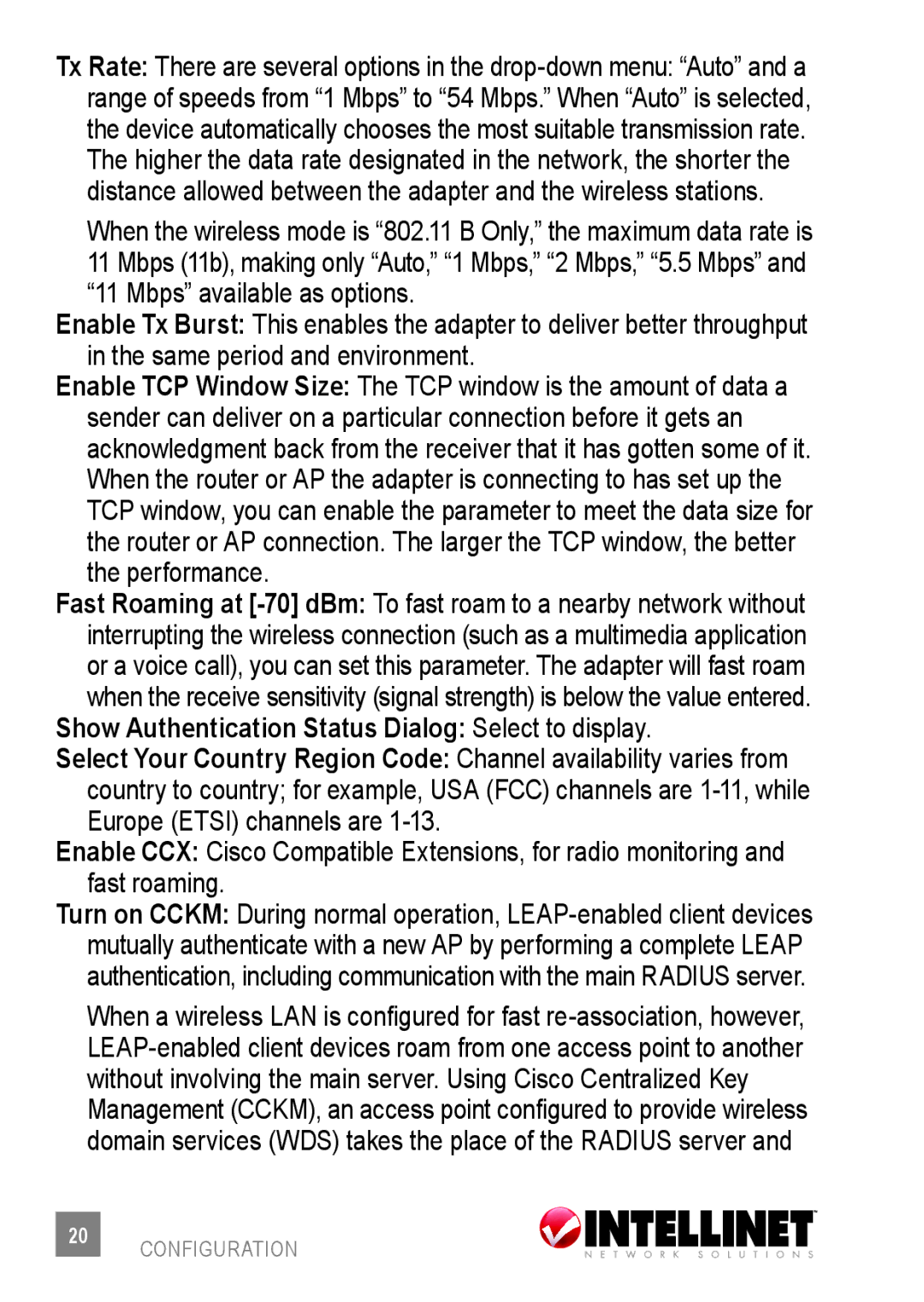Tx Rate: There are several options in the
When the wireless mode is “802.11 B Only,” the maximum data rate is 11 Mbps (11b), making only “Auto,” “1 Mbps,” “2 Mbps,” “5.5 Mbps” and “11 Mbps” available as options.
Enable Tx Burst: This enables the adapter to deliver better throughput in the same period and environment.
Enable TCP Window Size: The TCP window is the amount of data a sender can deliver on a particular connection before it gets an acknowledgment back from the receiver that it has gotten some of it. When the router or AP the adapter is connecting to has set up the TCP window, you can enable the parameter to meet the data size for the router or AP connection. The larger the TCP window, the better the performance.
Fast Roaming at
Show Authentication Status Dialog: Select to display.
Select Your Country Region Code: Channel availability varies from country to country; for example, USA (FCC) channels are
Enable CCX: Cisco Compatible Extensions, for radio monitoring and fast roaming.
Turn on CCKM: During normal operation,
When a wireless LAN is configured for fast