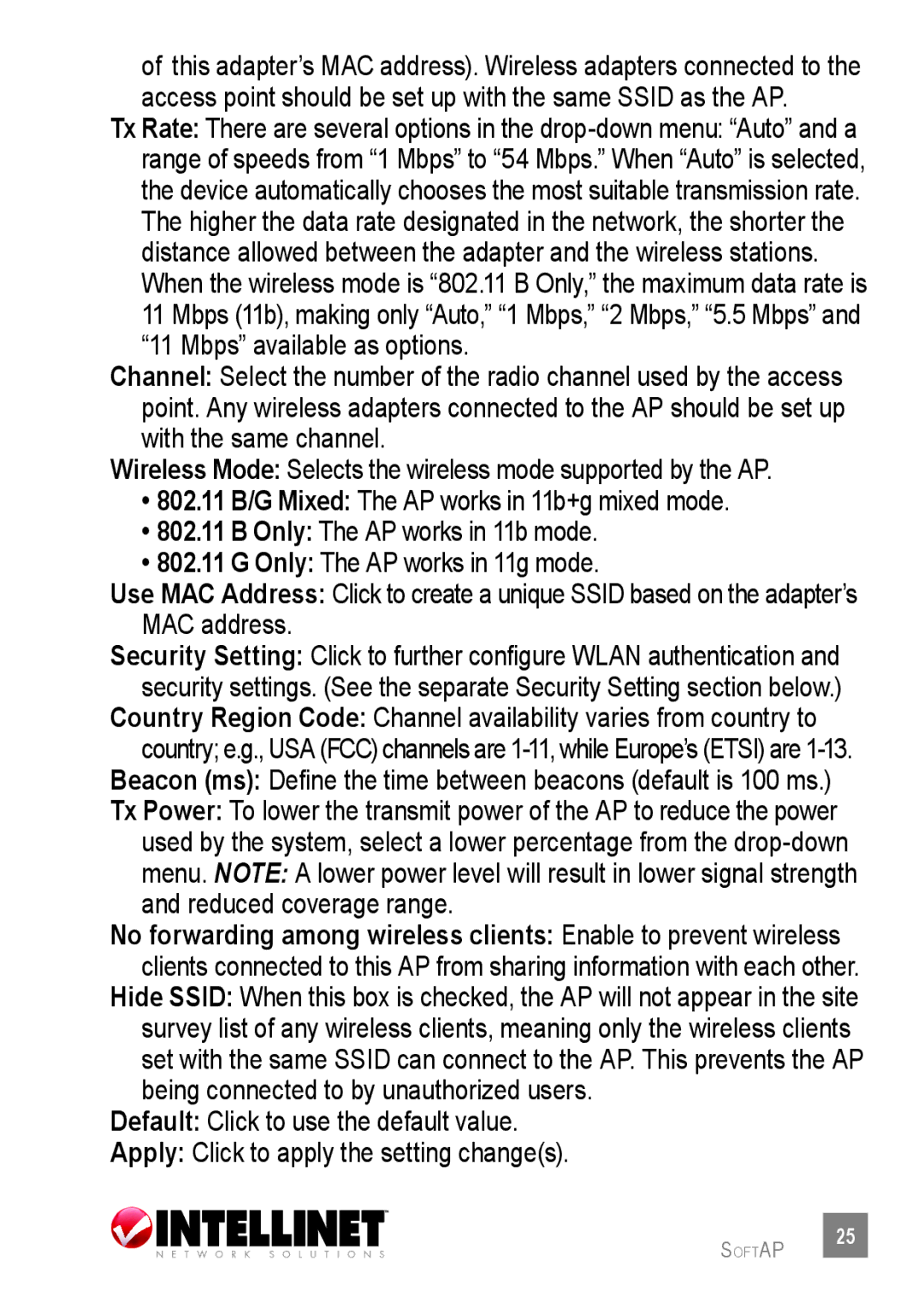of this adapter’s MAC address). Wireless adapters connected to the access point should be set up with the same SSID as the AP.
Tx Rate: There are several options in the
Channel: Select the number of the radio channel used by the access point. Any wireless adapters connected to the AP should be set up with the same channel.
Wireless Mode: Selects the wireless mode supported by the AP.
•802.11 B/G Mixed: The AP works in 11b+g mixed mode.
•802.11 B Only: The AP works in 11b mode.
•802.11 G Only: The AP works in 11g mode.
Use MAC Address: Click to create a unique SSID based on the adapter’s MAC address.
Security Setting: Click to further configure WLAN authentication and security settings. (See the separate Security Setting section below.)
Country Region Code: Channel availability varies from country to country; e.g., USA (FCC) channels are
Beacon (ms): Define the time between beacons (default is 100 ms.)
Tx Power: To lower the transmit power of the AP to reduce the power used by the system, select a lower percentage from the
No forwarding among wireless clients: Enable to prevent wireless clients connected to this AP from sharing information with each other.
Hide SSID: When this box is checked, the AP will not appear in the site survey list of any wireless clients, meaning only the wireless clients set with the same SSID can connect to the AP. This prevents the AP being connected to by unauthorized users.
Default: Click to use the default value.
Apply: Click to apply the setting change(s).
softap 25