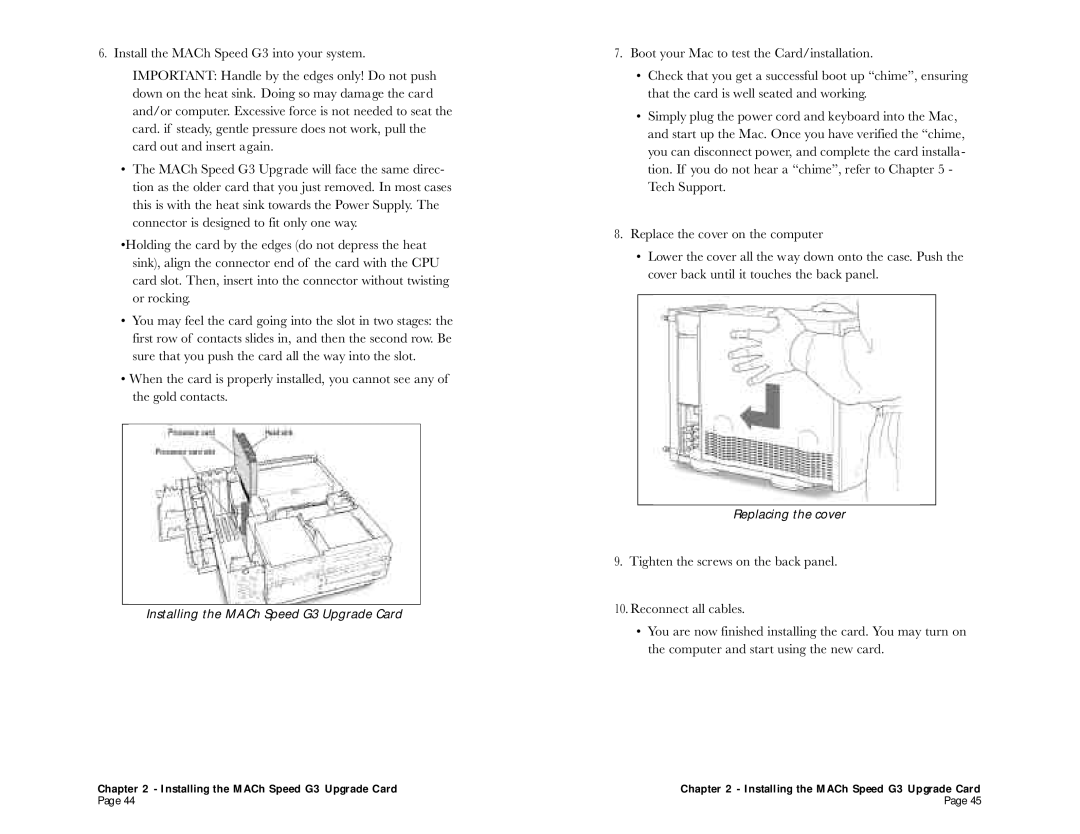6. Install the MACh Speed G3 into your system.
IMPORTANT: Handle by the edges only! Do not push down on the heat sink. Doing so may damage the card and/or computer. Excessive force is not needed to seat the card. if steady, gentle pressure does not work, pull the card out and insert again.
•The MACh Speed G3 Upgrade will face the same direc- tion as the older card that you just removed. In most cases this is with the heat sink towards the Power Supply. The connector is designed to fit only one way.
•Holding the card by the edges (do not depress the heat sink), align the connector end of the card with the CPU card slot. Then, insert into the connector without twisting or rocking.
•You may feel the card going into the slot in two stages: the first row of contacts slides in, and then the second row. Be sure that you push the card all the way into the slot.
•When the card is properly installed, you cannot see any of the gold contacts.
Installing the MACh Speed G3 Upgrade Card
Chapter 2 - Installing the MACh Speed G3 Upgrade Card
Page 44
7.Boot your Mac to test the Card/installation.
•Check that you get a successful boot up “chime”, ensuring that the card is well seated and working.
•Simply plug the power cord and keyboard into the Mac, and start up the Mac. Once you have verified the “chime, you can disconnect power, and complete the card installa- tion. If you do not hear a “chime”, refer to Chapter 5 - Tech Support.
8.Replace the cover on the computer
•Lower the cover all the way down onto the case. Push the cover back until it touches the back panel.
Replacing the cover
9.Tighten the screws on the back panel.
10.Reconnect all cables.
•You are now finished installing the card. You may turn on the computer and start using the new card.
Chapter 2 - Installing the MACh Speed G3 Upgrade Card
Page 45